Introduction
What is MongoDB?
MongoDB is a document-oriented NoSQL database used for high volume data storage. Instead of using tables and rows as in the traditional relational databases, MongoDB makes use of collections and documents. Documents consist of key-value pairs which are the basic unit of data in MongoDB. Collections contain sets of documents and function which is the equivalent of relational database tables. MongoDB is a database which came into light around the mid-2000s.
The installers for MongoDB are available in both the 32-bit and 64-bit format. The 32-bit installers are good for development and test environments. But for production environments you should use the 64-bit installers. Otherwise, you can be limited to the amount of data that can be stored within MongoDB.
It is advisable to always use the stable release for production environments.
In this tutorial, you will learn how to Download & Install MongoDB on Windows
The following steps can be used to install MongoDB on Windows 10
Step 1
Go to the link https://www.mongodb.com/try/download/community and Download MongoDB Community Server. We will install the 64-bit version for Windows.
Step 2
Once download is complete open the Microsoft installer file. Click Next in the startup screen
Step 3
Accept the End-User License Agreement
Click Next
Step 4
Click on the "complete" button to install all of the components. The custom option can be used to install selective components or if you want to change the location of the installation.
Step 5
Select “Run service as Network Service user”. Take note of the data directory, we’ll need this later.
Click Next
Step 6
Click on the Install button to start the installation.
Step 7
Installation begins. Click Next once completed
Step 8
Click on the Finish button to complete the installation
Step 9
Go to Go to " C:\Program Files\MongoDB\Server\4.0\bin" copy the path and include in your systems environment.
Step 10
Go to your command prompt and type ‘’mongo’’.
Congratulations!!! You just downloaded and installed MongoDb on Windows 10. Thank you for your time please do not forget to like and leave a comment.


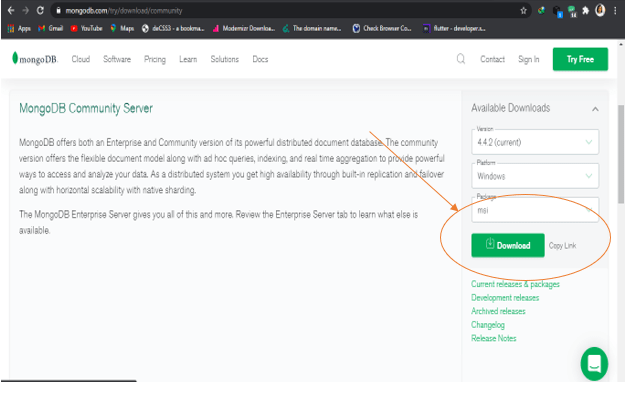
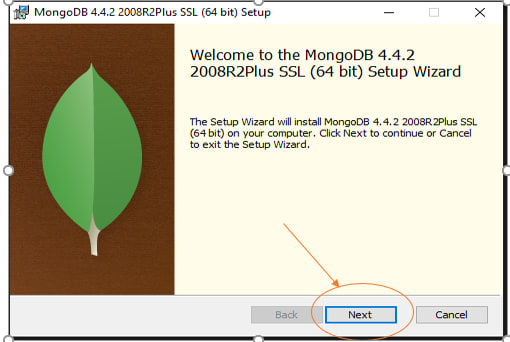
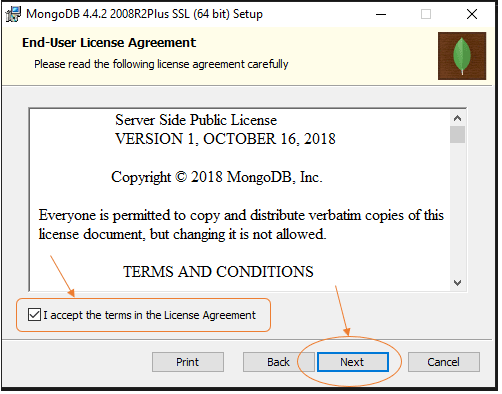
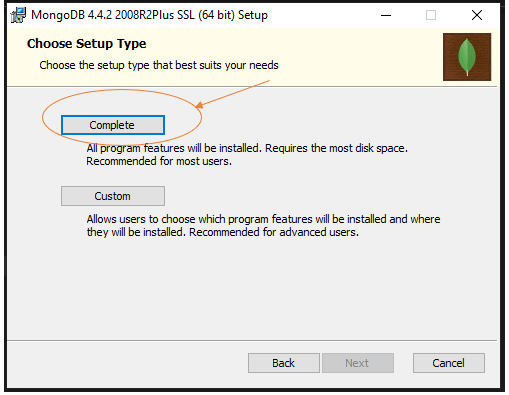


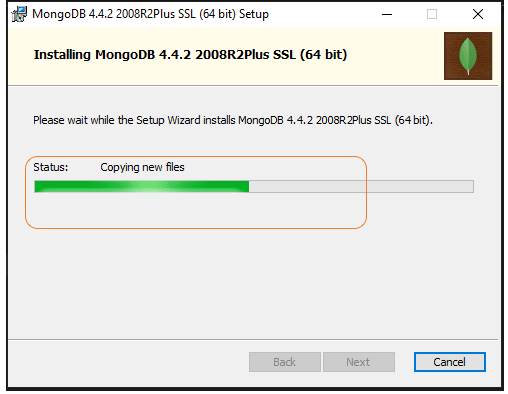
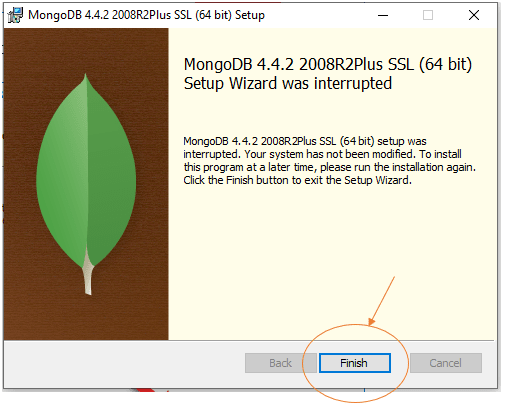
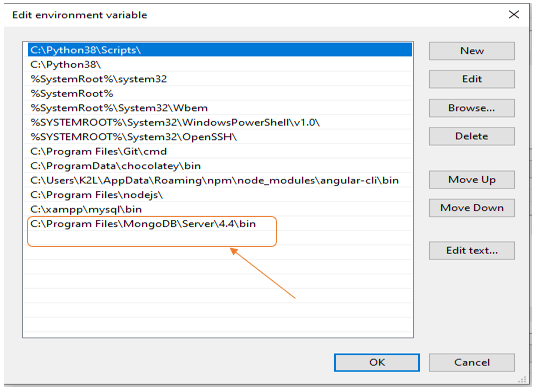


Top comments (0)