Kotlin Firebase Authentication – How to Sign Up, Sign In, Sign Out, Verify Email | Android
Firebase Authentication provides backend services, easy-to-use SDKs, and ready-made UI libraries to authenticate users to your app. In this tutorial, we're gonna build a simple register/login Android App using Firebase Email & Password authentication with Kotlin language.
More Practice:
- Kotlin Firebase Authentication – Send Reset Password Email / Forgot Password | Android
- Kotlin Firebase Authentication – Google Sign In | Android
I. Way to do
1. Add Firebase to Android Project
1.1 Step by step
- Create new Android App including Kotlin support.
Assistant window will be shown. Choose Authentication, then click on Email and password authentication:
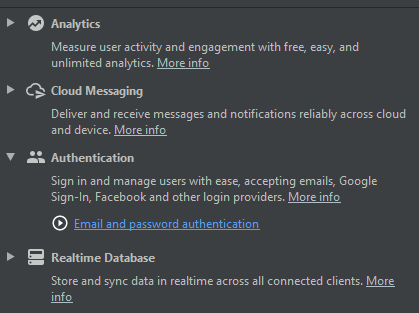
In new Window, choose Create new Project and fill in the name of Firebase Project:
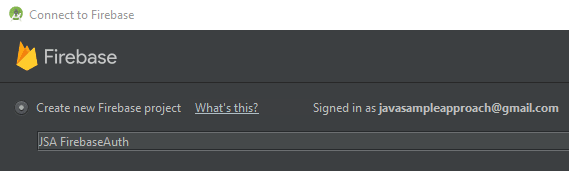
Click on Connect to Firebase, the Browser will show new Firebase Project that has just been created:
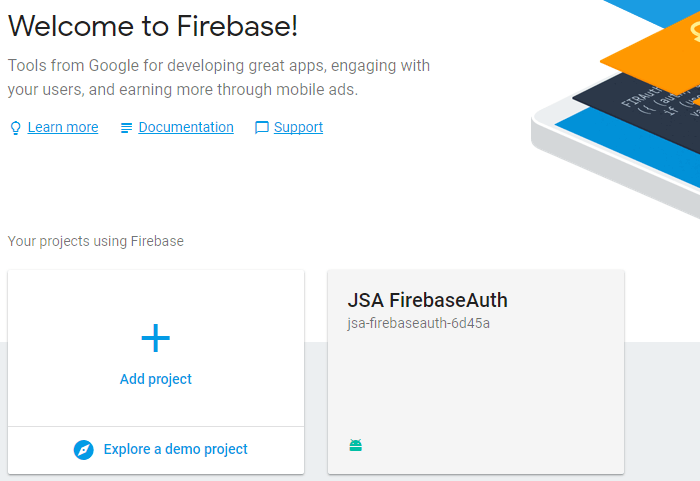
Come back to Android Studio, at the step 2, click on Add Firebase Authentication to your app:
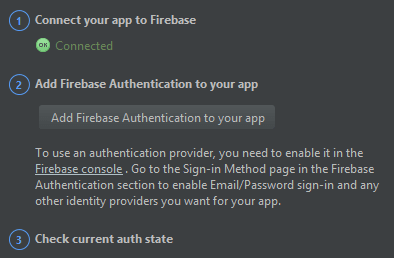
You will see a new window that shows the code will be add to build.gradle files. Click on Accept Changes:
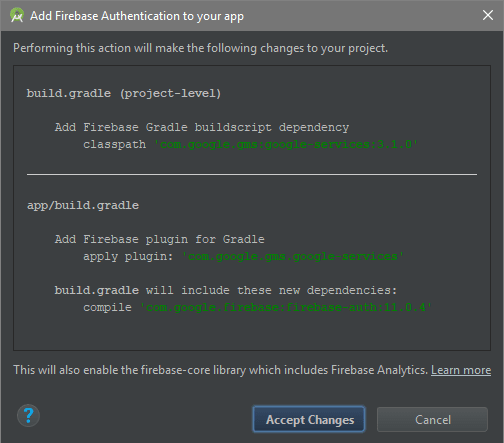
-
Now view your Project under Project type, you can see google-services.json file:
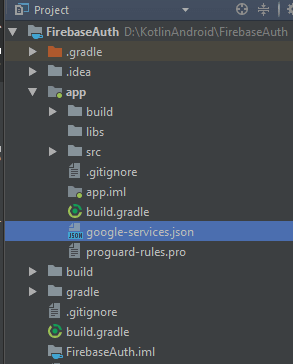
1.2 Check dependencies
Open Gradle file to check what happens, we can see that some code has been added:
-
build.gradle (project-level):
buildscript { // ... dependencies { // ... classpath 'com.google.gms:google-services:3.1.0' } }
More at:
Kotlin Firebase Authentication – How to Sign Up, Sign In, Sign Out, Verify Email | Android


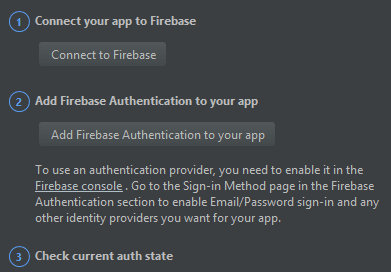

Top comments (0)