What is a Github Action?
The Official Github Definition of an Action is:
GitHub Actions is a continuous integration and continuous delivery (CI/CD) platform that allows you to automate your build, test, and deployment pipeline. You can create workflows that build and test every pull request to your repository, or deploy merged pull requests to production.
Creating a SlackBot for Github
We are going to create a SlackBot for Github, This SlackBot is going to send us a message in to our slack channel every time a pull request is made.
Understanding Our Workflow
Let's break down everything that is happening in the GitHub Actions workflow
Configuring our Github Action
Create a New Project or go to an Existing Project
Click Add File and then Click Create New File
Now let's add our Workflow, Copy and Paste the Following:
.github/workflows/slackbot.yml
Creating our Workflow
To generate this workflow I am going to use the Light AI Beta, to generate the GitHub Action, this will save me some time.
I'll Select Github Actions in Light Docs and type Create a GitHub Actions that sends a slack notification on a pull request
We will copy and paste the output from the Light Docs™ into our workflow. To better understand what is happening I will take the time to breakdown the workflow
name: SlackBot for Pull Requests
push:
branches:
- main
pull_request:
branches: [ "main" ]
Here we are giving a name for the Github Action and Specifying the Branch for our PR
Adding Jobs and Builds
A Workflow can be made up of many jobs-in this case we are only using a single job called Build.
jobs:
build:
runs-on:ubuntu-latest
Steps and Checkout
Here we just add one step, which checkout's our code.
steps:
- name: Check out Code
uses: actions/checkout@v2
Adding your Slack API Key + Workflow
Now you will need a slack account for this last step to work. This part can be a little tricky.
-name: Slack Notifcation
uses: rtCamp/action-slack-notify@master
env:
SLACK_WEBHOOK_URL:${{secrets.SLACK_WEBHOOK_URL}}
MESSAGE: "A Pull Request was Made!!"
Here is the complete Github Action so your
.yamlis written correctly.
name: Slack Notification on Pull Request
# Controls when the workflow will run
on:
# Triggers the workflow on pull request events but only for the "main" branch
push:
branches:
- main
pull_request:
branches: [ "main" ]
# A workflow run is made up of one or more jobs that can run sequentially or in parallel
jobs:
# This workflow contains a single job called "build"
build:
# The type of runner that the job will run on
runs-on: ubuntu-latest
# Steps represent a sequence of tasks that will be executed as part of the job
steps:
# Checks-out your repository under $GITHUB_WORKSPACE, so your job can access it
- name: Check out code
uses: actions/checkout@v2
# Sends a Slack notification
- name: Slack Notification
uses: rtCamp/action-slack-notify@master
env:
SLACK_WEBHOOK: ${{ secrets.SLACK_WEBHOOK}}
MESSAGE: "A new pull request was made!"
Now that we have this Workflow, if we commit this we will end up with a failed build. We will fix this in the next section.
Create a Github Secret and Install WebHooks
Now we need to create a Github Secret so that we aren't exposing our Slack WebHook.
Let's go to our repo and click settings
You will need to click create a new repository secret
Name the Secret SLACK_WEBHOOK
Go to your slackurl/apps. In this instance it will be light.slack.com/apps
Now go down to the search bar and type Incoming WebHooks
Click
Add to Slackand select your Workspace
Click Add Incoming WebHook Integration You will be directed to a page where you will see your WebHook URL.Copy and paste that URL and go back to your Github Repo
The URL will be towards the bottom and look something like this
Click Settings and then go down and click Secrets and then Actions
Click New Repository Secret and then add the WebHook URL you just copied
It should look like this
Now let's clone our repo and open it in visual studio code
First let's pull our latest changes git pull, Then let's create a new branch so we can test our pull request feature
git checkout -b slack-branch
Now let's use an empty commit to trigger the Github Action
git commit --allow-empty -m "dev: empty commit for testing"
We should see your Github Action running and Completed. Once complete go to your Slack and make sure you see the SlackBot notification on the channel you selected earlier in the setup process
Now we need to update the Workflow because it's currently setup to only work on a push and a pull and we only want this to work on pull requests so we are notified when someone on our team has made a PR
This is the updated flow without the push trigger.
name: Slack Notification on Pull Request
# Controls when the workflow will run
on:
# Triggers the workflow on pull request events but only for the "main" branch
pull_request:
branches: [ "main" ]
# A workflow run is made up of one or more jobs that can run sequentially or in parallel
jobs:
# This workflow contains a single job called "build"
build:
# The type of runner that the job will run on
runs-on: ubuntu-latest
# Steps represent a sequence of tasks that will be executed as part of the job
steps:
# Checks-out your repository under $GITHUB_WORKSPACE, so your job can access it
- name: Check out code
uses: actions/checkout@v2
# Sends a Slack notification
- name: Slack Notification
uses: rtCamp/action-slack-notify@master
env:
SLACK_WEBHOOK: ${{ secrets.SLACK_WEBHOOK}}
MESSAGE: "A new pull request was made!"
On your next GitHub commit you will see a Pull Request. Click create a pull request or new pull request. Click Commit Changes.
You Should now see a slack notification!

Congratulations you just created a SlackBot using GitHub Actions + Light AI
Credit:
Github Actions Output Generated by LightAI
If you have any questions/thoughts for us, please reach out at hello@lightaibeta.com.









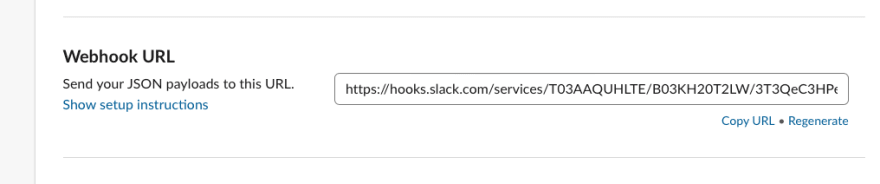






Top comments (0)