Day 3. Shader uniforms, lines and triangles
This is a series of blog posts related to WebGL. New post will be available every day
Join mailing list to get new posts right to your inbox
Built with
Yesterday we draw the simplies primitive possible – point. Let's first solve the "homework"
We need to remove hardcoded points data
📄 src/webgl-hello-world.js
const positionPointer = gl.getAttribLocation(program, 'position');
- const positionData = new Float32Array([
- -1.0, // top left x
- -1.0, // top left y
-
- 1.0, // point 2 x
- 1.0, // point 2 y
-
- -1.0, // point 3 x
- 1.0, // point 3 y
-
- 1.0, // point 4 x
- -1.0, // point 4 y
- ]);
+ const points = [];
+ const positionData = new Float32Array(points);
const positionBuffer = gl.createBuffer(gl.ARRAY_BUFFER);
Iterate over each vertical line of pixels of canvas [0..width]
📄 src/webgl-hello-world.js
const positionPointer = gl.getAttribLocation(program, 'position');
const points = [];
+
+ for (let i = 0; i < canvas.width; i++) {
+
+ }
+
const positionData = new Float32Array(points);
const positionBuffer = gl.createBuffer(gl.ARRAY_BUFFER);
Transform value from [0..width] to [-1..1] (remember webgl coordinat grid? this is left most and right most coordinates)
📄 src/webgl-hello-world.js
const points = [];
for (let i = 0; i < canvas.width; i++) {
-
+ const x = i / canvas.width * 2 - 1;
}
const positionData = new Float32Array(points);
Calculate cos and add both x and y to points array
📄 src/webgl-hello-world.js
for (let i = 0; i < canvas.width; i++) {
const x = i / canvas.width * 2 - 1;
+ const y = Math.cos(x * Math.PI);
+
+ points.push(x, y);
}
const positionData = new Float32Array(points);
Graph looks a bit weird, let's fix our vertex shader
📄 src/webgl-hello-world.js
attribute vec2 position;
void main() {
- gl_PointSize = 20.0;
- gl_Position = vec4(position / 2.0, 0, 1);
+ gl_PointSize = 2.0;
+ gl_Position = vec4(position, 0, 1);
}
`;
Niiiice 😎 We now have fancy cos graph!
We calculated cos with JavaScript, but if we need to calculate something for a large dataset, javascript may block rendering thread. Why won't facilitate computation power of GPU (cos will be calculated for each point in parallel).
GLSL doesn't have Math namespace, so we'll need to define M_PI variable
cos function is there though 😏
📄 src/webgl-hello-world.js
const vShaderSource = `
attribute vec2 position;
+ #define M_PI 3.1415926535897932384626433832795
+
void main() {
gl_PointSize = 2.0;
- gl_Position = vec4(position, 0, 1);
+ gl_Position = vec4(position.x, cos(position.y * M_PI), 0, 1);
}
`;
for (let i = 0; i < canvas.width; i++) {
const x = i / canvas.width * 2 - 1;
- const y = Math.cos(x * Math.PI);
-
- points.push(x, y);
+ points.push(x, x);
}
const positionData = new Float32Array(points);
We have another JavaScript computation inside cycle where we transform pixel coordinates to [-1..1] range
How do we move this to GPU?
We've learned that we can pass some data to a shader with attribute, but width is constant, it doesn't change between points.
There is a special kind of variables – uniforms. Treat uniform as a global variable which can be assigned only once before draw call and stays the same for all "points"
Let's define a uniform
📄 src/webgl-hello-world.js
const vShaderSource = `
attribute vec2 position;
+ uniform float width;
#define M_PI 3.1415926535897932384626433832795
To assign a value to a uniform, we'll need to do smth similar to what we did with attribute. We need to get location of the uniform.
📄 src/webgl-hello-world.js
gl.useProgram(program);
const positionPointer = gl.getAttribLocation(program, 'position');
+ const widthUniformLocation = gl.getUniformLocation(program, 'width');
const points = [];
There's a bunch of methods which can assign different types of values to uniforms
-
gl.uniform1f– assigns a number to a float uniform (gl.uniform1f(0.0)) -
gl.uniform1fv– assigns an array of length 1 to a float uniform (gl.uniform1fv([0.0])) -
gl.uniform2f- assigns two numbers to a vec2 uniform (gl.uniform2f(0.0, 1.0)) -
gl.uniform2f- assigns an array of length 2 to a vec2 uniform (gl.uniform2fv([0.0, 1.0]))
etc
📄 src/webgl-hello-world.js
const positionPointer = gl.getAttribLocation(program, 'position');
const widthUniformLocation = gl.getUniformLocation(program, 'width');
+ gl.uniform1f(widthUniformLocation, canvas.width);
+
const points = [];
for (let i = 0; i < canvas.width; i++) {
And finally let's move our js computation to a shader
📄 src/webgl-hello-world.js
#define M_PI 3.1415926535897932384626433832795
void main() {
+ float x = position.x / width * 2.0 - 1.0;
gl_PointSize = 2.0;
- gl_Position = vec4(position.x, cos(position.y * M_PI), 0, 1);
+ gl_Position = vec4(x, cos(x * M_PI), 0, 1);
}
`;
const points = [];
for (let i = 0; i < canvas.width; i++) {
- const x = i / canvas.width * 2 - 1;
- points.push(x, x);
+ points.push(i, i);
}
const positionData = new Float32Array(points);
Rendering lines
Now let's try to render lines
We need to fill our position data with line starting and ending point coordinates
📄 src/webgl-hello-world.js
gl.uniform1f(widthUniformLocation, canvas.width);
- const points = [];
+ const lines = [];
+ let prevLineY = 0;
- for (let i = 0; i < canvas.width; i++) {
- points.push(i, i);
+ for (let i = 0; i < canvas.width - 5; i += 5) {
+ lines.push(i, prevLineY);
+ const y = Math.random() * canvas.height;
+ lines.push(i + 5, y);
+
+ prevLineY = y;
}
- const positionData = new Float32Array(points);
+ const positionData = new Float32Array(lines);
const positionBuffer = gl.createBuffer(gl.ARRAY_BUFFER);
We'll also need to transform y to a WebGL clipspace, so let's pass a resolution of canvas, not just width
📄 src/webgl-hello-world.js
const vShaderSource = `
attribute vec2 position;
- uniform float width;
+ uniform vec2 resolution;
#define M_PI 3.1415926535897932384626433832795
void main() {
- float x = position.x / width * 2.0 - 1.0;
+ vec2 transformedPosition = position / resolution * 2.0 - 1.0;
gl_PointSize = 2.0;
- gl_Position = vec4(x, cos(x * M_PI), 0, 1);
+ gl_Position = vec4(transformedPosition, 0, 1);
}
`;
gl.useProgram(program);
const positionPointer = gl.getAttribLocation(program, 'position');
- const widthUniformLocation = gl.getUniformLocation(program, 'width');
+ const resolutionUniformLocation = gl.getUniformLocation(program, 'resolution');
- gl.uniform1f(widthUniformLocation, canvas.width);
+ gl.uniform2fv(resolutionUniformLocation, [canvas.width, canvas.height]);
const lines = [];
let prevLineY = 0;
The final thing – we need to change primitive type to gl.LINES
📄 src/webgl-hello-world.js
gl.enableVertexAttribArray(positionPointer);
gl.vertexAttribPointer(positionPointer, attributeSize, type, nomralized, stride, offset);
- gl.drawArrays(gl.POINTS, 0, positionData.length / 2);
+ gl.drawArrays(gl.LINES, 0, positionData.length / 2);
Cool! We can render lines now 👍
Let's try to make the line a bit thicker
Unlike point size, line width should be set from javascript. There is a method gl.lineWidth(width)
Let's try to use it
📄 src/webgl-hello-world.js
gl.bindBuffer(gl.ARRAY_BUFFER, positionBuffer);
gl.bufferData(gl.ARRAY_BUFFER, positionData, gl.STATIC_DRAW);
+ gl.lineWidth(10);
const attributeSize = 2;
const type = gl.FLOAT;
Nothing changed 😢 But why??
That's why 😂
Nobody cares.
So if you need a fancy line with custom line cap – gl.LINES is not for you
But how do we render fancy line?
Turns out – everything could be rendered with help of next WebGL primitive – triangle.
This is the last primitive which could be rendered with WebGL
Building a line of custom width from triangle might seem like a tough task, but don't worry, there are a lot of packages that could help you render custom 2d shapes (and even svg)
Some of these tools:
and others
From now on, remember: EVERYTHING, could be built with triangles and that's how rendering works
- Input – triangle vertices
- vertex shader – transform vertices to webgl clipspace
- Rasterization – calculate which pixels are inside of certain triangle
- Calculate color of each pixel
Here's an illustration of this process from https://opentechschool-brussels.github.io/intro-to-webGL-and-shaders/log1_graphic-pipeline
Disclamer: this is a simplified version of what's going on under the hood, read this for more detailed explanation
So lets finally render a triangle
Again – we need to update our position data
and change primitive type
📄 src/webgl-hello-world.js
gl.uniform2fv(resolutionUniformLocation, [canvas.width, canvas.height]);
- const lines = [];
- let prevLineY = 0;
+ const triangles = [
+ 0, 0, // v1 (x, y)
+ canvas.width / 2, canvas.height, // v2 (x, y)
+ canvas.width, 0, // v3 (x, y)
+ ];
- for (let i = 0; i < canvas.width - 5; i += 5) {
- lines.push(i, prevLineY);
- const y = Math.random() * canvas.height;
- lines.push(i + 5, y);
-
- prevLineY = y;
- }
-
- const positionData = new Float32Array(lines);
+ const positionData = new Float32Array(triangles);
const positionBuffer = gl.createBuffer(gl.ARRAY_BUFFER);
gl.enableVertexAttribArray(positionPointer);
gl.vertexAttribPointer(positionPointer, attributeSize, type, nomralized, stride, offset);
- gl.drawArrays(gl.LINES, 0, positionData.length / 2);
+ gl.drawArrays(gl.TRIANGLES, 0, positionData.length / 2);
And one more thing... Let's pass a color from javascript instead of hardcoding it inside fragment shader.
We'll need to go through the same steps as for resolution uniform, but declare this uniform in fragment shader
📄 src/webgl-hello-world.js
`;
const fShaderSource = `
+ uniform vec4 color;
+
void main() {
- gl_FragColor = vec4(1, 0, 0, 1);
+ gl_FragColor = color / 255.0;
}
`;
const positionPointer = gl.getAttribLocation(program, 'position');
const resolutionUniformLocation = gl.getUniformLocation(program, 'resolution');
+ const colorUniformLocation = gl.getUniformLocation(program, 'color');
gl.uniform2fv(resolutionUniformLocation, [canvas.width, canvas.height]);
+ gl.uniform4fv(colorUniformLocation, [255, 0, 0, 255]);
const triangles = [
0, 0, // v1 (x, y)
Wait, what? An Error 🛑 😱
No precision specified for (float)
What is that?
Turns out that glsl shaders support different precision of float and you need to specify it.
Usually mediump is both performant and precise, but sometimes you might want to use lowp or highp. But be careful, highp is not supported by some mobile GPUs and there is no guarantee you won't get any weird rendering artifacts withh high precesion
📄 src/webgl-hello-world.js
`;
const fShaderSource = `
+ precision mediump float;
uniform vec4 color;
void main() {
Homework
Render different shapes using triangles:
- rectangle
- hexagon
- circle
See you tomorrow 👋
Join mailing list to get new posts right to your inbox
Built with



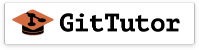

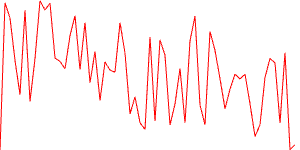
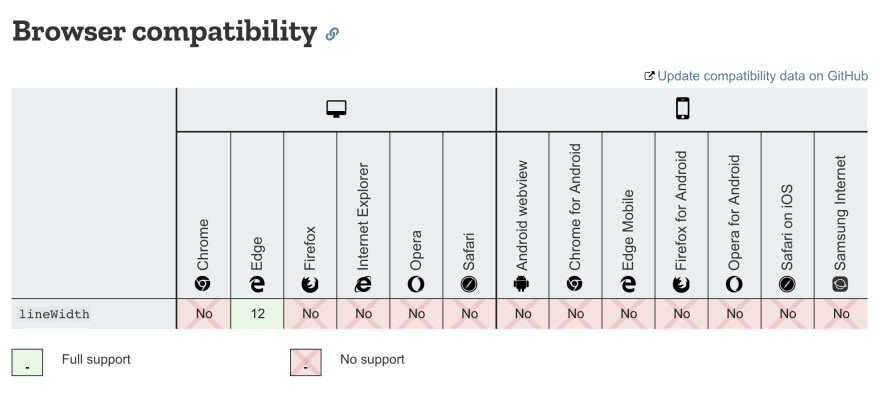
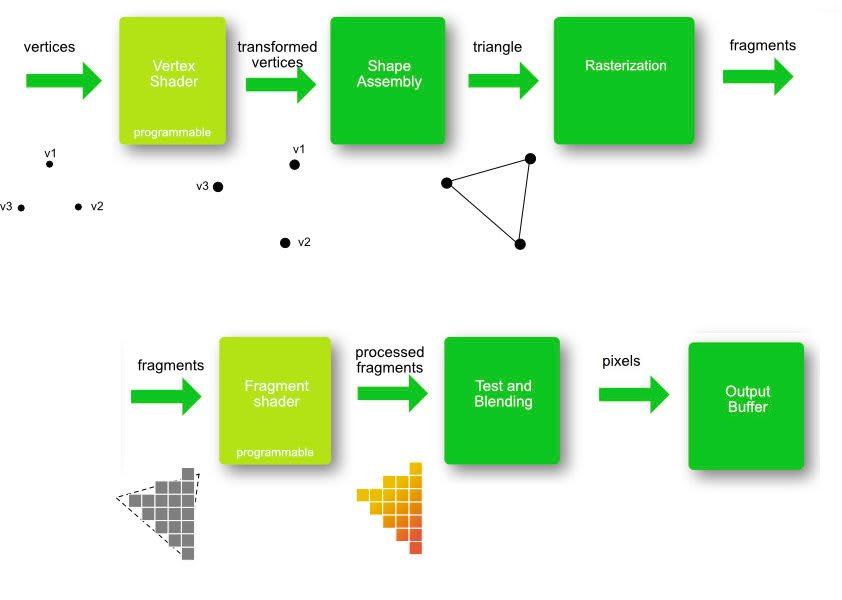





Top comments (1)
Very useful. Thank you