Introduction
Azure Function App is a serverless computing service provided by Microsoft Azure that enables developers to build and deploy event-driven, scalable, and cost-effective applications without the need to manage infrastructure.
Imagine Azure Function App as a toolbox filled with different tools that perform specific tasks automatically based on certain triggers. It's like having a set of tools that work independently and efficiently without needing your constant supervision.
Here is a simple steps to create one
Step 1
On Azure web browser, search for Function App and click on it.
Step 2
On the create pane, we have the project details and the instance details. Select the default setting for project details on subscription and also existing resource group
Review and create:
Step 3
Allow the deployment to complete:
Step 4
It is time to create the function:
Use HTTP Trigger template, fill in the details and click on create
Step 5
On the trigger function created, check on the left, click on code + test:
Step 6
Paste the copied URL into your browser's address bar. Add the query string ?name= to the end of the URL and press enter to make the request. If you selected function as the authorization level, append the string &&name= at the end of the URL in the browser's address bar. The result will show your name on the screen. As shown below:
Step 7
Whenever the trigger function runs, it will be logged, as depicted in the image below.
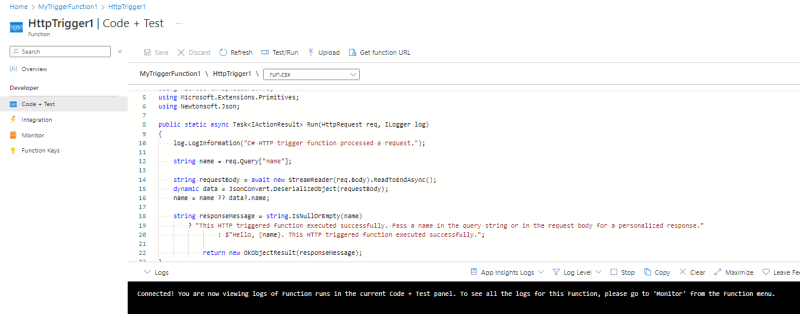
Read and comment



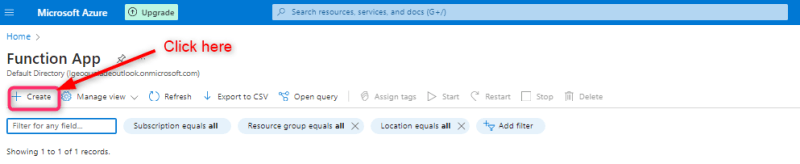




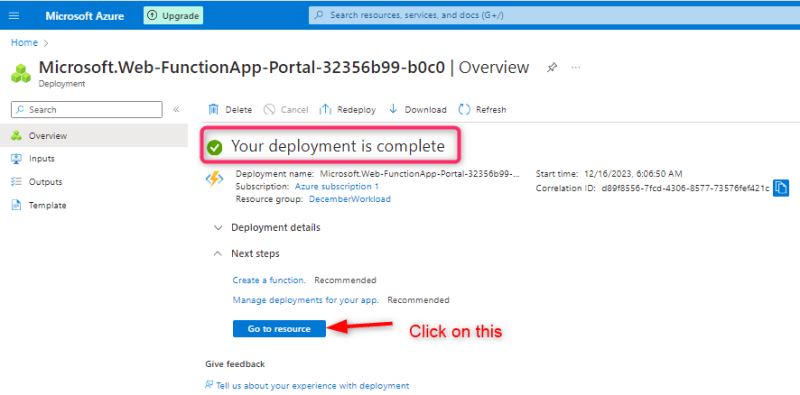



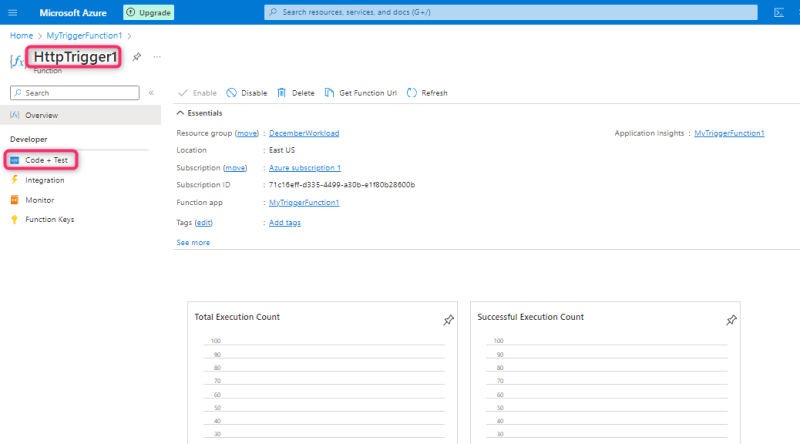




Top comments (0)