I was surprised to see that, with my busy June schedule, a full month has passed since my last blog! I have worked on a couple of projects, both personal and professional, in that timeframe that I can write about in the near future.
Choosing The Next Visual ITU Alphabet Enhancement
An enhancement I wanted to make to the Visual ITU Alphabet site was to add a light and dark mode toggle. This has become a very common feature on sites, and I wanted to be able to swap to a less-intense version of colors when my eyes were tired.
Rather than beginning from zero, I did a quick Google search for example CSS toggles. I found the article 20 Best Toggle Switches [Pure CSS Examples] and liked the very first example, Dark Mode Toggle Switch.
Implementing The Example Toggle And Adjusting To Fit New Styles
Part of my process is to retype any code I am working with to give my fingers a chance to understand what the code is doing. After reconfiguring the page header to add a space for the toggle to be placed, I performed an initial implementation of the code exactly as the toggle appeared in the example.
There were a couple of items I identified for completion on this MVP that differed from the example:
- I wanted the toggle to start in light mode, instead of dark mode as displayed in the example
- I wanted to make the toggle a smaller, single size so I could use it in both smaller and larger displays without needing to resize
- I wanted to add JavaScript to toggle the changes to the site
This was a good opportunity to work on my front-end skills!
The easiest part was to add some CSS variables to hold the various colors I planned to work with. This allows me to change my color scheme quite easily in the future between light and dark modes. I stuck closer to the default blue and purple colors for links to assist the user.
:root {
--lightPrimary: #d8dbe0;
--lightUnvisitedLink: #0000ee;
--lightVisitedLink: #551a8b;
--darkPrimary: #28292c;
--darkUnvisitedLink: #0cadff;
--darkVisitedLink: #dcd0ff;
}
After choosing a width for my toggle, I thought it would be a simple matter of calculation to get to the values I needed. I tried a lot of math, without a lot of success, before I decided to perform the changes by "eyeballing" what the two phases of the toggle looked like.
Part of the challenge was changing the toggle from light mode => dark mode to dark mode => light mode. Here are the phases of the original design:
Part of the challenge was resetting the toggle to show light mode first, represented by a round sun-like shape that I realized was simply a shape with a border-radius set. The dark mode shape was the light-mode shape with a box shadow added to it to cut out a crescent. I tried some mirror-image calculations in the Chrome developer tools so I could easily reason and see what the changes looked like. After trial and error, I was able to reverse the modes:
To implement the mode color changes, I was able to add some CSS classes I could toggle in my JavaScript function but I wasn't sure how to tackle the body color change. I took the following actions:
- Add the primary dark and light colors to the
index.js file
const colorLight = "#fff"
const colorDark = "#3d3d3d"
- Add a function to listen for a click event that inspected the checkbox that was part of the example code
modeToggle.addEventListener("click", event => {
if (modeToggle.checked) {
setElementStyle(document.body, {
backgroundColor: colorDark,
color: colorLight,
})
setElementStyle(letterInputEntry, {
backgroundColor: colorDark,
color: colorLight,
})
let el = Array.from(document.getElementsByTagName("a"))
el.forEach(item => {
item.classList.add("dark-link")
item.classList.remove("light-link")
})
} else {
setElementStyle(document.body, {
backgroundColor: colorLight,
color: colorDark,
})
setElementStyle(letterInputEntry, {
backgroundColor: colorLight,
color: colorDark,
})
let el = Array.from(document.getElementsByTagName("a"))
el.forEach(item => {
item.classList.add("light-link")
item.classList.remove("dark-link")
})
}
})
- Add
setElementStylefunction that I located on another resource to abstract setting a style on an element that is used by the event listener above
const setElementStyle = (element, styles) => {
Object.assign(element.style, styles)
}
After implementing these changes, I was able to toggle between light and dark modes, with each render displaying properly after each change:
Summary And Future Enhancements
The resulting toggle and functionality works well. There are some additional changes I would like to implement:
- Determine how I can change body color together with the other CSS changes so I don't need to maintain variables in two files
- Determine how to add additional color schemes
- Determine how to adjust the associated images as well as the text color
The files that were updated for these changes:
This was good practice working with CSS and front-end styling. The identified enhancements will continue that practice and give me an opportunity to refactor the code further.



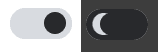



Top comments (3)
Thanks Kristen for sharing the amazing approach. I think this is one of the feature that needs to be used in mostly all the projects as per the demand of light and dark mode of the users.
I think most of the people reading this blog would be interested in going to web development.
Then here's a small blog that might help you get the right concepts clear Most Useful JavaScript functions for Web Developers
Try tailwindcss, it could make it easier and faster.
Keep creating such content