Summary
This is a note that walks you through the first step of Azure Azure API Mamanagement. Here is the code sample of Azure Pipelines Yaml and .NET6.
TOC
Architecture
Step by Step
Deploy
- Setup
BASE_NAMEandENVIRONMENT_SYMBOLin variables-template.yml - Run Azure pipelines with iac-pipeline-apim.yml
- Run Azure pipelines with dotnet-pipeline-travelapi.yml
Extract swagger.json
OpenAPI format in API Management requires [swagger.json] file. You can extract the file by running the app TravelApi locally. The file location will be like https://localhost:7228/swagger/v1/swagger.json
swagger.json example
{
"openapi": "3.0.1",
"info": {
"title": "TravelApi",
"version": "1.0"
},
"paths": {
"/TravelPlan": {
"get": {
"tags": [
"TravelPlan"
],
"summary": "Get a list of destinations",
"description": "Sample request:\r\n \r\n GET /travelplan",
"responses": {
"400": {
"description": "Bad Request"
},
"401": {
"description": "Unauthorized"
},
"500": {
"description": "Server Error"
},
"503": {
"description": "Server Error"
},
"200": {
"description": "Success",
"content": {
"application/json": {
"schema": {
"type": "array",
"items": {
"$ref": "#/components/schemas/Destination"
}
}
}
}
}
}
}
}
},
"components": {
"schemas": {
"Destination": {
"type": "object",
"properties": {
"country": {
"type": "string",
"nullable": true
},
"city": {
"type": "string",
"nullable": true
},
"food": {
"type": "string",
"nullable": true
},
"sightSeeing": {
"type": "string",
"nullable": true
}
},
"additionalProperties": false
}
}
}
}
swagger.json when running locally
Import the API
The code sample already includes a TravelApi api in ARM template azuredeploy-apim.json. It does not have the content of API, and you need to import and append swagger.json to it.
azuredeploy-apim.json
{
"type": "Microsoft.ApiManagement/service/apis",
"apiVersion": "2021-08-01",
"name": "[concat(variables('apim_name'), '/travelapi')]",
"dependsOn": [
"[resourceId('Microsoft.ApiManagement/service', variables('apim_name'))]"
],
"properties": {
"displayName": "TravelApi",
"subscriptionRequired": true,
"serviceUrl": "[variables('apim_service_url')]",
"protocols": [
"https"
],
"path": ""
}
}
Go to Azure Portal and the deployed Azure API Management. You will see TravelApi is already set by ARM template. You are going to add swagger.json here. APIs --> TravelApi --> Import
Select OpenAPI
Select swagger.json extracted in the previous step. Select Append and Postfix, and Import.
Test the API (Azure Portal)
Go to API Management --> APIs --> TravelApi --> Test --> GET /TravelPlan, and Send. You will see the successful response from the deployed App Service.
Get subscription key
In order to test the API from your local machine, you need to get a subscription key to access the API.
Go to API Management --> Subscriptions --> Build-in all-access subscription, and then keep Primary Key for later usage.
Test the API (Local)
Send HTTP request from the terminal like below.
Bash example
curl -H "Ocp-Apim-Subscription-Key: {Primary Key}" https://{API Management name}.azure-api.net/travelplan
Example response
[
{
"country": "France",
"city": "Paris",
"food": "Wine",
"sightSeeing": "Eiffel Tower"
},
{
"country": "Japan",
"city": "Tokyo",
"food": "Ramen",
"sightSeeing": "Skytree"
}
]
API Management purge
According to the Microsoft official document as of January 2022, an API Management instance is soft-deleted (Azure Resource Manager API 2020-06-01-preview or later). Retention interval of soft-deleted instance is 48 hours. You can also hard-delete the soft-deleted instance by using the REST API.
Azure CLI Powershell sample
az rest --method delete --header "Accept=application/json" `
-u 'https://management.azure.com/subscriptions/{Azure Subscription ID}/providers/Microsoft.ApiManagement/locations/{Location}/deletedservices/{API Management name}?api-version=2021-08-01'







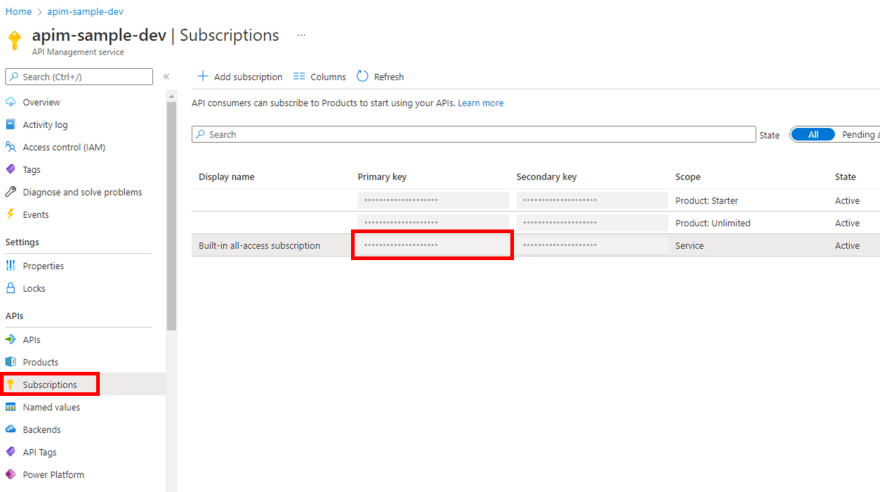





Top comments (1)
Can you please provide the Azure or PowerShell command to import with method type as append?