The utility SEO tool provides you with a thorough analysis of the people who visit your site daily. For example, How much web traffic you're getting, what pages do people search when they open your site, what makes your site successful, or vice versa.
Every successful website SEO professional and webmaster has this mighty tool at his/her disposal. This tool is called Google Search Console. Search Console accounts are the main and the official way in which Google communicates with individual sire owners. Google can send webmasters information about site issues, performances, or errors.
In this article, we will look at Google Search Console from the absolute beginner's perspective. Why you need it, how to get it, and how to install it on your website.
Table of Content
What is Google Search Console? 🤔
Google Search Console is a collection of tools and resources to help website owners, webmasters, web marketers, and SEO professionals monitor website performance in the Google Search Index. It's a free platform for anyone with a website to monitor how Google views their site and optimize its organic presence. That includes viewing your referring domains, mobile site performance, rich search results, and highest-traffic queries and pages.
Google Search Console was formerly known as Google Webmaster Central and then Google Webmaster Tools until taking the current name in 2015.
Why should you use Google Search Console?🤷
Google Search Console has been created to track the performance of your website easily. You can get valuable insights from your website, which means you can see what part of your website needs work. This can be a technical part of your website, such as an increasing number of crawl errors that need to be fixed. This can also be giving a specific keyword more attention because the rankings or impressions are decreasing. You need to be continually improving your content, refining your site settings, and minimizing your errors. It lets you do things like submit and monitor your XML sitemaps, ask Google to re-evaluate your errors, or see how Google sees particular pages and URLs on your site.
Set up an account 👨🔧
🔴 First things first. If you haven’t already signed up for Google Search Console, it’s time to do so.
🔴 Sign in to your Google Account. The thing to remember, use your business account if it's a business website.
🔴 Go to Google Search Console Official Website.
Fig: Official Website
🔴 Click on the "Add a property" button.
Fig: Add a property
It will give you two options to add your property. Those are:
- Domain: This option allows you to add a domain name without www or subdomains. This option tracks everything connected to that domain.
-
URL Prefix: This option allows you to add the right URL with
httpsif you have an https website and with or withoutwww.
🔴 Here we are going to choose the second option, which is URL prefix. Add you're right URL on the form and hit the continue button.
Fig: Adding Website URL
The next step is verifying your website on the search console because it gives you access to confidential information about site performance.
There are a couple of verification methods, but you need to verify at least one option. Let's take a look at all the verification options.
- HTML file upload: Upload a verification HTML file to a specific location of your website.
- HTML tag: Add a tag to the section of a specific page’s HTML code.
- Google Analytics tracking code: Copy the GA tracking code you use on your site. You need “edit” permission in GA for this option.
- Google Tag Manager container snippet code: Copy the GTM container snippet code associated with your site. You need View, Edit, and Manage container-level permissions in GTM for this option.
- Domain name provider: Sign in to your domain registrar (like GoDaddy, Enom, or networksolutions.com), verify your site directly from GSC, or add a DNS TXT or CNAME record.
🔴 From all the above options, we are going to choose the HTML tag options.
Fig: Selecting HTML tag option
🔴 This option gives you unique HTML tags and copies the tags.
Don't share these tags with anyone. Also, make a backup of the tags for futures needs.
Fig: Coping the HTML tag
Here's an example of HTML tag:
<meta name="google-site-verification" content="pLSTUJW7BTtJJN2G654sdleSdslpd8pg8b8QFM48" />
🔴 Go to your Blog's Dashboard. There is two way to go to your dashboard. Those are:
💠 From Your website homepage
Fig: From your homepage
💠 From Hashnode
Fig: From Hashnode
🔴 Choose one option you like. From Navigate to the "Integration" tab and paste the HTML Tag inside the "Meta tags" field.
Fig: Adding HTML tags on your blog
🔴 Click on the "Update" button. This will clear the cache of your blog's homepage and insert the HTML tag provided by Google inside the <head> tag of your blog.
🔴 Go back to Google Search Console and click on the "Verify" button. If you have followed the above steps correctly, Google should find the meta tag and verify the domain.
Fig: Ownership verified
Add Sitemap 🗺️
Adding a sitemap to the Google Search console means you tell Google about the links present on your blog. It will help your site to Crawl. There are four situations on a site map that will improve your site's crawl ability:
- The more pages you have, the easier it is for Googlebot to miss any changes or additions.
- It has lots of “isolated” pages. Any page that has few inbound links from other pages is harder for a web crawler to discover.
- It’s new. Newer sites have few backlinks (links from other sites), making them less discoverable.
- It uses rich media content and/or shows up on Google News. In these cases, your sitemap makes it easier for Google to format and display your site in search.
🔴 Go to the Sitemap section present on the sidebar on Google Search Console.
Fig: Adding Sitemap
Every blog on Hashnode has a sitemap, and it's available at /sitemap.xml. For example:
https://yourblogname.hashnode.com/sitemap.xml
or
https://yourblogname.com/sitemap.xml
🔴 On successful submission, you should see the following screen.
Fig: Sitemap Submitted successfully
That's it! Google is now aware of your blog. It'll crawl your sitemap periodically and index your blog posts, even the future ones, automatically.
Congratulation! 🎉🎊 You have successfully set up the Google Search Console on your Hashnode blog.
✨✨Bonus tips, Linking your blog from your social media profiles is another great way to tell Google about your blog.
Facing Problem or other info 😲
If you face any problem or want to ask questions or suggestions, you can join the Hashnode Exclusive Discord server and chat with them.
🚩👉 I talk about web development and UI design on Twitter @kmhmubin, come to talk with me there!
The cover image is an improvisation on top of the work from Canva.


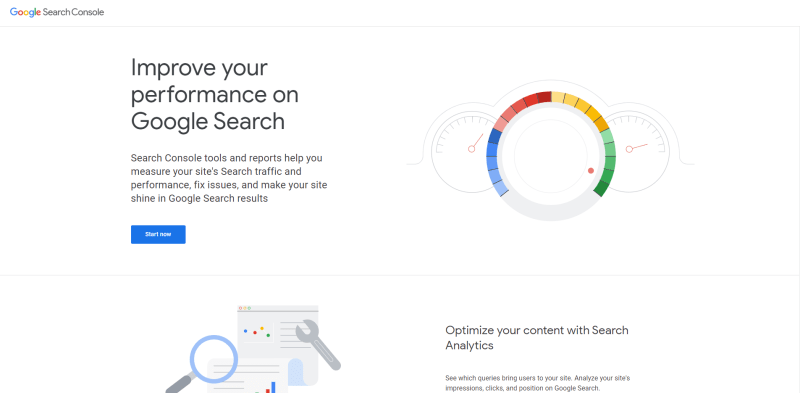

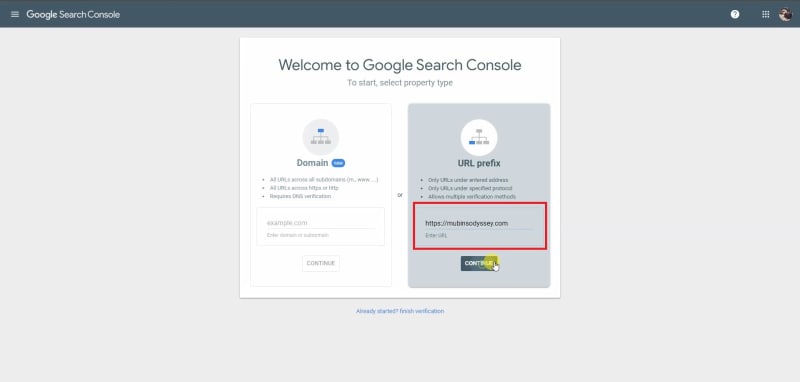


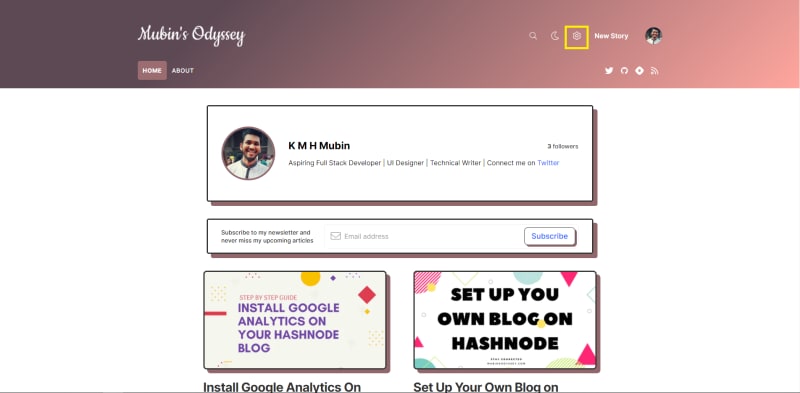

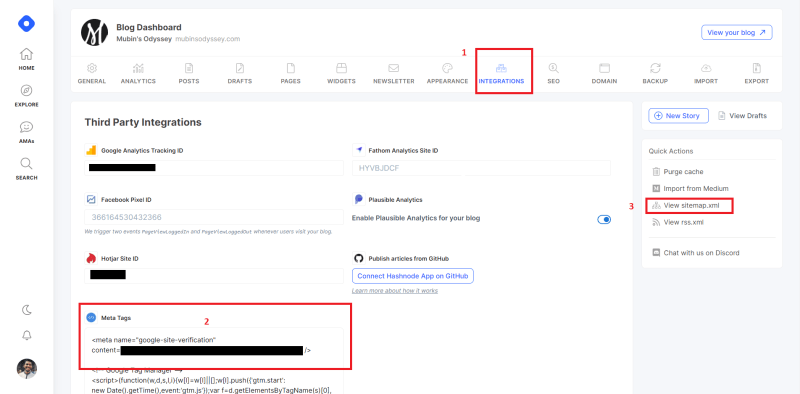
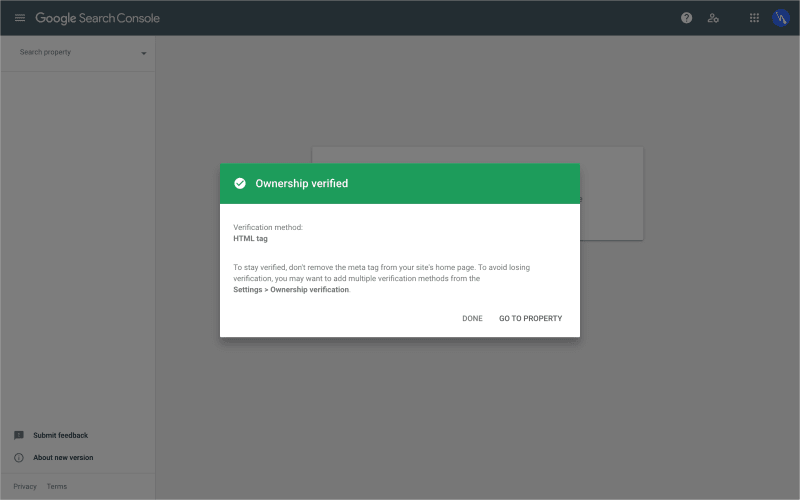
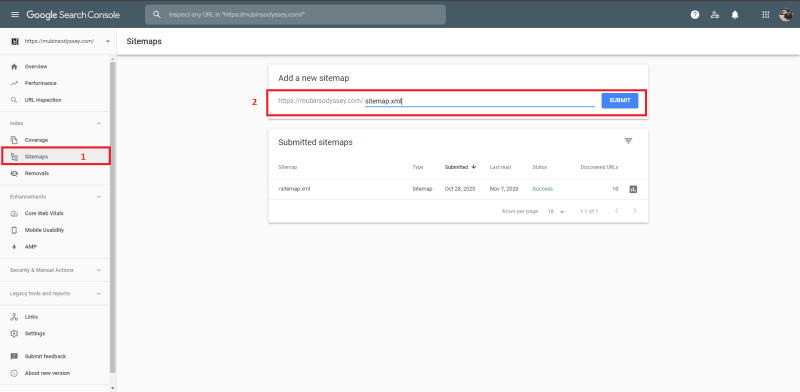


Top comments (0)