What is performance monitor
Performance monitor is a windows utility used for monitoring real-time computer performance data and then logging that data into a file. A good usage example would be for creating a baseline of how well the computer runs stock before installing software.
Opening Performance Monitor
The first method would be to open the Run prompt using Windows + R key bind. Once the dialog pup ups, enter the following program name perfmon.
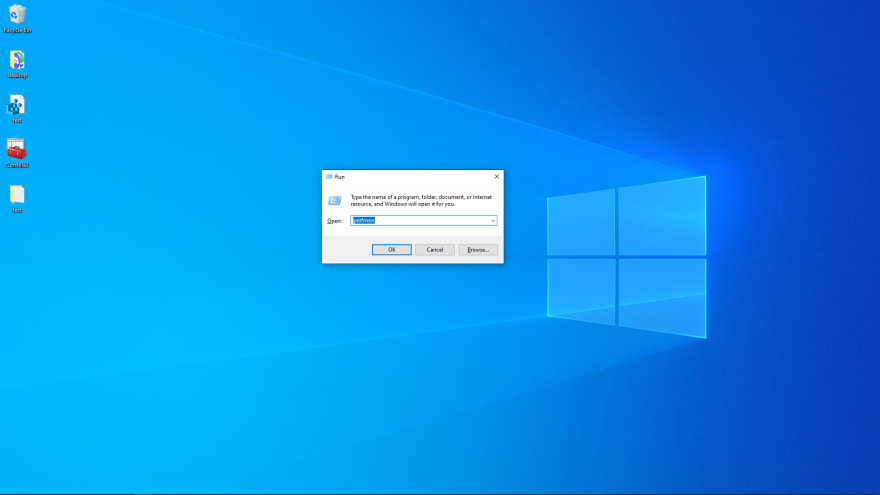
The Second method would be to use the search bar, type performance monitor

Creating a counter also known as a data collector set
A counter also known as a data collector set, is a software component that collects, monitors, counts, or even measure events in software. Counters are used to provide info as to how well an OS, Service, or Application is performing. Once performance monitor is open, navigate over todata collector set's click on it, then Select User Defined, right-click the mouse and select new -> Data Collector Set

Enter a name for the data collector set, then select Create manual (Advanced)
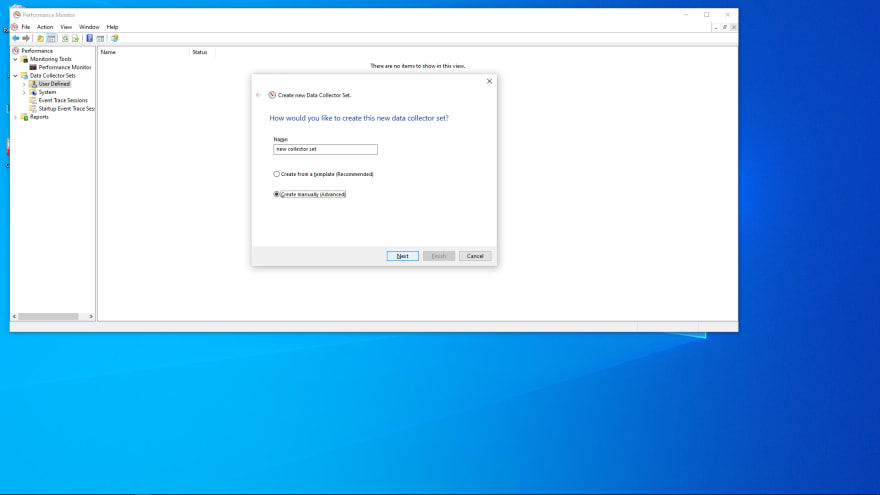
Select the Add option for creating a new Performance counter. Scroll down until you find Processor Time then move it over to added counter by selecting the add button.
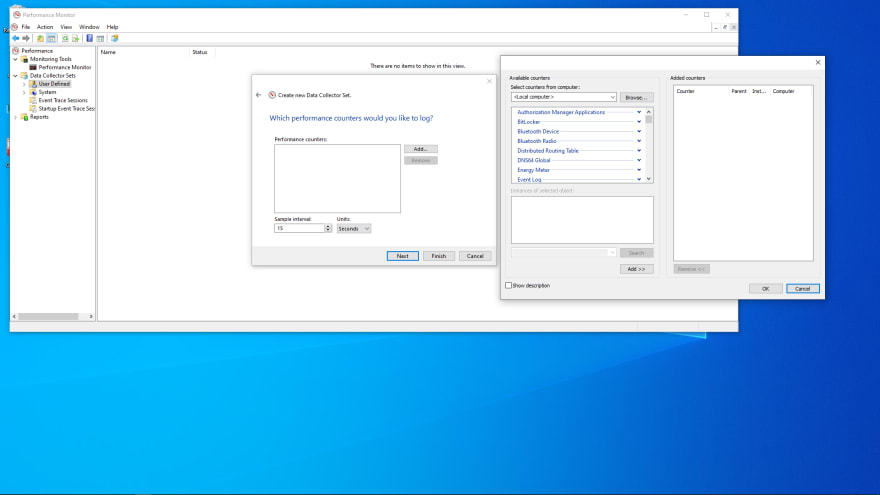
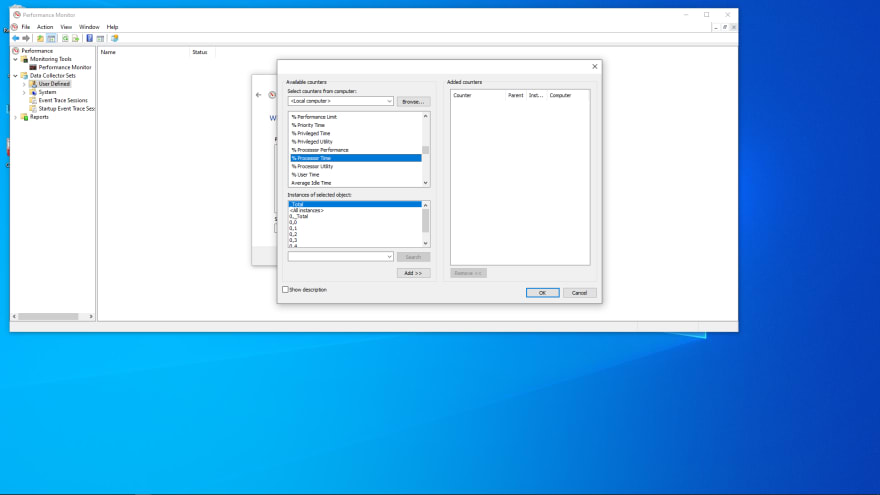
Specify a location for the data to be saved.

Then start the new counter, wait a couple mins for data to be collected, then stop it.

Once the data has been collected, you will be able to located it under the Report tab -> user Defined -> new collector set -> [computer name]

Thanks for reading.
Kenji







Top comments (0)