On the various blogs and articles, every day, you find a lot of material on how to configure Visual Studio Code but almost nothing on how to use Visual Studio 2022 at its best.
I want to share my settings to help the others developers to obtain the maximum from this IDE.
This is how my Visual Studio 2022 appears with a small/medium project opened.
General Settings
I checked the following settings about tracking the active item on the solution explorer and every time that I try to build the app, I want to see what's going on during the build.
Fonts
I use "Cascadia Code" as my primary fonts in all my IDE, from VS 2022 to JetBrains Rider.
My favorite font size is 10, but it depends on your screen resolution.
Tabs and Windows
As you can see in the first screenshot at the top of the article, I use the vertical tabs on my left.
I group the tabs by project and I colorize the documents by the project.
It's very easy to understand, after few hours of usage, in which project/file you are working on.
Windows Layout
Time to time it happens that I move windows and screens accidentally. I don't want to reorder and move everything again.
This is why I saved my actual windows layout with an hidden feature of Visual Studio under the menu "Window".
You can create multiple windows layouts and load them based on your needs.
I removed all the unuseful tabs (for me) on the right and I use only the Solution Explorer, the Git tab and the SQL Server Object Explorer.
You have a better performance during the Visual Studio loading if you reduce the number of the opened tabs by default.
Code Cleanup
I love having the files clean and well formatted.
Visual Studio 2022 has introduced a nice feature that allows you to clean up files from unused usings, unused variables and other such things.
You can apply your own rules directly when you save a file.
This is my settings for "Profile 1"
Extensions
In Visual Studio 2022 I don't use a lot of extensions because a lot of them now are just integrated in the IDE.
By the way, here there is a list of my extensions at the moment.
VSColorOutput64
Nothing special but this extension adds colors in the build console and you have a better overview of the events during the building.
One Monokai VS Theme
This is my actual theme for Visual Studio 2022, Visual Studio Code and JetBrains Rider.
I talk about the reason why I use the same theme on my all IDEs.
Conclusion
I hope my settings help you to improve your Visual Studio 2022 setup from the productivity point of view.
If you have something special in your setup, please share it in the comments!

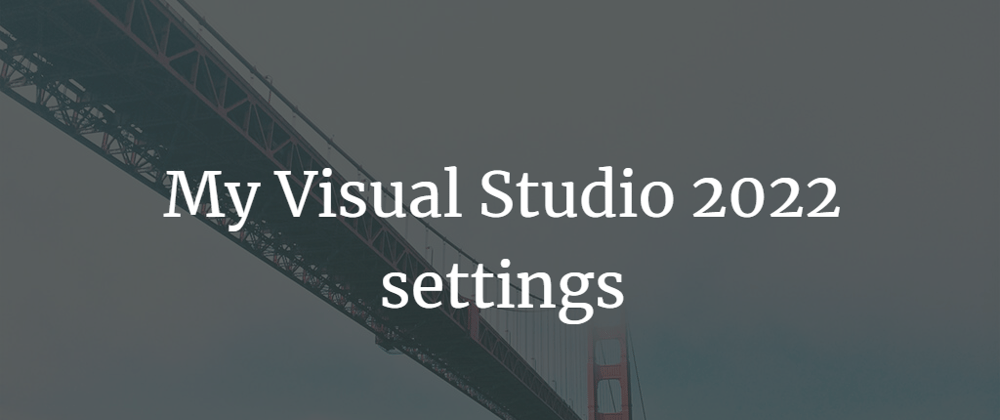
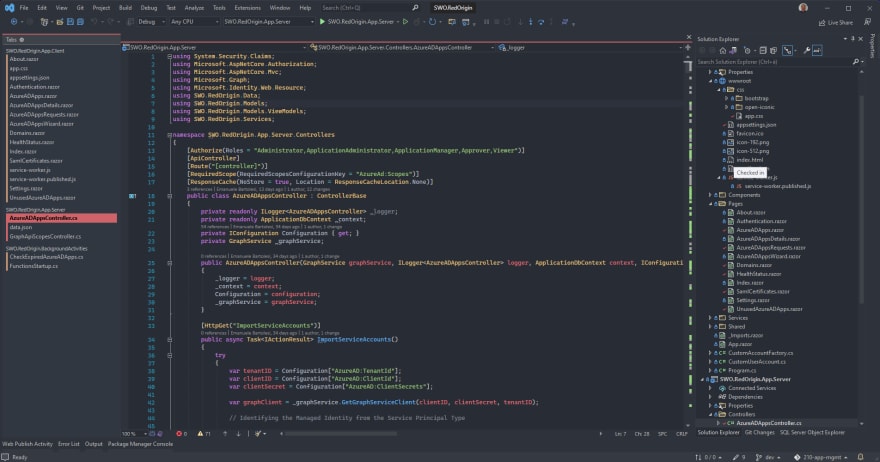
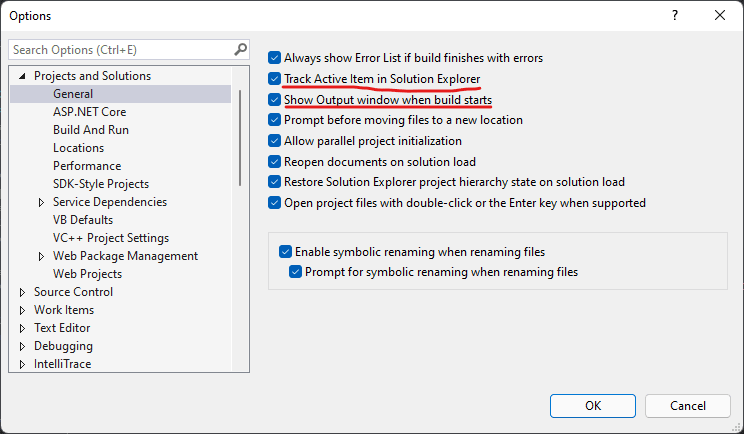
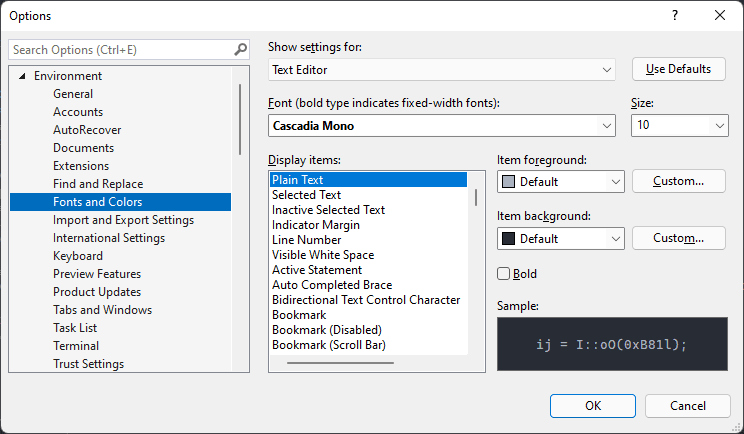
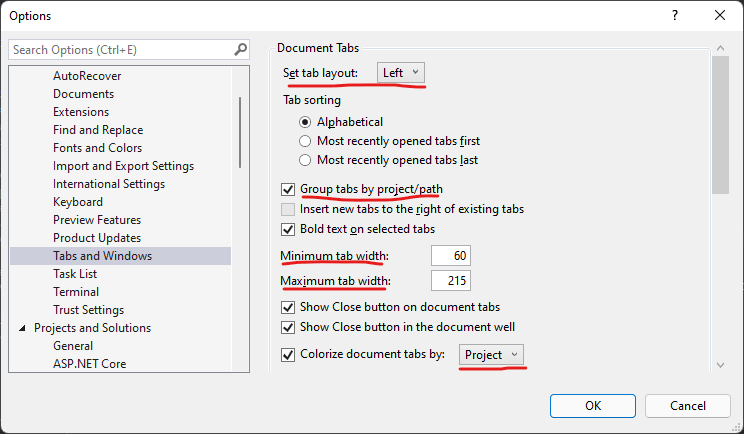
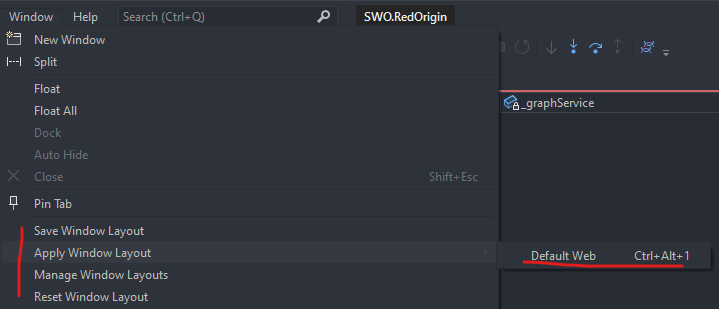

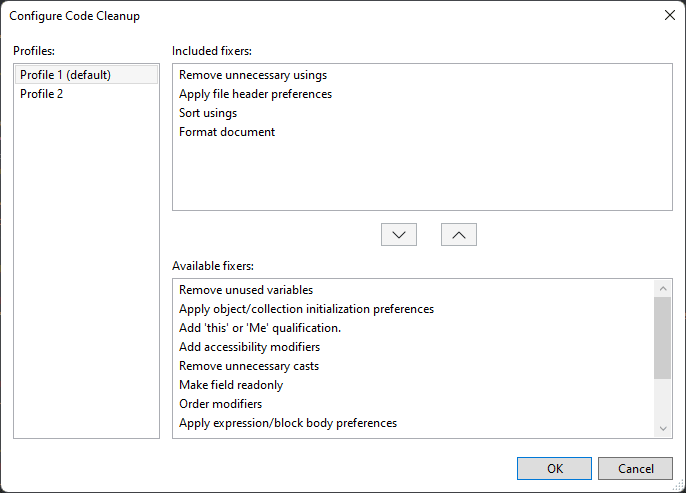







Top comments (2)
Great article!
спасибо ! классная статья