Professional development process consists of many puzzles. Some of these puzzles can be: unit testing, choosing good architecture, clean code, continuous integration and many more.
In this post I will focus on one of these puzzles - Continuous Integration(CI). An integral part of CI in iOS Development process is a great tool called Fastlane.
Fastlane is a powerful engine which handles a number of tasks like: dealing with code signing, creating .ipa files, generating screenshots to AppStore and much more. One of the cool feature of Fastlane is the Slack integration - and this is what I wanted to write about.
💪 Motivation 💪
At Bright Inventions, I'm working on a few projects. Every project that we start, we start with a few basic steps: create a new repository, basic application setup and most important... Continuous Integration path. On iOS applications, it starts with installing the Fastlane, creating some lanes in Fastfile, then pushing changes to our new repository. Next step is configuring a new TeamCity(a service that we are using for CI) with a new agent machine for the project. And after that... our CI build service is ready to collect changes from the repository and trigger a build for our clients, or just build the application and run our unit/UI tests to check if everything works fine.
But what if something went wrong...
Let's say that we were doing some code refactoring, we committed the changes and pushed into our repository. Next, our build system discovered that there were available new commits - so it started to fetch and built them and ran unit tests. And here some tests failed.
Of course, I don't have constantly an opened browser to check on the Teamcity site if everything goes well when I push something to the repository. I want to be informed if something goes wrong like - if unit tests fails or timeout appears or compilation error happens. And here is the key word - INFORMED. How our build agent can inform us about an occurred error?
Emails
We use email service which is built-in into TeamCity. Every built lane has a rule which says 'send email to all developers when something goes wrong and build fails'. This solution works fine and it's commonly used in many projects and companies. But personally, I'm not 100% satisfied with it. If you work in several projects, you get more and more emails from clients, Jira, team etc. And let's add to that getting new emails from our TeamCity service. Of course, I can create filters and group all the stuff(which I do), but even then it's too much for me. Besides, there is a new thing - if some builds fail - in most cases, it is important to fix it quick. So I prefer another - quicker in my opinion - way to be notified if something bad happens.
❤️ Fastlane + Slack ❤️
1. Create your Fastfile in right way
Let's consider a simple example. One lane which compiles the project and runs the unit tests:
platform :ios do
desc "Runs all the tests"
lane :test do
begin
test_lane()
rescue => exception
on_error(exception)
end
end
end
As you can see the body of :test lane consists of begin-rescue-end structure. It is a ruby specific construction. In begin you put some code that may fail. After the rescue => exception line you put the code that should be executed if something goes wrong. In our case, it will be on_error(exception) function. So the Fastfile should look like this:
platform :ios do
desc "Runs all the tests"
lane :test do
begin
test_lane()
rescue => exception
on_error(exception)
end
end
end
### Methods
def test_lane
cocoapods
clear_derived_data
scan(scheme: "YourProjectSchemeName", configuration: "Debug")
end
def on_error(exception)
slack(
message: "Some thing goes wrong",
success: false,
slack_url: "https://your slack incoming webhook url",
attachment_properties: {
fields: [
{
title: "Build number",
value: ENV["BUILD_NUMBER"],
},
{
title: "Error message",
value: exception.to_s,
short: false
}
]
}
)
end
2. Generate slack URL
As you probably have noticed slack method takes a slack_url parameter. But how can I get one?
Create incoming webhook
Go to slack incoming weebhook webiste, log in, and after that you will be able too see screen like this:
Choose your channel (for test purposes, I recommend choosing a direct message to yourself). Click Add incoming WebHooks integration.
Next step is to copy the Webhook URL and use it as slack_url.
Of course, after you learn how it works, you can generate a URL for specially created Channel in your slack team.
3. Build Slack message in Fastfile
First of all, here you can find an official documentation for Slack action in Fastlane tool. In the below section I'll try to give you a closer look at that.
Code for that is really simple. Let's create a simple slack_message lane to test how it works.
Put a new lane in you Fastfile, and then just run:
fastlane slack_message,
or if you are using a bundler
bundle exec fastlane slack_message.
platform :ios do
desc "Runs all the tests"
lane :slack_message do
slack(
message: "App successfully uploaded to iTunesConnect.",
success: true,
slack_url: "https://your slack incoming webhook url"
)
end
end
This is how our message looks like:
As you can see by default you get some information about Git Commit, Git Commit Hash, Lane, Result, Git Author.
🔧 Customizing slack message 🔧
👉 message
Simple key for creating a message which will be display in a first row in Slack message. This can be literally everything.
message: "App Successfully uploaded to iTunesConnect"message: "All tests have been successful"-
message: "Something went wrong"- My favorite error message 😉
but try to make your Slack message useful. As you can see above in my Fastfile I use a begin-rescue construction in Ruby. It is very useful because you can use an exception passed as a parameter to and create some meaningful error message.
I assume that all of you use and know CococaPods. Let's imagine situation that our Podfile has a typo
platform :ios, '10.0'
inhibit_all_warnings!
target 'MyAppTarget' do
use_frameworks!
# Pods for MyApp
podd 'SnapKit' # <------- should fail because of `podd`
pod 'Result'
end
Now create a lane in our Fastfile that will install our CocoaPods, and build the project.
fastlane_version "2.54.1"
default_platform :ios
xcode_select ENV["XCODE_PATH"]
platform :ios do
desc "Runs all the tests"
lane :build_and_test do
begin
build_and_test_lane()
rescue => exception
on_error(exception)
end
end
end
def build_and_test_lane
cocoapods
clear_derived_data
scan(scheme: "MyAppScheme", configuration: "Debug")
end
def on_error(exception)
slack(
message: "Lane failed with exception : #{exception}",
success: false,
slack_url: "https://slackurl",
)
end
As you can see if something goes wrong in build_and_test_lane method our script will get an exception and run the on_error(exception) method.
Let's try it by...
fastlane build_and_test or bundle exec fastlane build_and_test
wait some time.... and...🔔 🔔
Now our message is meaningful and we know that our Podfile has some errors.
👉 deafult_payloads
As we can read in the documentation:
Don't add this key or pass nil if you want all the default payloads. The available default payloads are:
lane,test_result,git_branch,git_author,last_git_commit_message,last_git_commit_hash.
Personally, I think it is very important information, but if you want to customize the message by removing some of those - you can look at this example:
slack(
message: "App successfully uploaded to iTunesConnect.",
success: true,
slack_url: "https://your slack incoming webhook url",
default_payloads: [:git_branch, :last_git_commit_message]
)
Here is how a message with customized default_payloads looks like:
👉 success
You can also define if that message will be successful or not. Among other cases, success messages can be used if your app is successfully uploaded to iTunesConnect.
Second option is to set success to false, and then a message will look a bit different:
The red color suggests that something went wrong and you have to fix it, which is a great way to notify you about it.
👉 attachment_properties
Here a real customizing process begins. By using this property you can add any field to your Slack message. Let's say that you want to add BUILD_NUMBER and URL to artifacts.
slack(
message: "App successfully uploaded to iTunesConnect.",
success: true,
slack_url: "https://your slack incoming webhook url",
default_payloads: [:git_branch, :last_git_commit_message],
attachment_properties: {
fields: [
{
title: "Build number",
value: ENV["BUILD_NUMBER"],
},
{
title: "Artifacts URL",
value: "https://url-to-your-artifacts.com",
}
]
}
)
Another example... let's modify our on_error(exception) method.
def on_error(exception)
slack(
message: "Error occured!",
success: false,
slack_url: "https://slackurl",
attachment_properties: {
fields: [
{
title: "Error message",
value: exception
}
]
}
)
end
and here we've got a message 🔔🔔
As you can see, now the error message is custom field.
👉 other flags...
In this post I have focused, in my humble opinion, on the most important keys which allow you to configure Slack message. The others are: channel, message, use_webhook_configured_username_and_icon, icon_url, payload. More information about these keys you can find on official documentation.
🎉 Conclusion 🎉
I ❤️ Fastlane tool. It helps all developers to save a lot of time during development process. I think one of the puzzles of this process is Continuous Integration in the full sense of the word. How do I understand the Continuous Integration? As you can read about it on wikipedia
In software engineering, continuous integration (CI) is the practice of merging all developer working copies to a shared mainline several times a day.
It is 100% true, but for me, it is also a state when I as a developer can be notified by CI agent about successes and errors without specially checking them before pushing changes to the repository. But don't get me wrong. I don't recommend committing and pushing without compiling(because our CI agent inform us when something fails). I'm talking about a situation when you have a number of projects that contain a number of tests (Yes, I assume you're writing tests 😉). And I think you don't want to run them every time before you push new changes to the repository. That's why, you configure the whole CI stuff to avoid it. Let CI agent do it for you. In most cases all the tests will succeed 😉), so you can work continuously. But if somehow tests fail - let the CI agent ping you on a Slack 😉
Another thing is that, you can be informed about good things like: successfully uploaded .ipa to TestFlight.
Below you can find all links that were used in this post.
👉 Fastlane
👉 TeamCity
This post was primarly posted on my company blog
About me
I’m software developer in Gdansk, Poland. Mostly working with iOS but I’m open minded for any other technologies, frameworks and challenges. If you like my post feel free to follow me on twitter and read my personal blog.


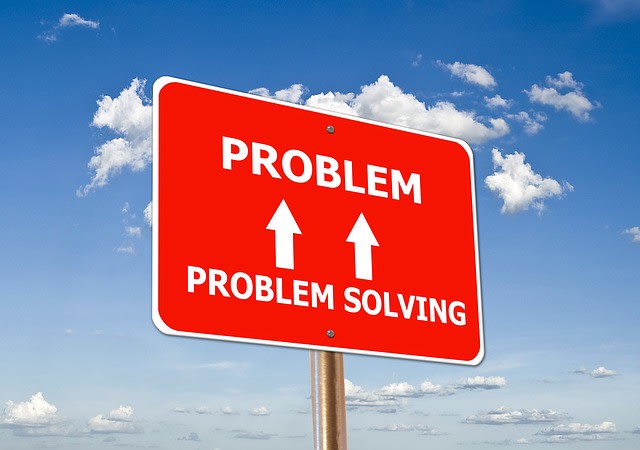


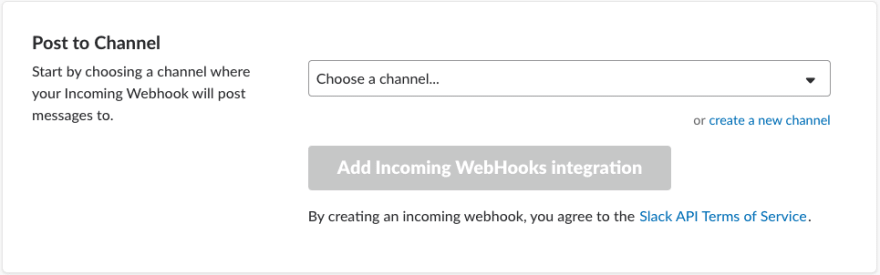

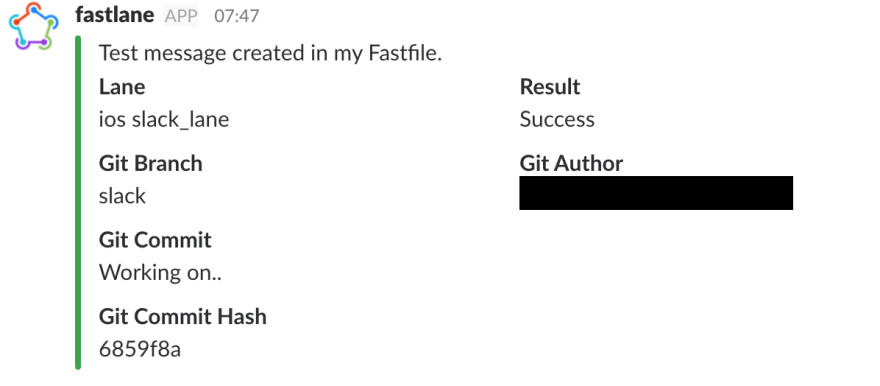
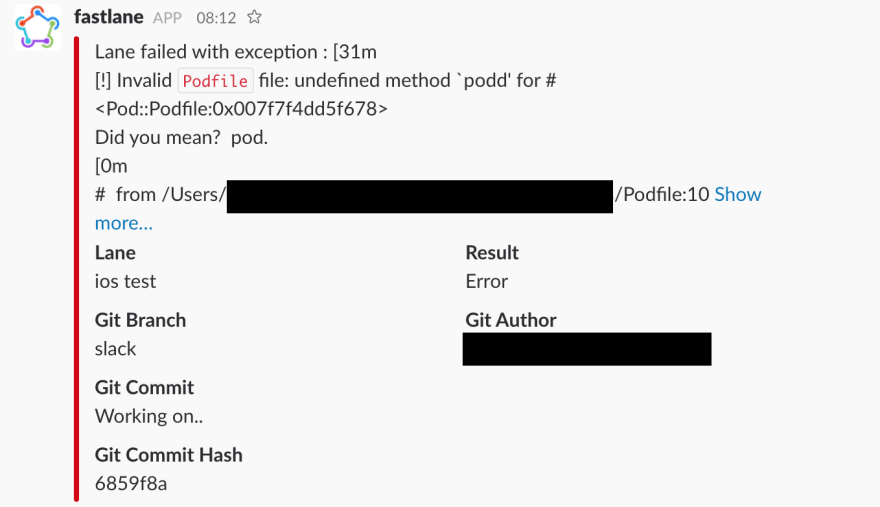
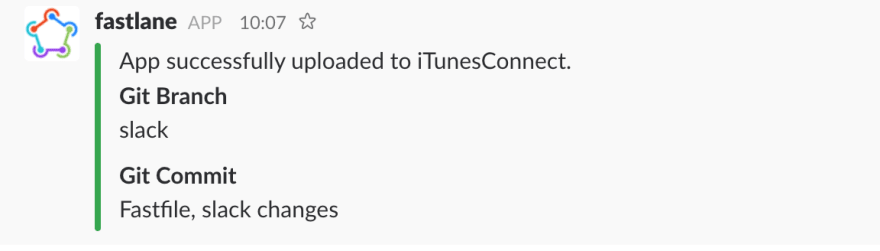
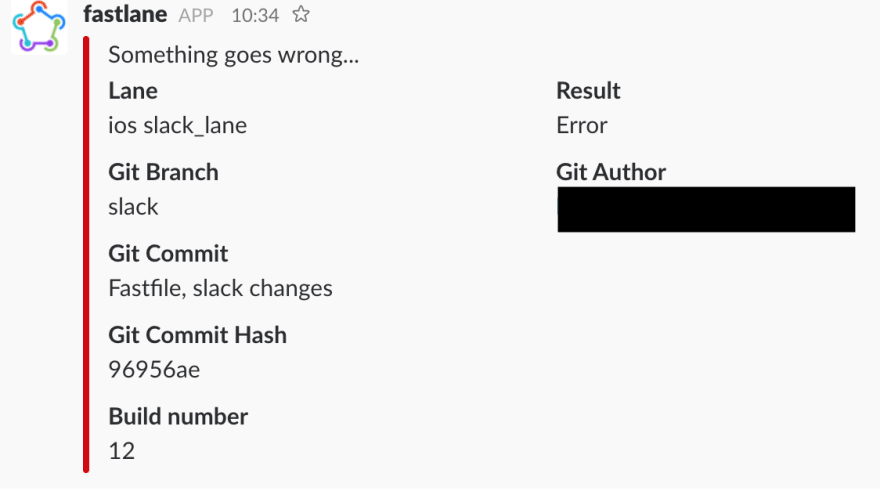
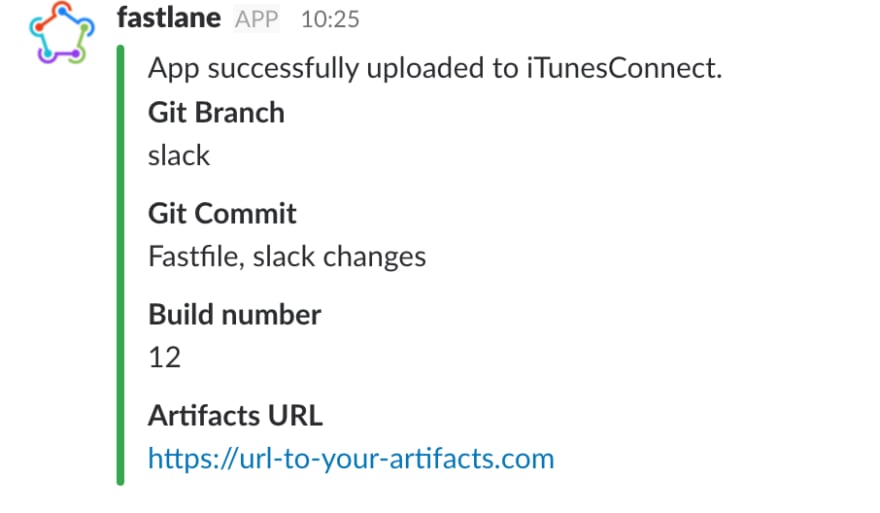
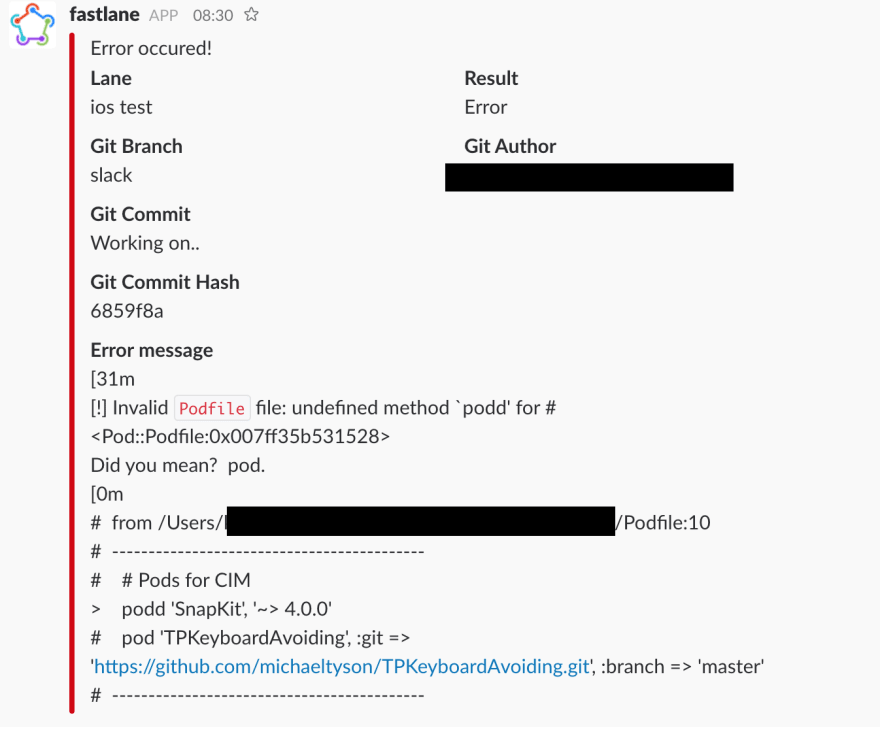

Top comments (0)