If you're reading this article you've probably attempted to access the phpMyAdmin link in XAMPP only to receive the following "Forbidden Access" error:
This article will show you how to fix this issue on Mac. If you're using a PC the solution is the same but navigating the steps will look a little different on your computer.
I am using a MacBook Pro running macOS Mojave v.10.14.6
Before we get started make sure you have completed the following:
- Installed and opened XAMPP
- Started running your stack services: ProFTPD, Apache, and MySQL
How to Fix XAMPP Error 403
Step 1: Open Volumes tab in XAMPP app
First, open the XAMPP app on your Mac and navigate into the Volumes tab
Step 2: Click on 'Mount'
Next, you're going to mount the opt/lampp directory onto your computer.
Step 3: Click on 'Explore'
Step 4: Open the 'etc' folder
By clicking on explore your app should have opened the lampp directory. In it you'll see many folders and files. Click on the one named 'etc'.
Step 5: Open the 'extra' folder
Step 6: Open the 'httpd-xampp.conf' file
Step 7: Find the AuthConfig requirements code
Search for 'phpmyadmin' in the httpd-xampp.conf code and find the following section:
Step 8: Change 'Require local' to 'Require all granted'
This is the step that will fix the 403 error. Change the line of code to replace 'Require local' with 'Require all granted'. Then save your file.
Step 9: Restart all services
Navigate back to the XAMPP app and click on 'Services', then 'Restart all'. This will restart all of the services. You'll notice the status lights turn yellow and eventually return back to green.
Step 10: Refresh the phpMyAdmin page
The last step is to refresh the phpMyAdmin page you had open earlier.
If you closed it, no problem, just return to the General tab on your XAMPP app and click 'Go to Application'. That will open the dashboard in your browser where you can again navigate to the phpMyAdmin page.
Your phpMyAdmin page should load and look like this:


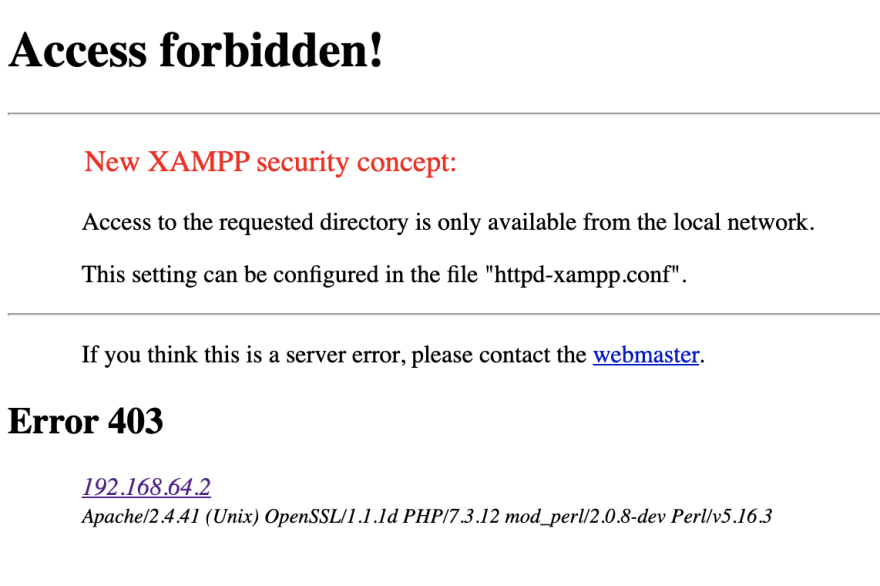

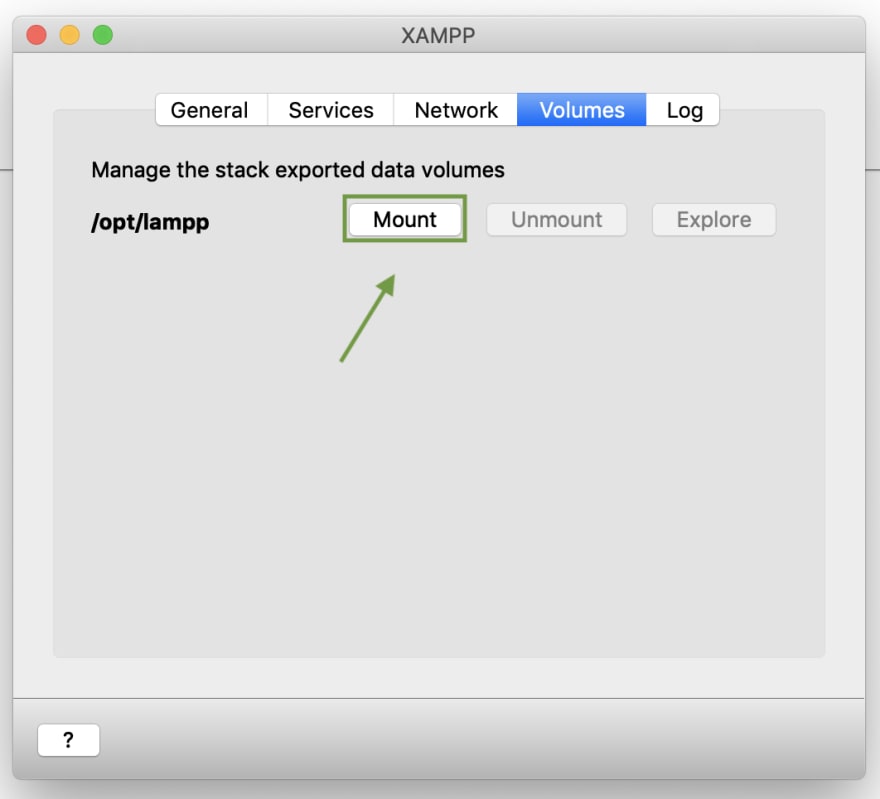

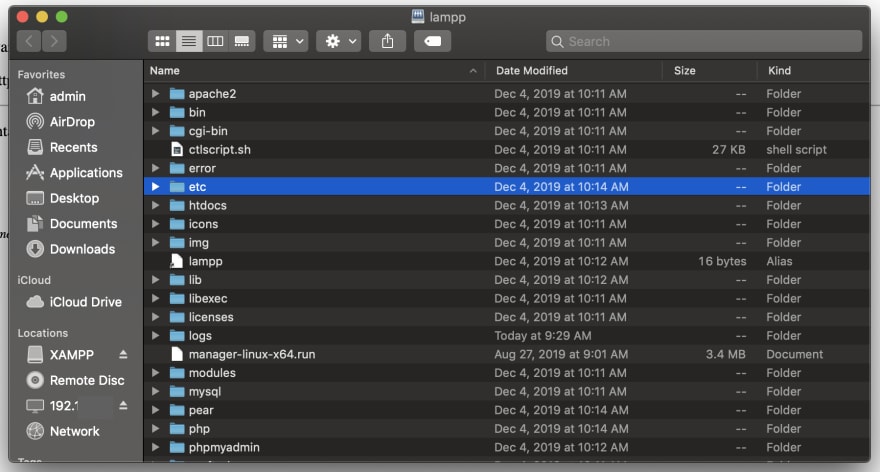

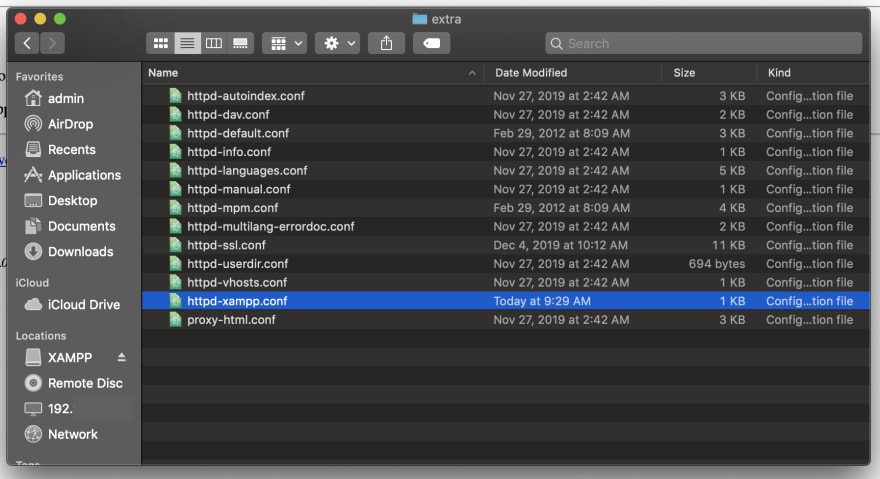

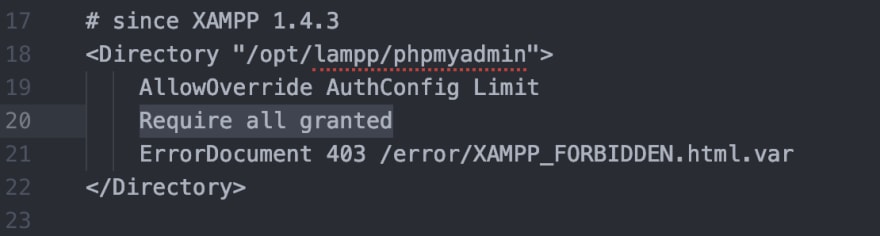

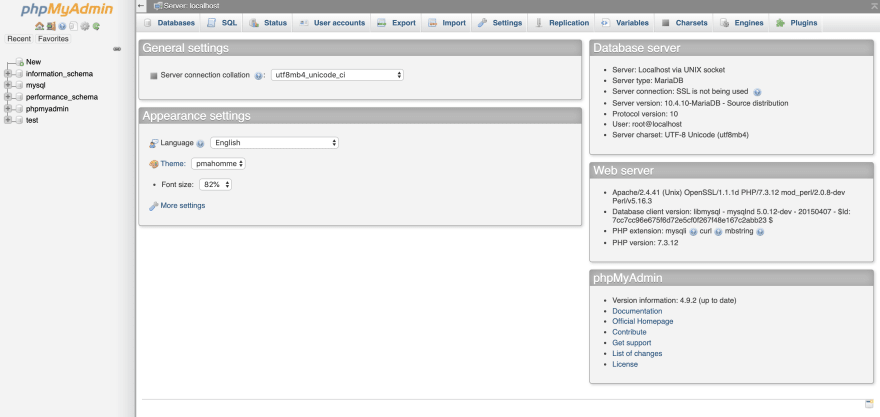





Top comments (17)
If you access phpMyAdmin through your local address,
127.0.0.1, instead of your external address, everything should work perfectly well without the adjustments you described - they can potentially pose a security risk that could be avoided.Of course, if you want to access phpMyAdmin from an external address, then your post is quite helpful.
Thank you so much😭
Thanks a lot. This worked perfectly as described
You are a legend, thank you for your help :)
I love you :p
its works, thanks
Thank you!
thankyou dude
This post was a lifesaver. Thanks Josephine
PS: I'm just realising that this post bailed me out some months back and I had left a comment of appreciation then even though I forgot about it
Thank you very much, Josephine. You just saved my day :)
Thank you... i been installing xampp for windows easily for a decade but with MAC.... my head aches since i got my MAC🥺
I just got a mac and followed this, it unfortunately didn't work for me, still getting access forbidden.
Worked for me 100% 😉
I love the internet ❤️
thank you!