Introduction
In this tutorial, I am going to share basic Linux commands that we can use to edit the text file. One can ask why we should use the Linux tools where we can use IDE which is more powerful than Linux tools.
- In servers, you don't have GUI in that case you have to work with the CLI
- You can with CLI text editor like vim or nano but working with CLI tools makes you more efficient
- Makes you look cool in front of your friends
Outcomes
By end of the article you will understand the basic linux cli tools to work with the text file
Printing the content
There are ton of tools to print the content of the file lets see some of the common and popular cli tools
Cat
cat command used to print the content of the file
Usage
$ cat file-name
There are some more flag that you can use along with cat to make cat more powerful
$ cat -n file-name
The above command will print the content of the file with line number
tac
tac command is the same as a cat but prints the content in the reverse order
Usage
$ tac file-name
head
Imagine you have 100 lines of code you want to see the beginning of the file In this case head command comes in hand
Usage
$ head <file-name>
If you want to print up to a particular number of lines you can use the head command with n flag
$ head -n 5 file-name
The above command prints. the first 5 line of the file
Tail
Tail command used to print the last part of the file
$ tail file-name
Similar to head you can combine with the n flag
$ tail -n 5 file-name
prints the last 5 lines of the file
more
more command is similar to the cat
Usage
$ more <file-name>
To show only 10 lines per page you can use the below command
$ more -10 <file-name>
The main disadvantage of the more command is you can't scroll up
less
less is similar to the more.But it's more efficient because because it doesn't load the whole file in the go
Usage
$ less <file-name>
Searching
To search for the particular string in the file we can use grep
Usage
$ grep <string> <file-name>
We can combine with the -i flag to ignore the case
$ grep -i <string> <file>
Find and Replace
To find and replace the string in the file we can use sed command
sed -i '/s/<text-to-be-searched>/<text-to-be-replaced>/' filename
To replace all occurrences
sed -i '/s/<text-to-be-searched>/<text-to-be-replaced>/g' filename
Conclusion
In this article, I have covered basic Linux CLI tools that you can use to edit the text file . If you have any more feedback or have any question let me know via Twitter

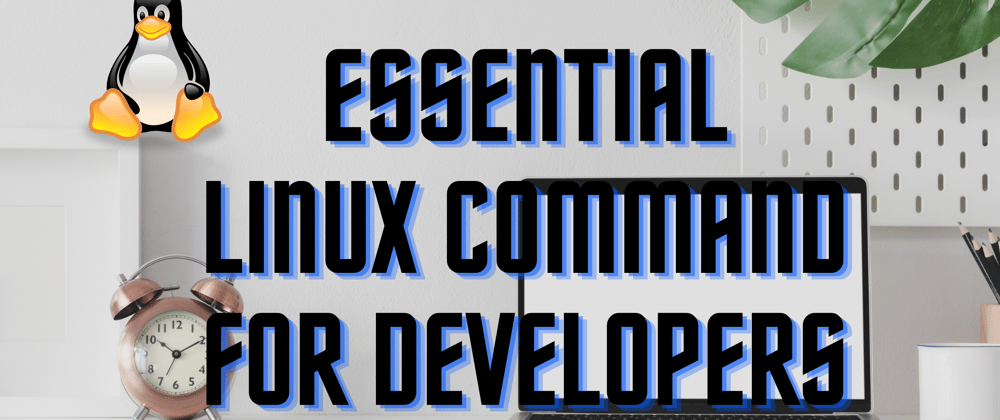





Top comments (0)