You might have faced the challenge of your headset turning off when you are not actively wearing it. This was frustrating for me because I wanted to be headsetless when developing some features and quickly test them with the headset aside. The problem was that when I was testing something wearing the headset and then wanted to take off the headset to change something in my code, the headset went into sleep mode and crashed my whole Unity-Meta Link work environment, which resulted in me restarting the whole Meta Quest until Meta Link worked again.
In this quick guide, I propose two solutions that worked for me: one being a clean software-wise solution and one being a "dirty" physical device workaround solution.
Clean Solution (SideQuest)
For this solution, the developer has to download SideQuest for both PC and headset, connect the headset in the PC version of SideQuest, and then, in the SideQuest app, locate the option to disable the proximity sensor.
"Dirty" Solution (Physical)
Pick an opaque tape or non-passthrough general tape, and cover the sensor that is located in the headset between the eyes.



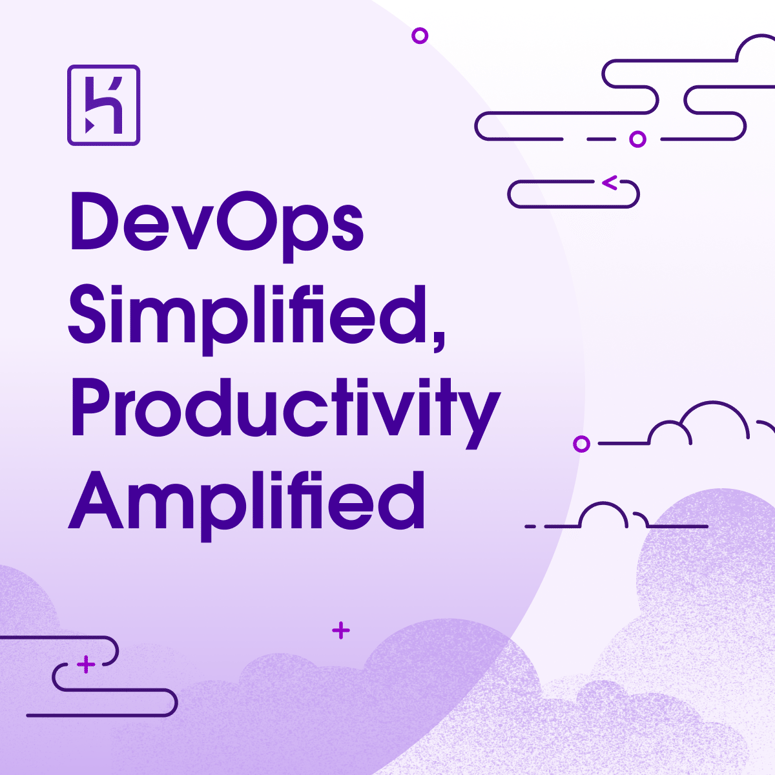


Top comments (0)