As a data-driven organization, you understand the significance of presenting your insights in a visually appealing and cohesive manner. Power BI, Microsoft's business intelligence tool, offers a plethora of features to help you achieve this goal, including the ability to create and apply custom themes. In this comprehensive blog post, we'll dive into the world of Power BI themes, exploring their benefits, best practices, and practical examples to elevate your data storytelling game.
What are Power BI Themes?
Power BI themes are a powerful feature that allows you to define and apply a consistent look and feel across all your reports and dashboards. By customizing elements such as colors, fonts, and backgrounds, you can seamlessly align your data visualizations with your organization's branding guidelines. This not only enhances the professional appearance of your reports but also reinforces your brand identity, making it easier for stakeholders to recognize and engage with your data products.
Benefits of Using Power BI Themes
- Consistency: Themes ensure a uniform appearance across all your Power BI reports, dashboards, and applications, fostering a cohesive user experience.
- Branding: By incorporating your company's color palette, fonts, and logo, you can strengthen brand recognition and reinforce your organization's identity.
- Professionalism: Well-designed themes elevate the overall presentation of your data, lending a polished and professional look to your reports.
- Efficiency: Once you've created a theme, you can easily apply it to multiple reports, saving time and effort in maintaining a consistent visual language.
Creating a Custom Power BI Theme
Power BI offers a user-friendly interface for creating and managing themes. Here's a step-by-step guide to help you get started:
- Launch the Theme Designer: Within the Power BI Desktop application, navigate to the "View" tab and select "Theme Designer."
- Define Colors: Customize the color palette by selecting swatches and assigning specific colors to various elements, such as background, foreground, and accent colors.
- Choose Fonts: Specify the font family, size, and weight for different text elements, including titles, labels, and data values.
- Customize Background and Visuals: Adjust the background settings, including transparency and fill options, as well as visual properties like data point shapes and line styles.
- Preview and Export: Use the live preview pane to visualize your changes and fine-tune the theme until you're satisfied. Once complete, export the theme as a JSON file for easy distribution and application across your organization.
Applying a Power BI Theme
Once you've created your custom theme, you can apply it to individual reports or to your entire Power BI environment. Here's how:
- Apply to a Report: Within the Power BI Desktop application, open the desired report, navigate to the "View" tab, and select "Themes." From the drop-down menu, choose your custom theme.
- Apply to the Environment: For a more comprehensive approach, you can deploy your theme to your Power BI environment, ensuring a consistent look and feel across all reports and dashboards. This process typically involves uploading the theme file to your Power BI service or working with a Power BI consultant or administrator.
Real-World Examples
To illustrate the power of Power BI themes, let's explore a few practical examples:
Corporate Branding: Imagine you're a multinational financial services company with a well-established brand identity. By creating a custom theme that incorporates your brand colors, fonts, and logos, you can ensure that all your Power BI reports and dashboards align with your corporate identity, fostering brand recognition and trust among stakeholders.
Industry-Specific Themes: If you operate in a highly regulated industry, such as healthcare or finance, you may have specific guidelines for data visualization and reporting. Power BI themes can help you adhere to these guidelines by defining color palettes, font choices, and visual styles that comply with industry standards.
Data Visualization Best Practices: Themes can also be crafted to follow data visualization best practices, ensuring that your reports are not only visually appealing but also optimized for clarity and readability. For example, you could create a theme that uses high-contrast color combinations, legible fonts, and consistent visual encodings to improve data comprehension.
Leveraging Power BI Consulting Services
While Power BI themes are relatively easy to create and apply, organizations with complex requirements or limited resources may benefit from seeking professional "power bi consulting services." Power BI consultants can provide expert guidance and support in designing, implementing, and managing custom themes tailored to your organization's specific needs.
These consultants possess in-depth knowledge of Power BI's capabilities, best practices, and industry-specific requirements, ensuring that your themes not only align with your branding guidelines but also adhere to data visualization principles and regulatory standards.
Additionally, Power BI consulting services can assist with the deployment and maintenance of themes across your entire Power BI environment, ensuring consistency and efficiency at scale.
Conclusion
Power BI themes are a powerful tool for elevating your data storytelling capabilities and reinforcing your brand identity. By leveraging custom themes, you can create visually stunning and cohesive reports that resonate with stakeholders and align with your organization's branding guidelines.
Whether you choose to tackle theme creation in-house or seek the expertise of "power bi consulting services," investing in thoughtfully designed themes can significantly enhance the impact and professionalism of your data visualizations, ultimately empowering data-driven decision-making within your organization.

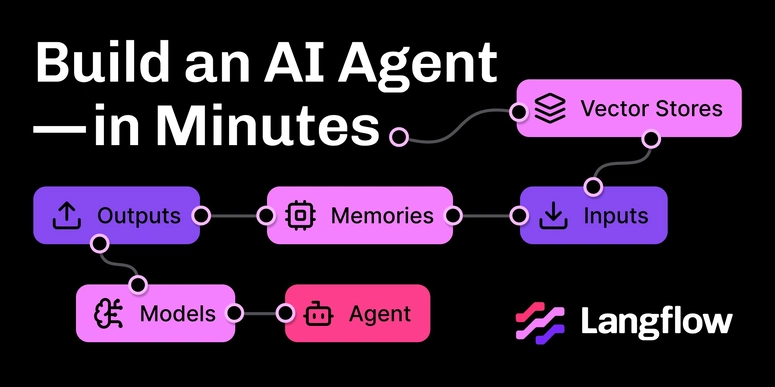

Top comments (0)