Azure Static Web Apps can generally build themselves with Oryx. If you need finer grained control of your build, you can with skip_app_build: true and some GitHub Actions.
Build with Oryx
I love Azure Static Web Apps. My blog is built with them. I've written about them many times.
One of the things I like about Azure Static Web Apps is that they can build themselves. You can just push your code to GitHub and they'll build it using a tool called Oryx. This is great for simple scenarios. Actually, it's good for medium to complex scenarios too. However, if you ever get to that "break glass" moment where you need to do something unusual with your build, you can.
Let's start by looking at a simple Azure Static Web Apps configuration:
- name: Static Web App - get API key for deployment
id: static_web_app_apikey
uses: azure/CLI@v1
with:
inlineScript: |
APIKEY=$(az staticwebapp secrets list --name '${{ env.STATICWEBAPPNAME }}' | jq -r '.properties.apiKey')
echo "::set-output name=APIKEY::$APIKEY"
- name: Static Web App - build and deploy
id: static_web_app_build_and_deploy
uses: Azure/static-web-apps-deploy@v1
with:
azure_static_web_apps_api_token: ${{ steps.static_web_app_apikey.outputs.APIKEY }}
repo_token: ${{ secrets.GITHUB_TOKEN }} # Used for Github integrations (i.e. PR comments)
action: 'upload'
app_location: '/blog-website' # App source code path
output_location: 'build' # Built app content directory - optional
# For more information regarding Static Web App workflow configurations, please visit: https://aka.ms/swaworkflowconfig
api_location: '' # Api source code path - optional
Above is an old version of what my blog used to build and deploy itself. With the yaml above, Oryx built the app and deployed it. I wanted to add the last modified date to my blog posts. It would have been fiddly to do this in Oryx.
Build externally
So, I decided to build the app externally and then deploy it. I did this by tweaking the yaml above to add some extra steps:
- name: Get API key 🔑
id: static_web_app_apikey
uses: azure/CLI@v1
with:
inlineScript: |
APIKEY=$(az staticwebapp secrets list --name '${{ env.STATICWEBAPPNAME }}' | jq -r '.properties.apiKey')
echo "::set-output name=APIKEY::$APIKEY"
- name: Setup Node.js 🔧
uses: actions/setup-node@v3
with:
node-version: '18'
cache: 'yarn'
- name: Install and build site 🔧
run: |
cd blog-website
yarn install --frozen-lockfile
yarn run build
# copy staticwebapp.config.json to build folder
cp staticwebapp.config.json build/staticwebapp.config.json
- name: Deploy site 🚀
id: static_web_app_build_and_deploy
uses: Azure/static-web-apps-deploy@v1
with:
azure_static_web_apps_api_token: ${{ steps.static_web_app_apikey.outputs.APIKEY }}
repo_token: ${{ secrets.GITHUB_TOKEN }} # Used for Github integrations (i.e. PR comments)
action: 'upload'
skip_app_build: true
app_location: '/blog-website/build' # App source code path
# output_location: 'build' # Built app content directory - optional
# For more information regarding Static Web App workflow configurations, please visit: https://aka.ms/swaworkflowconfig
api_location: '' # Api source code path - optional
What's changed? Well, I've added a few steps:
- Setup Node.js - essentially, this is just installing Node.js so we can build the app
- Install and build site - this is where we actually do install the dependencies and build the app
- Significantly (and thanks to Vivek Jilla for this tip), we copy the
staticwebapp.config.jsonfile to the build folder. This is important because it contains the routing information for the app. Without it, any rules you have in yourstaticwebapp.config.jsonfile won't be applied. - We set
skip_app_build: true- this tells Azure Static Web Apps to skip the build step and point it at thebuildfolder instead, where the built app (withstaticwebapp.config.json) can be found.
With this in place I'm now able to build the app externally and deploy it to Azure Static Web Apps. This is great for when you need to do something a little more complex than Oryx can handle.


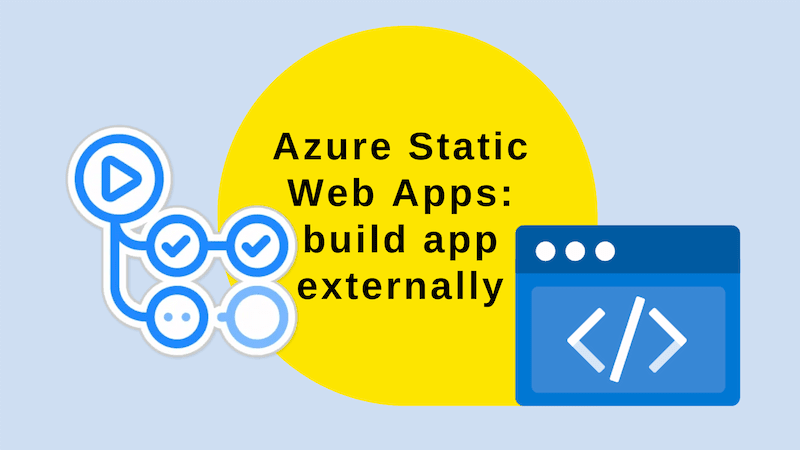

Top comments (0)