Understanding how visitors behave on your Shopify store is crucial for effective marketing. You can achieve this by using the essential Facebook Pixel on Shopify. It's a small code designed to seamlessly track user activities, providing invaluable insights into user behavior and crafting targeted marketing strategies.
If you need help with how to add Facebook pixel to Shopify, you're in the right place! We'll guide you step-by-step and offer helpful tips to make this process smoother.
By delivering how the Facebook Pixel works on Shopify and learning how to utilize it, you can significantly enhance your marketing strategy and optimize your Shopify experience.
Moreover, integrating the Facebook pixel on Shopify is about more than just reducing ad spend or measuring ad success. It's a powerful tool for retargeting customers.
So, let's explore the world of Facebook pixel for Shopify and reveal the best practices for leveraging their potential!
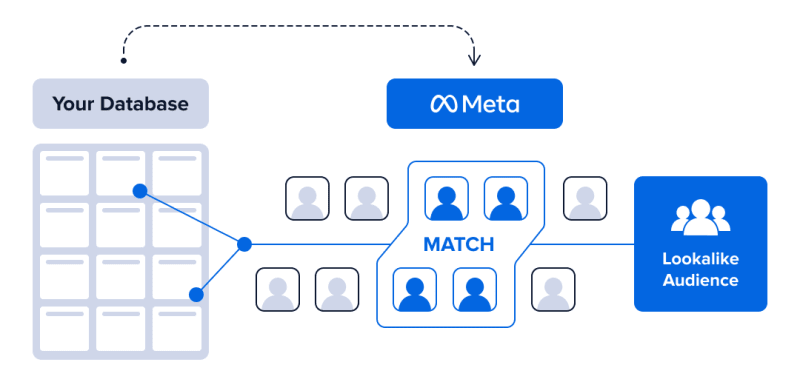 (Facebook-lookalike-audience-infographic)
(Facebook-lookalike-audience-infographic)
Benefits of Facebook Pixel on Shopify
Integrating the Facebook Pixel for Shopify stores is a game-changer, offering a range of advantages for enhancing marketing strategies and deepening customer insights.
Optimized Ad Campaigns:
The Facebook Pixel's seamless tracking of user actions provides invaluable insights into user behavior.
So, this optimization ensures targeting a more relevant audience, resulting in increased conversion rates and reduced advertising costs.
Enhanced Retargeting:
Tailoring ads based on user interactions and add Facebook pixels to Shopify boosts the chances of visitors returning to your Shopify store and completing purchases.
So, this personalized approach strengthens customer retention and engagement.
Accurate Measurement:
The Facebook Pixel for Shopify enables precise ROI measurement, aiding in efficient marketing budget allocation.
However, this accuracy ensures optimal resource utilization and informed decision-making.
Custom Audience Creation:
Utilizing specific user behavior, the Facebook Pixel on Shopify helps create custom audiences, enabling tailored ad campaigns that resonate with diverse sections of your audience and fostering engagement.
Conversion Optimization:
So, through Meta Pixel data, Facebook's conversion optimization tool targets users more likely to take desired actions on your site. This automatic optimization enhances ad campaign efficiency, guiding users toward completing purchases and desired activities.
Integrating the Meta Pixel offers valuable analytics and establishes a direct link between your Shopify store data and Facebook.
So, If you want to connect your Shopify store with Meta Pixel, with expert support from an experienced Shopify development agency, leverage the full potential of Meta Pixel.
A Simple Guide to Adding Facebook Pixel on Shopify
Moreover, ensure you've set up your Shopify store and a Facebook Business Manager account before starting.
Step 1: Prepare Your Accounts
*Create a Shopify Store:
*
Sign up for a Shopify account and set up your online store. Ensure you have a Shopify store ready before add Facebook Pixel to Shopify
*Set up a Facebook Business Manager Account:
*
Create an account on the Facebook Business Manager website or log in if you already have an account.
*Start with Facebook ads:
*
Inside your Facebook Business Manager, access Ads Manager to create an ad or proceed without creating one yet.
Step 2: Generate a Facebook Pixel Code:
*Access Facebook Events Manager:
*
In your Facebook Business Manager, choose "Connect data," select "Web" as the data source, and create a new Pixel.
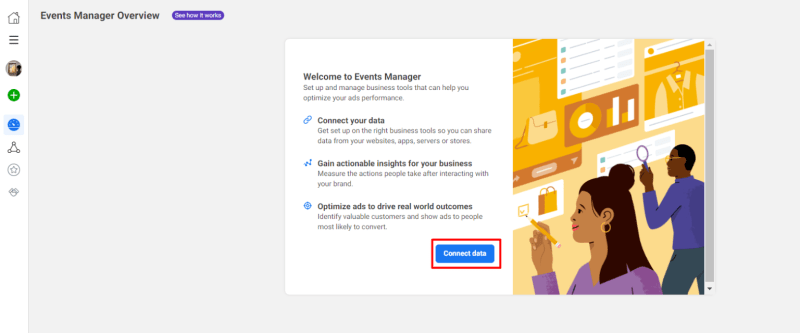
(facebook-events-manager-click-on-connect-data)
*Link with Shopify:
*
So, while setting up the Pixel for Shopify, confirm the integration for seamless use.
Step 3: Adding Facebook Pixel to Shopify:
*Integrate through Shopify:
*
Log in to your Shopify admin panel and head to Online Store > Preferences. Find the Facebook Pixel section and click "Set up Facebook" to link it to your store.
*Manual Integration (Optional):
*
So, if adding the Pixel manually, copy the code provided by Facebook Events Manager and paste it into your Shopify theme's header section.
Step 4: Finalize Integration and Verify:
*Complete Facebook Setup:
*
Moreover, confirm your settings on Facebook and adjust data-sharing preferences to connect the Pixel on Shopify.
*Check Pixel Installation:
*
Verify the installation by submitting your store's URL for confirmation of the Pixel activity tracking.
*Additional Tips and Insights:
*
Utilizing Facebook Pixel on Shopify enhances ad targeting and user behavior tracking for better marketing strategies.
Whether through Shopify's integrated setup or manual insertion, ensure proper integration and verify Pixel activity.
So, following these steps, you can effortlessly integrate the Facebook Pixel for Shopify, enabling efficient ad tracking and optimization.
Compelling Reasons to Add Facebook Pixel to Shopify
*Maximize ROI with Targeted Ads:
*
Utilize the Facebook Pixel's data collection to refine ad targeting. Target individuals most likely to respond positively to your ads, ultimately boosting the ROI of your ad spend.
*In-Depth Conversion Tracking:
*
Gain crucial insights into user interactions with ads and your website. Track user behaviors across devices, empowering smarter marketing strategies based on user preferences.
*Retargeting Capabilities:
*
Leverage the Pixel's retargeting abilities to display personalized ads to users who have previously engaged with your website. Target specific products or content of interest to these users for higher engagement.
*Create Expanded Audiences:
*
Harness the power of lookalike audiences enabled by the Meta Pixel. Reach individuals similar to your existing engaged audience, broadening your customer base and potentially discovering new customer segments.
However, incorporating the Facebook Pixel for Shopify opens a world of targeting capabilities and valuable insights, enhancing ad performance and audience engagement.
Conclusion
The Facebook Pixel on Shopify Sidekick! It's not just code; it's your savvy detective in Shopify. Whether you're new to online selling or a seasoned pro, the Pixel unravels customer clues, turning near-sales into satisfying cha-chings.
Moreover, once you witness the Pixel's magic, you'll wonder how you ever functioned without it. Cheers to more ingenious advertising and boosted sales!
FAQ’s on Facebook Pixel on Shopify
Q1: Is Shopify Pixel free?
It's important to note that there's no 'Pixel for Shopify.' It's simply the Facebook Pixel. And yes, it's completely free!
Q2: Can I use multiple pixels in my Shopify store?
Some apps in the Shopify app store can do this for you.
Q3: How do I remove the Facebook Pixel from my Shopify store?
Suppose you have taken over an existing store or installed a Pixel in your store and want to use a new one. So, you should remove any old pixels from your store to avoid duplication of meta pixels and the conveyance of incorrect data.

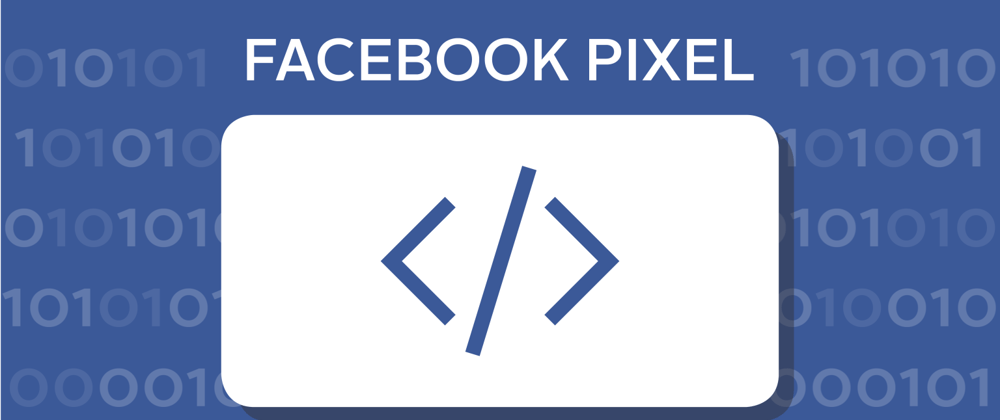






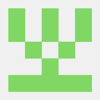

Top comments (0)