Growing on Twitter requires a strategic blend of engaging content, consistent activity, and authentic connections. With over 300 million active users, Twitter offers a powerful platform to build an audience, boost visibility, and foster community.
However, success on the platform goes beyond simply posting updates - it involves understanding your target audience, using advanced search, participating in trending conversations, and utilizing tools like hashtags, attaching engaging media, and Twitter analytics.
By optimizing your profile, sharing valuable insights, and engaging with others regularly, and posting quality content you can accelerate your growth and stand out in the fast-paced world of tweets.
Being on twitter and posting content does not suffice, one has to have the right audience, interact with the right customer, and basically get your search right! That's where knowing 𝕏/ Twitter Advance Search features matter!
Lets Learn About Twitter Advanced Search and How to use it.
If you click Advanced Search, there are 4 main parts to it:
- The Main tabs, with Top Tweets, Latest Tweets, People, Media, and Lists.
These tweets come up related to what you have searched for:
- Top Tweets: shows the tweets that have high engagement, with likes and retweets/ quotes. Basically from accounts or the tweet that has maximum reach.
- Latest Tweets: shows you real-time tweets that have been posted on Twitter. This helps you follow trends on twitter as they happen. This is super helpful in determining what is the best time to tweet about your niche and your geographical area.
- People: This shows you who are the people you should follow related to what you have searched for. This helps reach, and lets you in on what they post, and at what time they post.
- Media: This show you all the media related to your search query, and your niche! This is where you learn on what kind of Images/ Videos get reach/ likes and comments.
- Lists: These are list of Twitter accounts related to their interests, common theme or category! These again show you all people you should follow related to your search query.
- Search Filters, With this you can further filter your search by People, and/ or Location.
- Twitter Spaces: Another very addictive feature is Twitter Spaces. Here you can basically host or take part of community style rooms where like minded people discuss ideas, businesses and/ or just hang out. Basically audio chat between people.
- Whats Happening This is where the excitement begins! Hashtags and keyword which trend on twitter at the time come up here. If you want your chosen hashtag or keyword, OR are targeting a hashtag or keyword, this is the place you target. These show the current trend in your location, and twitter.
Lets Learn About Twitter Explore Page and How to use it?
From the Home page, click on Explore on the left, this again gives you tabs on top, with content related to you and your profile. This also helps on finding content, and people you can engage related to your niche and liking.
- The For You tab shows you what is trending based on your interests and your profile information. You can click on trends and see people and tweets on whats is happening in those trends. What are people talking about.
- The Trending tab shows you what is trending in your geographic location. You can see current trends this helps you gain insight on what is the best time to post on current trends in your niche.
- The News Tab shows you the current and happening News in your location. Keeps you updated on unfolding news and latest alerts.
- The Sports tab, much like the News Tab, keeps you updated on everything related to sports, news, scores and whats happening in the world of sports.
- Entertainment Tab: Keeps you updated on Celebrity News and Hollywood gossip! If your niche is entertainment, this is the tab you must visit.
Another important feature is where you can change the location of tweets are are presented to you. Click on the gear icon on the right of the search box, and this gives you the ability to change your location. And with this you will get search results from the new location you choose.
Twitter Advanced Search and how to use it?
Twitter advanced is the ultimate tool you need to succeed in your twitter marketing campaign. It helps you get the insight of what is happening in your own niche, what kind of tweets get engagement, and who to follow and communicate with. Helps you keep track of which hashtags are trending in real time, and you can use them to get your reach to your respective customers.
When you are on the results page of any search on x.com, you will see three dots on the right hand side, this is where you'll find Advanced search in the drop down list.
In my previous blog we talked about how to use Twitter Search, here I'm going to talk about tips and tricks on how effectively you can use twitter search to your advantage in growing your business.
The trick at using twitter for business is making a search and making search faster, where you get results that benefit you.
Twitter has has its own array of search operators you can use to filter search results. They help you get the right results you need. Here are top keywords you can use for better results:
- Plain Search results, just enter keywords, and it will give you search results containing all or some of the words.
- Exact words match we have "search keywords", the double quotes give you exact match, much like the exact match results in advances searches.
- The - (minus) sign. We can filter out unwanted words, or just like the "None of these Words" in the twitter advanced search.
- The 'OR' operator. With this we can specify, two or more words we want to specify that we want search results, containing either of the words.
- The ** (multiply) operator. This is a interesting search where you want to search for **two words in the same order*. For e.g. a search 'freedom * online', would give you a tweet like 'Freedom of speech online.
- The 'url:' operator beings you all searches with the specified URL. E.g. a search for 'url:medium.com' would being you all search results which have the URL medium.com. You can also mix and match with other operators like 'url:medium.com "marketing"'.
- The hashtag, if you search for '#news, it would give you all search results using this hashtag.
- The 'from:' Keyword. This another interesting search operator for keeping up with competitors. If you search with the operator 'From:account_name', it will show you all search results from that account.
- The 'list:' operator shows you all tweets from the list searched. For e.g. 'list:Tweet-Schedulers', would give you all results from the List tweet-schedulers.
- The 'To:' operator. This is where you can plan your customer service strategy! Using this keyword will bring you all search results which are meant for the given username. For Example a search result 'to:username' will give you all results which are addressed to the account username @username. The '@' Symbol, this works somewhat like the previous 'To:' operator, but this is more like a mention in the tweet and not necessarily addressed to the account.
- The ':media' filter. This beings up media, an image or a video upload with a tweet. For e.g. 'puppy filter:media' would bring up all results containing the word puppy which also have a media image or a video attached to the tweet.
- This filter you can use with various combinations like puppy -filter:retweets, this will get all tweets containing the keyword 'puppy' filtering out the retweeted results.
- puppy filter:native_video containing "puppy" and an uploaded video, Amplify video, Periscope, or Vine.
- puppy filter:periscope containing "puppy" and a Periscope video URL.
- puppy filter:vine containing "puppy" and a Vine.
- puppy filter:images containing "puppy" and links identified as photos, including third parties such as Instagram.
- puppy filter:twimg containing "puppy" and a pic.twitter.com link representing one or more photos.
- hilarious filter:links containing "hilarious" and linking to URL.
-
Other uses of the filter keyword are:
- This filter you can use with various combinations like puppy -filter:retweets, this will get all tweets containing the keyword 'puppy' filtering out the retweeted results.
- puppy filter:native_video containing "puppy" and an uploaded video, Amplify video, Periscope, or Vine.
- puppy filter:periscope containing "puppy" and a Periscope video URL.
- puppy filter:vine containing "puppy" and a Vine.
- puppy filter:images containing "puppy" and links identified as photos, including third parties such as Instagram.
- puppy filter:twimg containing "puppy" and a pic.twitter.com link representing one or more photos.
- hilarious filter:links containing "hilarious" and linking to URL.
The 'since:' keyword shows all tweets that have posted after the given date.
The 'until:' keywords works opposite of the since keyword, as it brings up all tweets posted until the given date.
-
Then there are emoji searches which are fun to play with:
- The Search 'movie -thriller' will bring up all tweets about 'movie', which are not 'thriller'.
- The Search 'movie -thriller :)' will being up movie which is not a thriller but with a positive note.
- The Search 'movie :(' will bring up movie will a negative note.
- The search 'movie ?' will bring up questions regarding a movie.
The above will get you started with Twitter in your branding and marketing campaigns, and after you have done the research, start posting consistently to twitter/ 𝕏.com. Remember its about quality, not quantity!



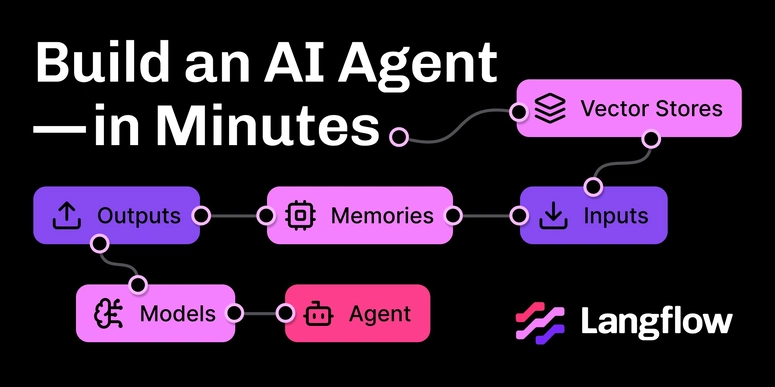

Top comments (0)