My current display configuration includes my Macbook to the right and a 27" BenQ Monitor in front of me. The larger screen houses all of my work-related applications, while the smaller one houses my calendar, calculator, and Spotify.
For as long as I can remember, all of my notifications would appear on the screen of my Macbook. I never thought about it before, but after getting in trouble for missing several critical Slack messages, I realized I needed to do something about it.
I did some research and here's what I discovered:
Setting up multiple displays on macOS is a simple process. Simply navigate to System Preferences > Displays > Arrangement and drag the screens to the desired location.
Take note of the white bar on top of the small screen icon. That, believe it or not, is the Menu Bar. It handles a lot of things, including notifications!
I simply dragged it to the screen icon on the left, and after a few flashes, my 27" display became my main monitor (displaying notifications), and my Macbook became the extension monitor.
However, moving the menu bar icon will rearrange your desktop. So, if you have your applications organized across multiple desktops, consider cleaning them up first.
I hope this was helpful. Happy coding!
Cheers!


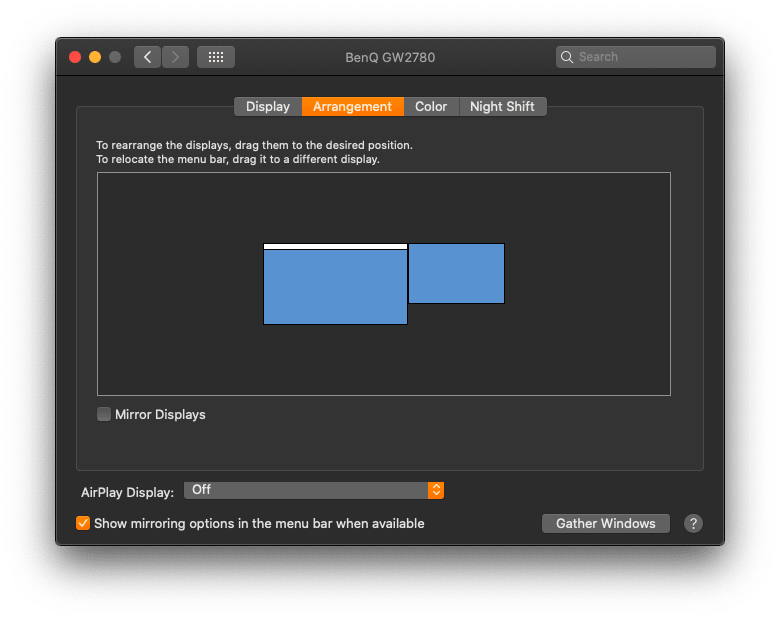

Top comments (0)