Photo by Mathyas Kurmann on Unsplash
Imagine sending a letter to a friend. You put the letter in the mailbox - end of story, right? But how exactly does the letter get sent from you to your friend? And how does your friend's letter get sent to you?
If you guessed that the letter gets delivered by a mail carrier, you are correct.
Similar to a mail carrier, Postman is a popular API client that makes it easy for developers to not only share APIs, but create, test, and document APIs as well. This is done by allowing users to create and save both simple and complex HTTP requests, as well as read the responses. This results in more efficient and less tedious work for developers.
Getting Started
- To start, first download Postman.
- You'll then be directed to the download page. Although there is a web version of Postman, I highly recommend downloading and using the desktop app as it allows you access to all features.
Application Overview
Once Postman is installed, you will see something similar to this page (depending on the version):
Take note of the following components labeled in the image above.
The navigation bar at the top of Postman allows you to switch workspaces and includes the New button.
The sidebar allows you to filter historical requests that you've made. It also lets you create new collections for your requests.
The main section of the application will be where you see the requests that you make. The app typically starts up on the Launchpad screen. The New tab ➕ icon allows you to start a new request.
Customization
By selecting the various dividers and closing tabs, you can simplify your workflow. Click the New tab button in the main section of the page and then follow the instructions below to create a more streamlined view.
Close the Launchpad tab.
Open a new request tab by clicking the New tab button.
Drag the sidebar divider to the left to collapse the sidebar.
Drag the Response section of the new request tab up to hide the Params section.
Your page should look something like this when you're done:
Making Your First Request
To make a request with Postman, type a URL like https://dev.to into the location bar that's next to the drop-down menu with the word GET in it, as shown below. Then, click Send.
The response section will change to include a number of tabs, including the Body tab. In it, you'll see both HTML and CSS!
By default, Postman will suggest that you save your requests in case you end up using them often. You don't have to save your request in this instance.
You can also click the Preview button that is within the Body section. Although it may not look exactly the same, you will probably recognize some elements from the Dev.to website.
Conclusion
At its most basic, Postman is a software application that allows you to make web requests without the use of a browser. However, after exploring more of its features you will quickly notice that Postman can do much more than make requests and inspect results.


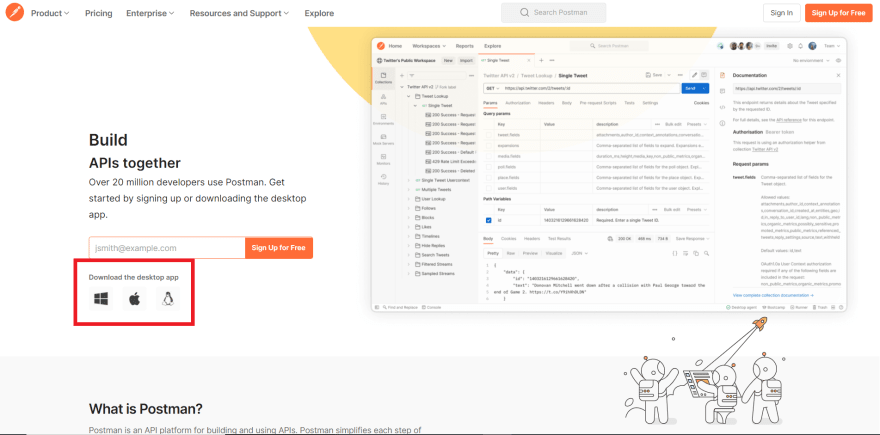
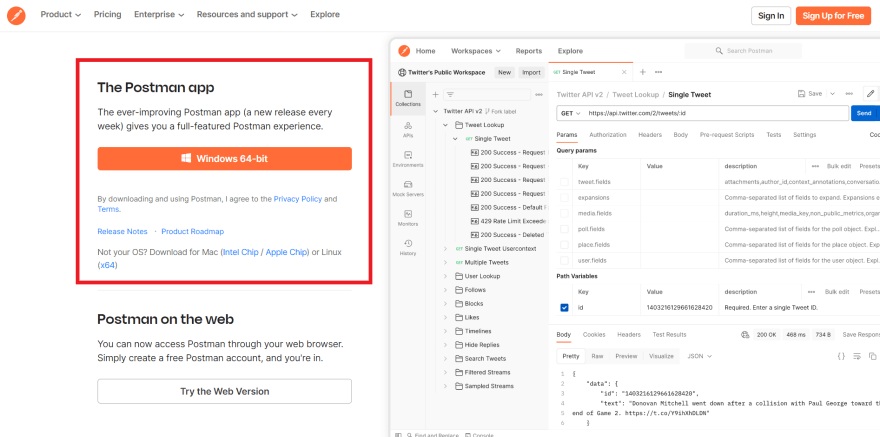
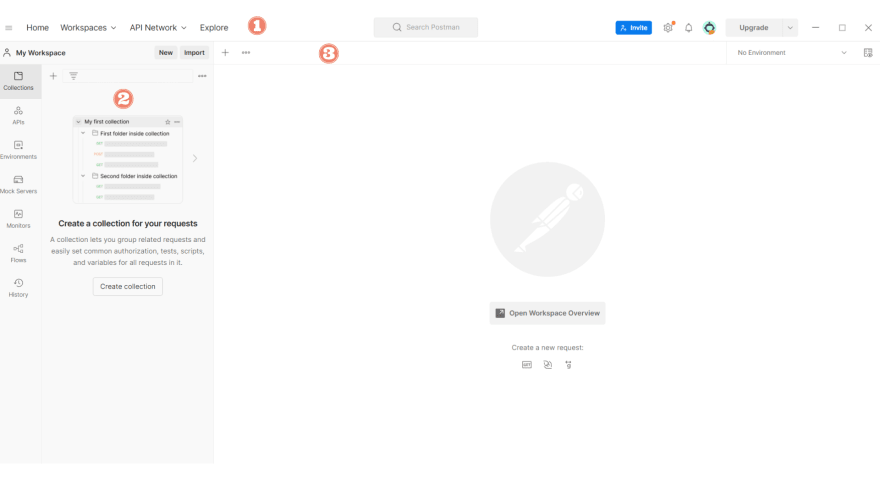
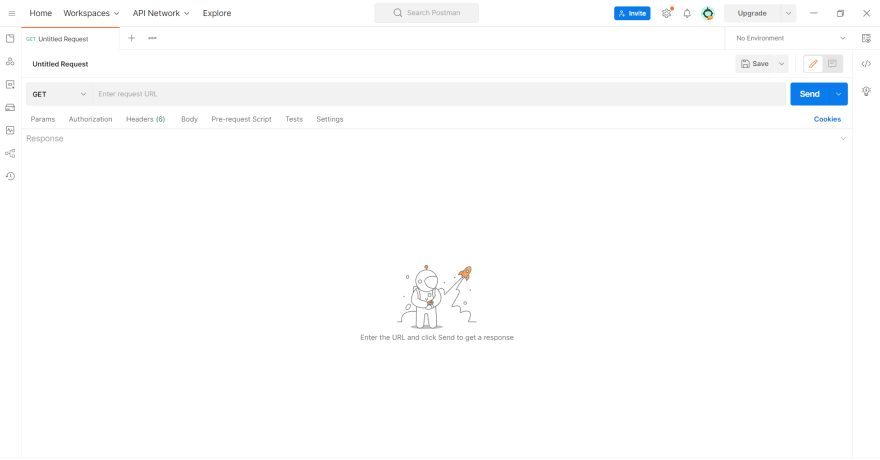
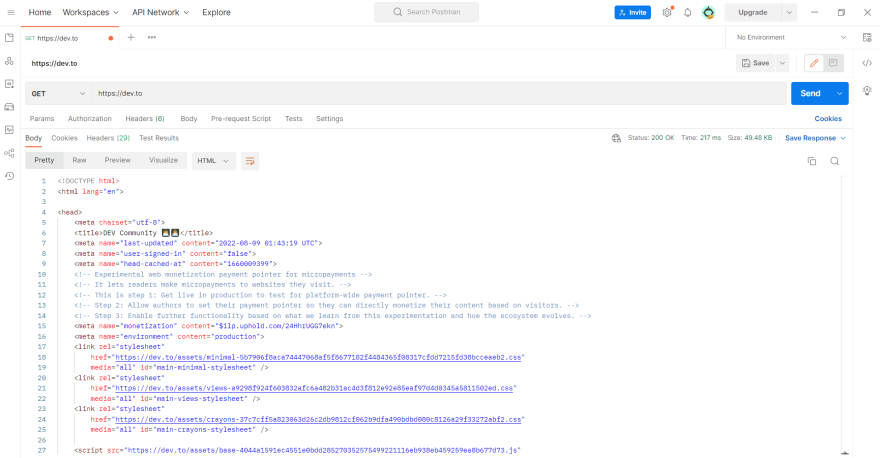

Top comments (3)
Very nice intro and overview of Postman! 🙂
I've been recently learning Flask and coding on python to create small APIs and Postman is an amazing application for that. Really love it.
I use postman to convert between cURL and postman request