We'll be using an already created resource group to create the resource locks.

Add the necessary parameters i.e name, lock type and optionally a description note.

We can test the lock by trying to delete a resource within the resource group. I will try to delete a storage account created earlier
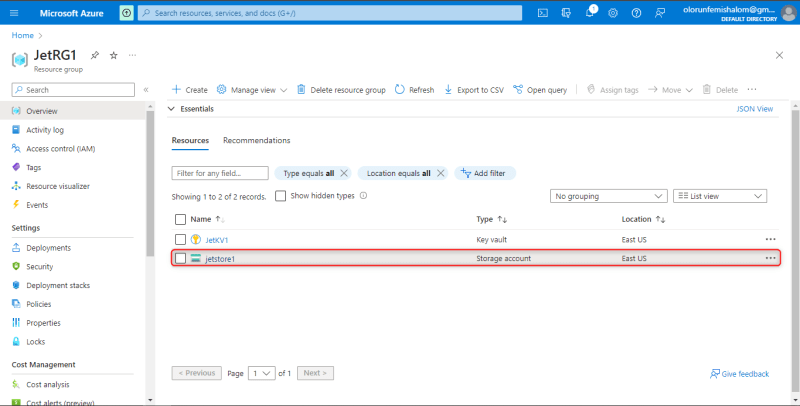
The storage account cannot be deleted because of the resource lock placed on the resource group.

To remove the resource lock simply go back to the locks option in the resource group and click delete on the lock.
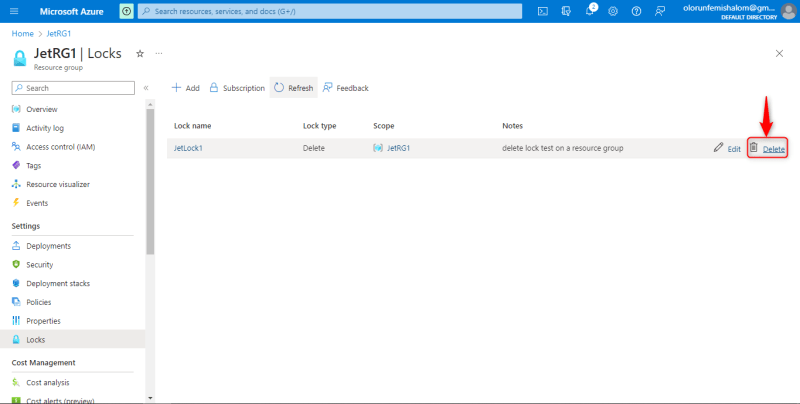

For further actions, you may consider blocking this person and/or reporting abuse

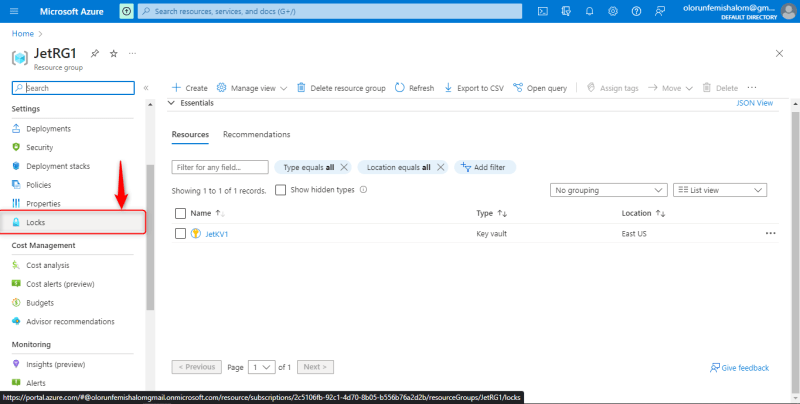



Top comments (0)