QNAP Firmware Recovery
Check Hardware
- Turn Off NAS.
- Unplug Harddrives.
- Use HDMI / USB plugs to control the nas manualy. (Keyboard / Mouse / Monitor)
- Turn On NAS.
If the Bios won't boot without Harddrives the internal storage most likely has a Problem.
A.) This might be the case if you just updated the Firmware Version
B.) or the Hardware might be broken.
In Case B you can just send in the NAS and get a new one since the internal Storage is soldered. (Sh*t happens)
If the BIOS boots up, check the Harddrives.
Unusual that both Harddrives break at the same time, but just in case..
If the BIOS shows "Uncompressing Linux..." tries to bring up the DOM.
In general thats a good sign, if it keeps beeing stuck there thats a bid sign. Means we need to fix the DOM.
Recover DOM
Make a bootable USB Stick
Download unetbootin utility & the matching iso for your NAS
Unetbootin: http://unetbootin.sourceforge.net/
DSL: http://distro.ibiblio.org/damnsmall/current/dsl-4.4.10-initrd.iso
DSL = "DAMN SMALL LINUX"
Plug in USB Stick and format (Min. 1 GB / Fat32)
Install Software (unetbootin) and pick "Damn Small Linux" in Distro.
Flash the USB Stick the System/Distro
little excourse
Download the right System Image
in my case:
System Image (TS-251+)
TS-x51+ Series
(where the 'X' stands for the amount of installable hard drives)
http://eu1.qnap.com/Storage/tsd/fullimage/F_TS-X51_20150605-1.3.0.img
Copy the image to the root folder of the usb stick and rename the file to dom.img.
Use USB Stick to repair the DOM
1.Turn Off NAS.
2.Unplug Harddrives.
3.Use HDMI / USB plugs to control the nas manualy.
(Keyboard / Mouse / Monitor)
4.Turn On NAS & Press F2 or DEL on StartUp
5.Choose the USB flash drive as boot device
(If there are 2 USB Boot devices, dont choose “USB DISK MODULE PMAP”)
Open Command Line Ctrl + Alt + Del
and enter the following:
sudo su
fdisk –l
/dev/sda (should be your flash drive)
/dev/sdb or /dev/hda (should be your DOM drive)
The Size should be 128 MB or 512 MB
after understanding that, we follow with:
mkdir usbdrive
mount /dev/sda1 /home/dsl/usbdrive
cd /home/dsl/usbdrive
cp dom.img /dev/sdb
"dom.img" (as mentioned earlier, is your firmware image)
reboot
After that the NAS should boot normaly.
If the Firmware Version is at 1.x.x the firmware need to run updates, otherwise the Hard drives cant be recognized.
If None of this helped, your harddrive might be broken.
Change Harddrive
If only one Harddrive is broken you can simply unplug the broken one and get a new one (in the same storage size)
At the moment you plug in the new one the NAS automaticly starts to synchrosize the Data from the First Harddrive to the new one.
Raid Magic

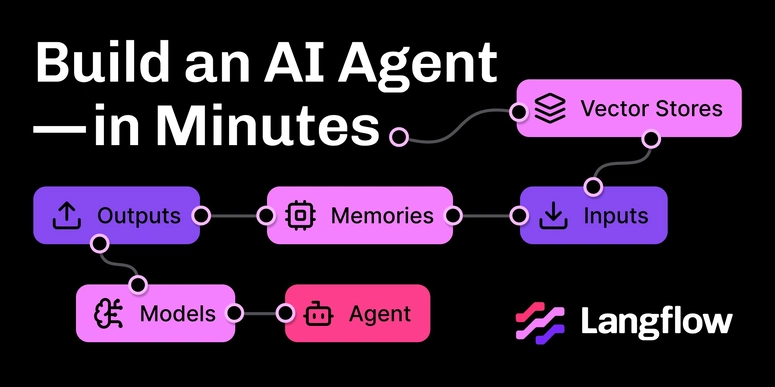

Top comments (0)