If you want to publish your latest enhancement without losing your data in Reliable Dictionaries, here are the steps to follow:
Step 1: Go to Solution Explorer then navigate to Project Properties.
Step 2: In Application section, set Application Debug Mode field to Auto Upgrade.
Step 3: Go to Publish Window. Make sure that Upgrade the Application is checked.
Step 4: Click Manifest Windows button and update the version numbers of the affected projects/services. Ensure to update both Code and Config fields. Click Save.
Step 5: Proceed on publishing the application.
Step 6: After successful publishing, go to Service Fabric Local Cluster Manager and select Stop Local Cluster.
Step 7: Once Local Cluster is stopped, go to C:\SFDevCluster\Data\_App\_Node_0\<YOUR_APPLICATION_NAME>.ApplicationType_App1 and delete all project specific files and folders.
Step 8: Go to Service Fabric Local Cluster Manager -> Start Local Cluster (don't select Reset Local Cluster - this will delete all data).
That's it! Please do share your thoughts in the comments.

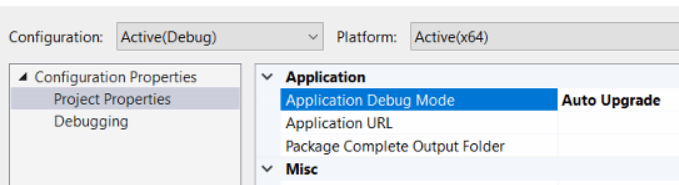
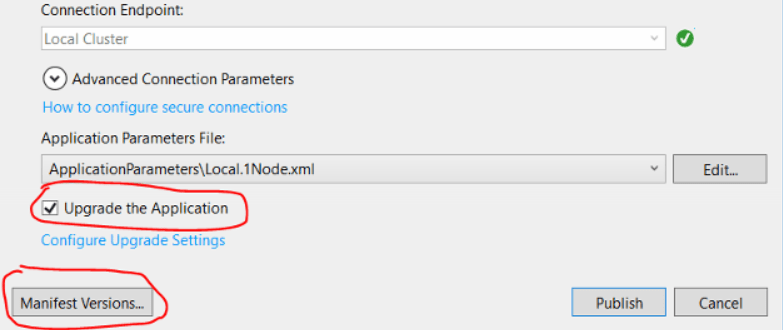






Top comments (0)