Scatter chart is a data visualization tool that often used to find out whether there's a relationship between variable X and Y. In this article, I will share how to create a scatter chart and add a trendline to it in an Excel document by using Free Spire.XLS for Java.
Import Jar Dependency
Method 1: Download the Free Spire.XLS for Java and unzip it. Then add the Spire.Xls.jar file to your project as dependency.
Method 2: You can also add the jar dependency to maven project by adding the following configurations to the pom.xml.
<repositories>
<repository>
<id>com.e-iceblue</id>
<name>e-iceblue</name>
<url>http://repo.e-iceblue.com/nexus/content/groups/public/</url>
</repository>
</repositories>
<dependencies>
<dependency>
<groupId>e-iceblue</groupId>
<artifactId>spire.xls.free</artifactId>
<version>3.9.1</version>
</dependency>
</dependencies>
Create Scatter Chart
import com.spire.xls.*;
import com.spire.xls.core.IChartTrendLine;
import java.awt.*;
public class ScatterChart {
public static void main(String[] args) {
//Create a a Workbook object and get the first worksheet
Workbook workbook = new Workbook();
Worksheet sheet = workbook.getWorksheets().get(0);
//Rename the first worksheet and set the column width
sheet.getCellRange("A1:B1").setColumnWidth(22f);;
sheet.setName("Scatter Chart");
//Insert data
sheet.getCellRange("A1").setValue("Advertising Expenditure");
sheet.getCellRange("A2").setValue("10429");
sheet.getCellRange("A3").setValue("95365");
sheet.getCellRange("A4").setValue("24085");
sheet.getCellRange("A5").setValue("109154");
sheet.getCellRange("A6").setValue("34006");
sheet.getCellRange("A7").setValue("84687");
sheet.getCellRange("A8").setValue("17560");
sheet.getCellRange("A9").setValue ("61408");
sheet.getCellRange("A10").setValue ("29402");
sheet.getCellRange("B1").setValue("Sales Revenue");
sheet.getCellRange("B2").setValue ("42519");
sheet.getCellRange("B3").setValue("184357");
sheet.getCellRange("B4").setValue ("38491");
sheet.getCellRange("B5").setValue ("214956");
sheet.getCellRange("B6").setValue ("75469");
sheet.getCellRange("B7").setValue ("134735");
sheet.getCellRange("B8").setValue("47935");
sheet.getCellRange("B9").setValue ("151832");
sheet.getCellRange("B10").setValue ("65424");
//Set cell style
sheet.getCellRange("A1:B1").getStyle().getFont().isBold(true);
sheet.getCellRange("A1:B1").getStyle().setColor(Color.darkGray);
sheet.getCellRange("A1:B1").getCellStyle().getExcelFont().setColor(Color.white);
sheet.getCellRange("A1:B10").getStyle().setHorizontalAlignment(HorizontalAlignType.Center);
sheet.getCellRange("A2:B10").getCellStyle().setNumberFormat("\"$\"#,##0") ;
//Create a scatter chart and set its data range
Chart chart = sheet.getCharts().add(ExcelChartType.ScatterMarkers);
chart.setDataRange(sheet.getCellRange("B2:B10"));
chart.setSeriesDataFromRange(false);
//Set position of the chart.
chart.setLeftColumn(4);
chart.setTopRow(1);
chart.setRightColumn(13);
chart.setBottomRow(22);
//Set chart title and series data label
chart.setChartTitle("Advertising & Sales Relationship");
chart.getChartTitleArea().isBold(true);
chart.getChartTitleArea().setSize(12);
chart.getSeries().get(0).setCategoryLabels(sheet.getCellRange("B2:B10"));
chart.getSeries().get(0).setValues(sheet.getCellRange("A2:A10"));
//Add a trendline
IChartTrendLine trendLine = chart.getSeries().get(0).getTrendLines().add(TrendLineType.Exponential);
trendLine.setName("Trendline");
//Set title of the x and y axis
chart.getPrimaryValueAxis().setTitle("Advertising Expenditure ($)");
chart.getPrimaryCategoryAxis().setTitle("Sales Revenue ($)");
//Save the document
workbook.saveToFile("output/ScatterChart.xlsx",ExcelVersion.Version2010);
workbook.dispose();
}
}




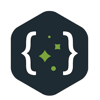
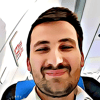

Top comments (0)