Hi, In this tutorial I will be explaining step-by-step how I hosted my static website using AWS
AWS Services Used:
S3
Other:
VS Code (website building)
Sign in to the AWS Management Console (https://console.aws.amazon.com) using your AWS account credentials.
Open the AWS Management Console and navigate to the Amazon S3 service.
Click on "Create bucket" to create a new bucket. Provide a unique name for your bucket and choose the region where you want to host your website. Click "Next" to proceed.
In the Configure options step, leave the default settings as they are and click "Next."
On the Set permissions step, uncheck the "Block all public access" option if you want to make your website publicly accessible. Check the acknowledgement and click "Next."
Review the bucket settings on the Review step and click "Create bucket."
Once the bucket is created, select it from the list and open the Properties tab.
In the Properties tab, click on "Static website hosting."
Choose the "Use this bucket to host a website" option and enter the index document name (e.g., "index.html") and optional error document name (e.g., "error.html"). Click "Save."
Now, upload your website files to the bucket. Click on the "Upload" button and select the files from your computer.
After uploading the files, make sure that the necessary permissions are set for each file to be publicly accessible. Select the file, click on "Actions," and choose "Make public."
Once all the files are uploaded and set to public, go back to the Properties tab and copy the Endpoint URL displayed under "Static website hosting."
Open a new browser tab and paste the Endpoint URL to verify if your website is accessible.
Congratulations! You have successfully hosted a static website using AWS S3. Your website should now be accessible through the provided Endpoint URL.




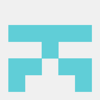

Top comments (0)