This is a quick little read covering how you can use the Pixelate transition and annotation to achieve a ‘retro gaming’ feel. I was working on some video production for a #VoiceTheDocs video about Helix and I wanted to do something that felt “8-bit”.
You can watch the video I created to get an idea of the effect:

(Note: I’m working with Camtasia 2020 here. Some options may be different in your version)
Hello Pixelate transition!
In Camtasia, under the Transitions menu, you can select the Stylized type to view some of the transitions that are a little strange. One of these is named "Pixelate". It does exactly what the name implies!
When placed over the joining point of two clips, it will gradually apply heavy pixelation to the outgoing clip, and then gradually remove the pixelation from the incoming clip. This adds a nice retro gaming feel to the video!
There aren’t a lot of options for the pixelation. You can choose to "Use trimmed content", which essentially means the images are layering over each other with parts that were previously trimmed out. It doesn’t change much in a lot of cases, but it’s the default and unless it really messes with your pixelation you probably want to leave it alone.
The other option I have available to me is “Reverse”. This is supposed to play the transition in the opposite direction, which is great for sliding transitions or something like that, but it has no real impact on a Pixelate transition.
Can you pixelate the whole clip?
You would think since the transition is there, that you could do a basic pixelation as a visual effect for a clip. However, the Visual Effects library does not have an option to apply a general level of pixelation across a clip.
You can stretch a transition across a whole clip, but because it’s a transition it is working from heavy pixelation to no pixelation, meaning eventually it gets clearer. And at early points in the transition it is so heavily pixelated as to be almost unrecognizable.
However, there is an annotation called "Pixelate". Under the Annotations menu, in the Blur & Highlight list, you can choose Pixelate to pixelate a rectangle on the screen. You can resize this to whatever size you want and cover the sections of your clip that you want pixelated.
Usually, this would be for hiding some secret info, but for this ‘retro’ effect it works fairly well. You will need to use your layering right here, though. If you have other annotations or text on the screen, make sure those are above your pixelation or else they will also be pixelated.
The pixelation has an “Intensity” option scale which allows you to choose how much pixelation you want. The default of ’50’ on a human face obscures details a lot, but is pretty close to ‘retro gaming’ accuracy. If you want a little more clarity, I think the ’35’ intensity is a good compromise. Still lots of pixelation, but you can see things like facial features and mouths moving.
NOTE: You also need to adjust this based on how ‘zoomed in’ you are on your video subject. For the screenshots I’ve shown here, I was working in vertical form to target social platforms. However, when I tried to do this on Widescreen (1080p) I needed to lower the intensity so I could still see some facial features moving.
When should I use pixelation?
For most video purposes, the pixelation is probably a little too stylized to be used. The pixelation feels very retro, so unless your content has that feel to it, I would avoid it.
That said, if you are going for a retro/8-bit gaming feel, or are trying to do something with an 80’s vibe to it, this does give you something to work with. The transition in particular could be a way to do it more subtly. The pixelation annotation is really in your face!
You’ll notice in the screenshots here that I’m also playing with the colour balance. I’ve used the Colorize video effect to adjust the general colour balance of the clip which allows me to further bring in a different feel to the video that I think works well with the Pixelate. If you happen to be using Colorize, then try playing with the Pixelate transition to see if it fits well with the vibe of your video!

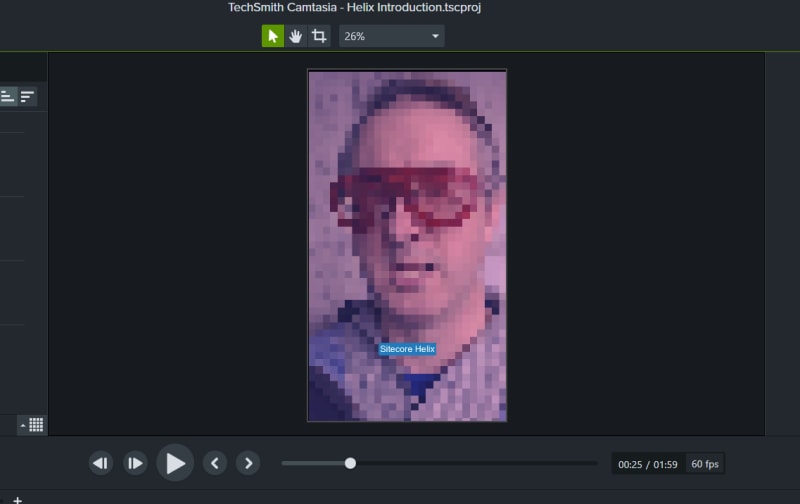






Top comments (0)