You must have found yourself in a situation where you needed to write something using Markdown.
Wait, so what is Markdown anyway? It looks like plain text and kinda feels like HTML, but it’s neither of those things?
Don’t worry, I was a bit confused the first time I had to use Markdown. But after a short time, I got used to it and realized it was really cool. By the end of the article, you will know everything there is to know in order to be able to use Markdown on a daily basis.
Photo by Bernard Hermant on Unsplash
OK, tell me again, what is Markdown and where will I use it anyway?
Markdown is a lightweight markup language that you can use to format plain text documents.
You probably know that every repository on GitHub has its own README file that explains the very purpose of the repository. Every project needs good documentation. Documentation for GitHub is written using Markdown. That is exactly why it’s necessary to handle some basics well. The second reason is that you are most likely to attract new connections and improve your networking by having an attractive profile README.
That’s it! Enough theory for today. The pure practical part goes on.
Markdown Cheatsheet
There are a lot of elements you can write in Markdown, so let’s dive into it.
📄 I have also created PDF version of the Cheatsheet. You can find & download it here. Feel free to use it & share it! ✌🏼
PS. Please note that GitHub Markdown still needs to support some of the features below. Perhaps in the future, they might include it. Here you can find the GitHub link of the repo where I wrote detailed docs specifically for GitHub Markdown.
Paragraph
By writing the regular text, you are basically writing a paragraph.
Paragraph
Headings
There are 6 heading variants. The number of “#“ symbols, followed by text, indicates the importance of the heading.
Headings
Emphasis
Modifying text is so neat and easy. You can make your text bold, italic, strikethrough, highlighted, subscript, or superscript.
Emphasis
Blockquote
Want to emphasize the importance of the text? Say no more.
Blockquote
Images
If you are using GitHub, the best way is to simply drag & drop the image from your computer directly to README file. You can also create a reference to the image and assign it that way. Here is the syntax.
Images
Links
Similar to images, links can also be inserted directly or by creating a reference. You can create both inline and block links.
Links
Code
You can create both inline and full-block code snippets. You can also define the programming language you were using in your snippet. All by using backticks.
Code Snippets
Lists
As you can do in HTML, Markdown allows the creation of both ordered and unordered lists.
Ordered List
Unordered List
You can also mix both lists and create sublists.
PS. Try not to create lists deeper than two levels. It’s the best practice.
Mix List
It’s also possible to create definition lists (term — definition), something you may not use often, but there is a possibility.
Definition List
Table
Great way to display well-arranged data. Use “|“ symbol to separate columns and “:“ symbol to align row content.
Table
You can also create a “messy“ table by excluding outer “|“ symbols and not making your code well structured. Of course, it will still work, but hey → we should always arrange small things in the right way.
Messy Table
Task List
Keeping track of the tasks that are done and those that need to be done.
Task List
Footnote
Want to describe something at the end of the file? Use footnote!
Footnote
Heading ID
You can give ID to a heading to jump straight to that part of the file from wherever you are.
Heading ID
Horizontal Line
You can use asterisks, hyphens or underlines (*, -, _) to create a horizontal line. The only rule is that you must include at least three chars of the symbol.
Horizontal Line
HTML
You can also use raw HTML in your Markdown file. Most of the time that will work well, but sometimes you can experience some differences that you are not used to when working with standard HTML. Using CSS will not work.
HTML
Voila!
Thank you for reading! I showed you everything there is to offer about using Markdown.
You can also download PDF version of the Cheatsheet & view docs specifically for GitHub Markdown here.
Feel free to use it and consider supporting me by giving it a star if you like it & following me on my socials! ✌🏼
Also, take a look at my GitHub README file that I created using Markdown.
You can also find some great Markdown docs here.
You can always find me on GitHub, LinkedIn and Twitter.
Let’s connect! 📲



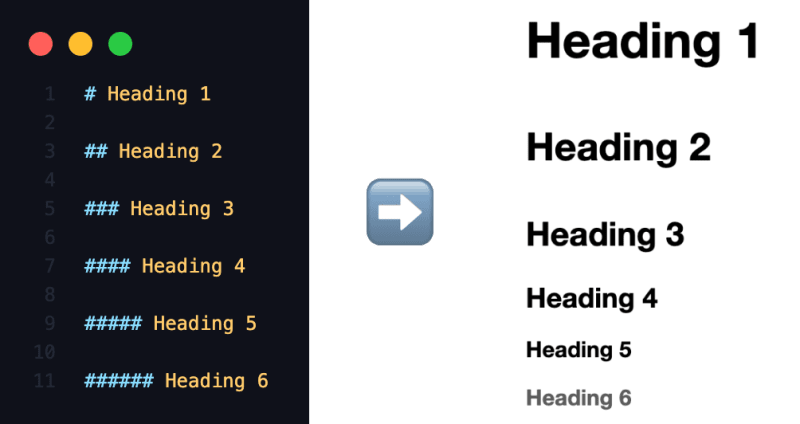
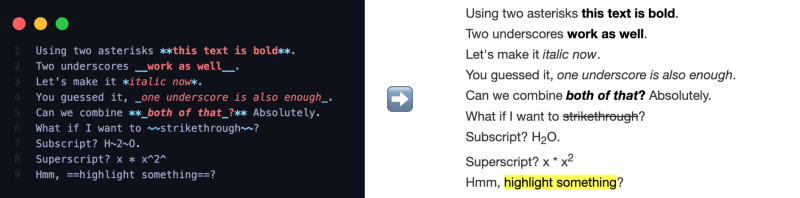



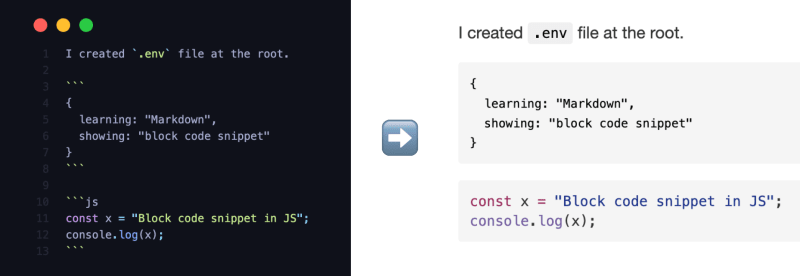
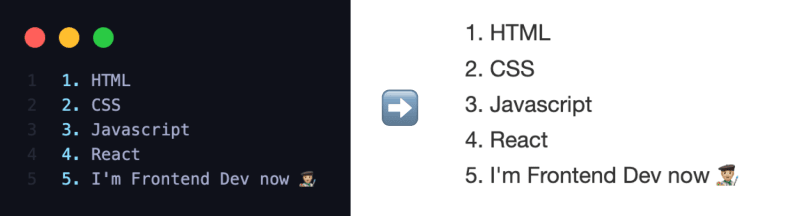
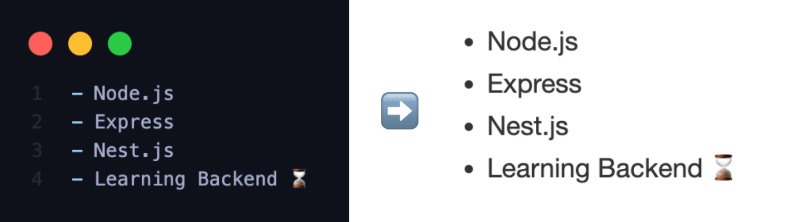







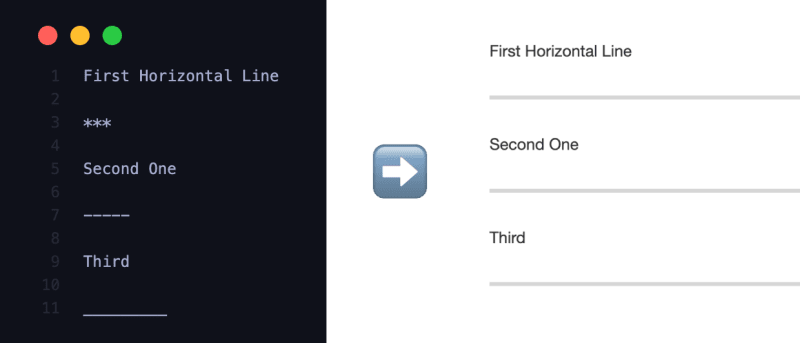
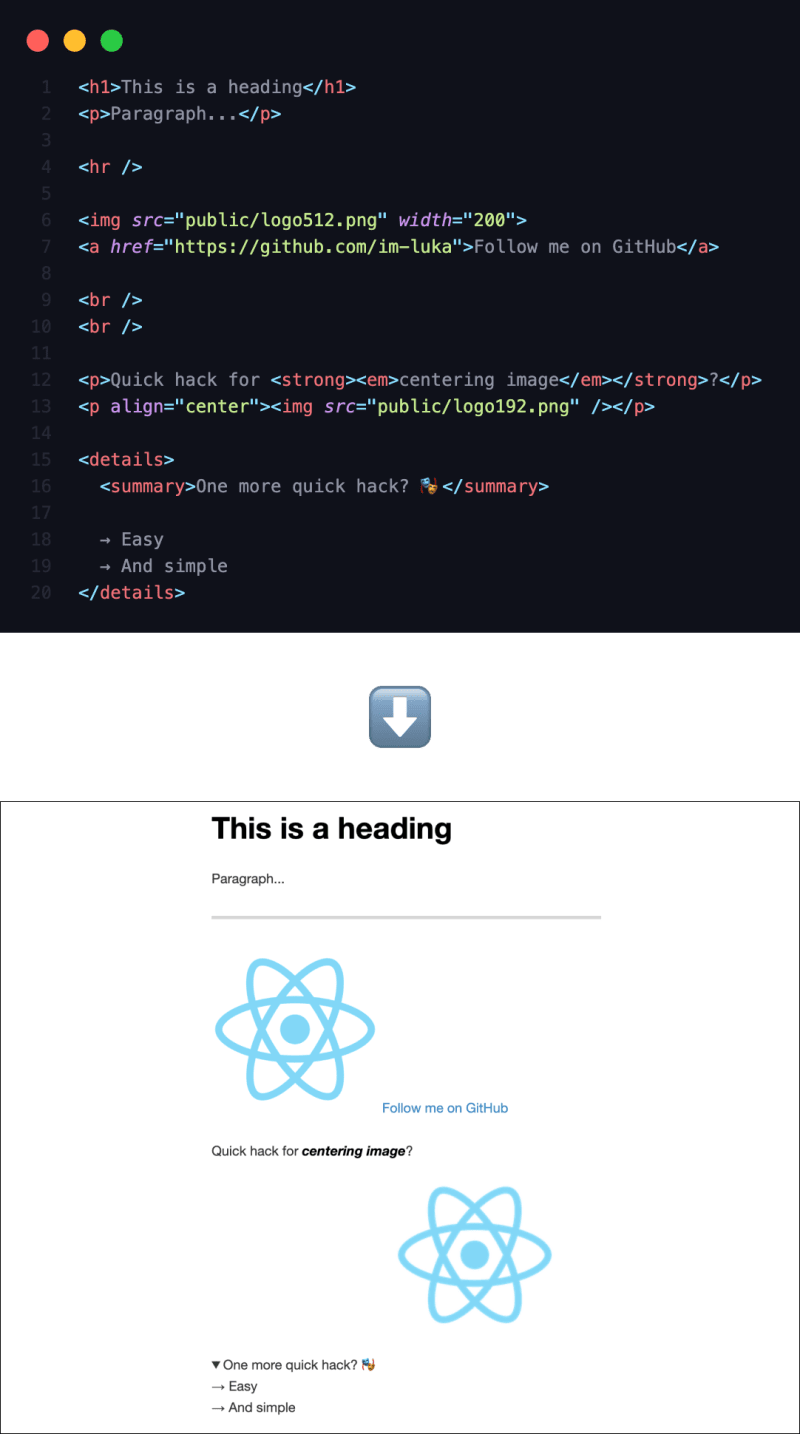





Latest comments (38)
when i was discovering Markdown, for coding projects, I lef MS Word, makes you productive and let you straight in your articles.
If I would drop an aportation in this article, I create a documentation maded with a markdown library named material mkdocs with python and markdown with material styled UI for a Visual Basic Desktop App; Also this documentation is hosted with Gh pages
Please add Collapsible Items too in this Cheatsheet
Well, the only way to add collapsible items is to add them using HTML tags. I did write a little about HTML in general. But now I have also included it in this article as well as my PDF version ✌🏼
Thanks for this reference Luka. I like✨
the graphical way in which you presented it.
Here's a few you may want to consider adding:
Underlining Text
The standard methods don't work in the DEV.TO MD Editor, so you can use HTML tags as a workaround.
Underline
underline ( Not flying here ... )
Use:
My Underlined Text
Underline Italics
underline italics ( Not flying here ... )
Use:
My Underlined Italics Text
Underline Bold
Use:
My Underline Bold Text
Underline Bold Italics
Use:
My Underlined Bold Italic Text
Underline StrikethroughUse:
My Stricken TextThe Underline
Strikethroughis weird and ⅄Z∀ᴚƆ, someone mightnot want touse it, while others would be 🤔 this is Great ⅄Z∀ɹƆ but notZǝupɐWAs far as Emojis go there are some great repos on those too, which you could add, seeing that its fairly common to use them here and other Forem sites, as you have shown.
Thanks for your effort with this, as well as the numerous great comments that comes/came from it, which all makes it a great reference thread too!
Great comment @andre_adpc, thanks for sharing!
Connection with HTML when writing Markdown is very strong, lots of possibilities. But I wanted to focus more on Markdown and leave the HTML to itself.
I will definitely include your tips in the PDF version I am currently working on ✌🏼
Oooo! Header IDs and highlighting text was new to me. Very nice summary 👌
Great, thanks @stefaniefluin! Very glad to hear that ✌🏼
Thanks. That's actually useful.
You’re welcome @matija2209. Very glad to hear that ✌🏼
Great Cheat Sheet. I did know how to align tables. Just fixed a table that was bugging me. I hated the the content was no centered,
Thank you.
Awesome @jarvisscript! I'm glad to see that it worked for you.
No problem, happy to share 🤙🏼
Realy nice. I have also one of my own that I use for when I make notes or make readme`s. But there are some more things on here I did not now yet.
Thanks @agedus!
That's awesome! I'm really glad you could find something new here and include it in your own version ✌🏼
Nice cheat sheet! Thank you for that.
As a major tip for any technical documentation that needs diagrams, I would mention Mermaid!
VSCode and IntelliJ need a small plugin for it.
Obsidian can render these diagrams too.
But the best thing is, that even GitHub can render these diagrams by default. So you can include diagrams in your Readme.md and its even git tracked.
Best way yet to include diagrams inside my markdown files!
This is a great tip about Mermaid, thanks Ludwig!
It's my pleasure @loebkes!
Oh, I didn't know about that. Definitely going to check this up! Thank you for sharing great info!
Very artistic cheatsheet : thanks a lot for sharing the work.
The pleasure is mine. Thanks for the nice words @adriens!
Maybe could you transform this as a reponsive slideshow in which slides would move by themselves, like a reveal.js ? This could be a relaxing yet teaching object ;-p
That's a good idea. I will definitely see what I can do 👨🏼💻
It's not really a cheatsheet if it can't be printed onto one sheet of A4 paper.
Well, I understand what you mean. But I wanted to include more examples. I feel that would benefit most of the people. Currently working on a PDF version that I'm also going to post, so you can check that up!
Great Post!
The images make it so easy to understand. How did you create them?
Thanks a lot, @acidop!
I'm using VS Code and I would definitely recommend CodeSnap extension. It allows you to make great code screenshots with such ease.
The other image (the right one) is just a regular screenshot. And then I used Figma (my favorite design app) to merge these two images and add “➡️“ between.
I hope it helps ✌🏼
Thanks a lot for the reply 🚀
I didn't expect to learn anything new about markdown at this point... You proved me wrong!
Wow glad to hear that @miguelmj! Out of curiosity, which part are you referring to exactly?
Definition lists and headers IDs are new to me, and I've been using markdown for years hahaha. I used to do a lot of
**term**: definitionto achieve the effect of definition lists, and for IDs I wrote them directly as HTML headers.One question: Do you know if all of the features described in your post are markdown default? Because, afaik, there exist features specific to different markdown flavors. For example, in the READMEs of Bitbucket, you can write
[TOC]in any place of the markdown file to generate a table of contents. So I just wonder if all of these are universal, to say so.Hahah yeah I see you, I'm very glad that you could find something new to learn here.
Well, afaik, all of the features I wrote about should be Markdown default. But, as you said, there are different Markdown flavours. For example, GitHub Markdown doesn't allow some of the default features, like Definition Lists or Header IDs (maybe that's the reason why it is new to you 😆).
So you must use a hacky way to solve a problem. Let's say you need Heading ID, you would probably do something like this (at least that's how I do it):
I hope it helps ✌🏼
thank you so much! every time I had to google for markdown whenever I needed to use. it is a great saviour!
No problem @mneme. I'm happy to read that you find it helpful!
Do you have any recommendation for editor or plugins for writing Markdown and viewing it rendered at the same time?
Typora, MarkText, Obsidian all let you edit directly in the rendered text.
IMHO this is huge. Markdown editors with an editor pane and a preview pane take up too much screen space. I prefer single-pane live editing.
Great comment @johannes_k_rexx, thanks for sharing!
I totally agree with you. Once you get all of the Markdown basics, that is a game changer to speed up your productivity 🔥
Yes, just like @oliie said, Markdown in VS Code works by default. All you have to do is press
cmd-k v. I'm using VS Code so I can't really tell about other editors.I can recommend some extensions that I have used occasionally:
Markdown All in One & Markdown Preview Enhanced
This works in VS Code already! 🔥
Awesome cheat sheet for Markdown!
One small thing to add for Ordered List is that you can do it with just 1.:s and it will output the correct numbers for you. This is good if you want to add something in between in the future, like this:
will show as:
You're right @oliie. Thanks for the great tip!
In addition to your comment, I would also add that you don't have to start with #1. You can start with any number you want, and the Ordered List will continue in sequence. Also, in that sequence, it's not possible to skip a specific number.
For example:
would be: