Introduction
The internet has become a vital element of our everyday lives in the age of the digital revolution, and smartphones are indispensable tools for accessing it while on the go. Google Chrome has risen to the top of the list of the most used mobile web browsers because of its quick and dependable browsing features.
Chrome has a number of options and features that can improve your surfing experience, whether you're using an Android or iOS smartphone. The use of Google Chrome on mobile devices will be covered in more detail in this article, along with hints and ideas for utilizing the browser's user interface, personalizing your settings, and enhancing your browsing efficiency.
This guide will assist you in getting the most out of Chrome, whether you're a seasoned user or a beginner to the platform.
What is Google Chrome?
Google Chrome is a free web browser that is used to access the internet and run web-based applications. The Google Chrome browser is based on the open-source Chromium web browser project. Google Chrome was released in 2008, and it receives several updates per year.
Google Chrome is available for Windows, MacOS, and Linux desktop operating systems (OSes), as well as Android and iOS mobile operating systems.
Google Chrome is part of Google's services, which also include Gmail, Google Maps, Youtube, and the Chrome search engine. Many of these Google services are hosted on Google Chrome.
According to gs.statcounter.com, Google Chrome is the most popular web browser, as of February 2023.
The following are critical events in Google Chrome's development history and among Chrome updates:
Google began developing Chrome in 2006, based on open-source code from the Mozilla Foundation and the Google Chromium project.
Sept. 2, 2008: Google released a beta version of Chrome for Windows.
Dec. 8, 2009: Chrome beta for MacOS X and Linux was released.
May 25, 2010: Google released Chrome 5.0, the first stable Chrome version that supports Windows, Mac, and Linux.
Feb. 11, 2011: Google launched the Chrome Web Store, an online marketplace where users can install free and paid browser extensions to run inside Chrome.
2011: Google released Chrome OS, its operating system for web-based applications, on the Chrome browser.
June 2012: Chrome's first stable version was released for iPhone and Android mobile devices, respectively.
Aug. 22, 2017: Google released Chrome Enterprise, an enterprise version of Chrome that allows businesses to deploy and manage it at scale across their organizations.
April 11, 2019: Chrome Browser Cloud Management service, a cloud management platform that assists administrators in managing Chrome in the cloud, was launched.
Why Google Chrome?
Here are some of the reasons why Google Chrome is a preferred browser to others;
Speed: Chrome is recognized for its quick and effective online page loading, in part due to its sophisticated JavaScript engine and other performance enhancements.
Security: To keep users safe when browsing, Chrome comes with built-in features including phishing and malware protection, sandboxing, and automatic upgrades.
Chrome is compatible with a variety of operating systems, including Windows, macOS, Linux, and mobile platforms like Android and iOS.
Customizability: To make the browsing experience more unique, Chrome provides a wide range of customization choices, including extensions, themes, and settings.
Google Drive, Gmail, and Google Search are all perfectly integrated with Chrome, making it a practical alternative for customers who depend on these services.
Installation
How to Install Google Chrome on Mobile (Android and iOS)
System requirements to use Chrome
Ensure your device's version is supported for use with Chrome.
Clear out memory space or get an external memory card.
The following are steps on how to install Google Chrome on mobile devices;
- In the search bar type Google Chrome and select the correct result.
- Press the "Install" button. Your device may require you to enter your password or use biometric verification to authenticate the installation of the Android or iOS applications.
Allow some time for the app to download and install. Depending on your internet speed, this could take a few minutes.
When the installation is finished, the Chrome icon should appear on your home screen or app drawer.
To open the app, tap the Chrome icon.
How to Update Google Chrome
When a new version of the browser becomes available for your device, Google Chrome can automatically upgrade to ensure you're protected by the most recent security updates. You might occasionally notice that your browser looks different as a result of these upgrades.
The following are steps to update Google Chrome:
On your mobile device, open the Play Store or Apple Store.
Search for Google Chrome
Check to see if it has an update in it.
Click Update Google Chrome. It is important to note that if you cannot find this button, an automatic upgrade has taken place on your device.
Click Open.
How to Uninstall Google Chrome
These are the steps to take when you want to delete Google Chrome from your device.
To uninstall Google Chrome:
On your mobile device, open the Play Store or Apple Store.
Search for Google Chrome
Check to see if it has Uninstall in it.
- Click uninstall Google Chrome.
Google Chrome Alternatives
Apart from Google Chrome, there are other browsers that can be used to access web-based applications. They are discussed below, in no particular order.
Mozilla Firefox: This is an open-source project developed by Mozilla Foundation, a non-profit organization that advocates for a free and open internet. Mozilla Firefox is comparable to Google Chrome in terms of performance, but some benchmarks show that Google Chrome performs better than Mozilla Firefox.
Apple Safari: Safari is developed by Apple, while Google Chrome is developed by Google. While Google Chrome is accessible on a variety of platforms, including Windows, macOS, Linux, Android, and iOS, Safari is exclusively available on macOS and iOS.
-
Brave: The open-source Chromium project serves as the foundation for both Brave and Google Chrome, although they differ in many ways.
- Brave includes a built-in cryptocurrency wallet and a rewards program that helps users earn Basic Attention Tokens (BAT) by watching advertising that respects their privacy. A built-in bitcoin wallet or rewards program is not available in Google Chrome.
- Brave has fewer options for customization than Google Chrome, but it still contains many settings that may be changed to fit personal preferences.
Opera: Opera is developed by a Norwegian company called Opera Software. While Google Chrome is accessible for a greater variety of operating systems, including Chrome OS, Opera is available for several operating systems, including Windows, macOS, Linux, Android, and iOS.
-
Microsoft Edge: Microsoft Edge is developed by Microsoft.
- With Windows 10 integration and improved interoperability with Microsoft services including Bing search, Cortana, and Microsoft 365. This degree of Windows integration is not available with Google Chrome.
- While Google Chrome also provides some privacy features, they are not as extensive as those provided by Microsoft Edge. For example, Microsoft Edge offers a range of privacy features like tracking protection and an integrated password manager.
- Although Microsoft Edge provides fewer customization options than Google Chrome, there are still several settings that may be modified to fit personal preferences.
-
U Browser: U Browser is developed by UCWeb a subsidiary of the Chinese company Alibaba Group.
- With a home page that lists frequently visited websites and a sidebar that makes it simple to access different features, U browser has a distinct user interface from Google Chrome. With a single search and address bar, Chrome offers a more simplistic appearance.
- U browser has been criticized in the past for its privacy practices, but the firm asserts that the latest versions have resolved these issues. While having many privacy protections, Google Chrome is not as feature-rich as some other browsers, like Brave or Mozilla Firefox.
How to Use Google Chrome?
After installing Google Chrome, here are some basic steps to follow to use the application.
To access Google Chrome, click the Chrome icon on your mobile device.
How to find a website: The address of the website you wish to visit can be entered in the address bar at the top of the Chrome window and then you can press Enter. You can also use Google search to locate the website you're looking for.
Using the back and forward buttons on a website will allow you to move between pages, and clicking links and buttons will allow you to interact with the website.
Customize your settings: Chrome gives you the option to change the default settings to suit your tastes. By selecting "Settings" from the three dots menu that appears in the top right corner of the Chrome window, you can access the settings. From there, among other things, you can manage your extensions, choose your default search engine, and customize your homepage.
How to use tabs: On Google Chrome, you can open more tabs by clicking the plus sign (+) next to the active tab. By doing this, you can visit many websites without opening a new window for each one.
Using bookmarks will allow you to save frequently visited websites. You can bookmark by clicking the three dots on your tab and choosing “Bookmarks”.
Conclusion
In conclusion, setting up Google Chrome on a mobile device is a quick and easy process that only requires a few simple steps. You may quickly download and install Google Chrome from the app store on your device by following the instructions listed above.
Once installed, you may take advantage of all the features and advantages that come with utilizing one of the most widely used and user-friendly mobile web browsers.





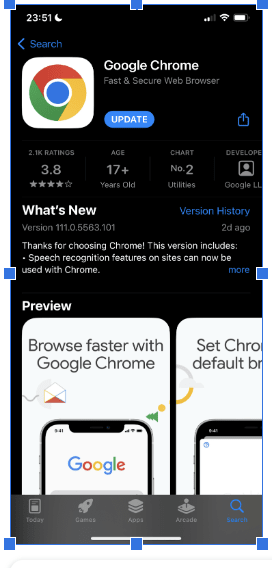



Top comments (0)