How to activate Microsoft azure account?
If you are the one who is facing issues in activating azure portal account or you are doing it for the first time, then you are at the right place. I will guide you through the entire process with some amazing tips.
Things that you need to have handy before starting the process are-
- Digital device (laptop or phone)
- Internet connection
- Outlook mail ID
- Credit card of Visa or MasterCard
So let's get started!
Tip:This is just a suggestion that one should switch to web browsers other than "Google" as it will make your browsing experience smoother with less advertisements disturbing you when you are concentrating, and will make your streaming faster.
I prefer using "Brave".
To get started, search "Azure Portal" in your preferred browser or click the following link-
https://azure.microsoft.com/en-us/features/azure-portal/
- Click on "New to Azure? Start free"
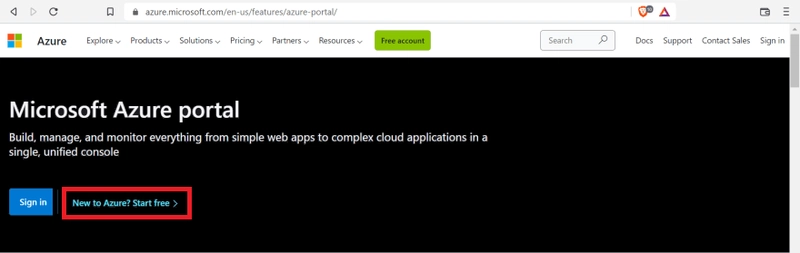
Now, one has to provide a valid email. Make sure you have access to the email you are giving as the verification code will be sent there.
Tip:I prefer creating a new outlook account for azure and cloud related stuff.
Now, after getting your mail verified, you will have to provide your card details along with the residential address.
So here's something very important- only credit cards and that too, credit cards of Visa and MasterCard are accepted in India.
One can try using a debit card. For some of my friends it worked but not for me.
American Express credit cards are not currently supported as a payment instrument in India.
Tip:Contacting the Microsoft support team in case your card isn't getting accepted won't help you much. I did the same but after a long mail trail and calls, I finally had to borrow the card from my friend. So if you also don't have a credit card of MasterCard or Visa then you can try borrowing it from friends as I did.
Now it's almost done. Check the terms and conditions and press the next button.
It will take a few seconds to re-direct you to your azure portal account..
and it's done!
Now, an azure portal display will appear with your registered email Id at the top right corner and you'll see that you have been credited 200$ in your account for your first month. Now you can start exploring your azure portal.
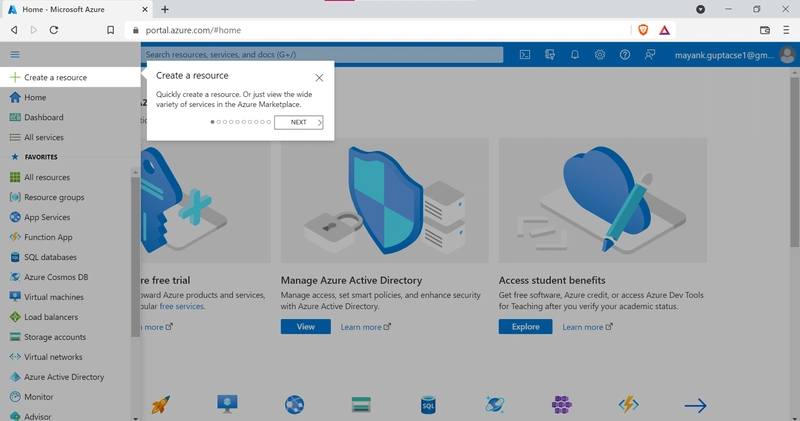
After 1 month this azure free trial subscription will get expired and then you can shift to "Pay as You Go" subscription.
It won't charge much, just max 100 to 150 per month, if you'll use it wisely.
How we can use it will be covered in further blogs. Till then enjoy your free subscription and explore as much as you can!
This is all for today's blog. Now you can try out creating your azure account.
Incase you still face any error you can try asking me in the comments section.







Top comments (0)