Welcome back to Tutorial Tuesday!
This week we'll cover everything you need to get up and running with IBM Cloud Code Engine from the command line! You'll install the IBM Cloud Developer Tools CLI, the IBM Cloud Object Storage CLI, the IBM Cloud Container Registry plug-in, and the IBM Cloud Code Engine plug-in!
Steps
- Sign Up for a Pay-As-You-Go IBM Cloud Account
- Install the IBM Cloud Developer Tools CLI (command line interface, the commands you type into your Terminal)
- Install the IBM Cloud Object Storage Plug-In
- Install the IBM Cloud Container Registry Plug-In
- Install the IBM Cloud Code Engine Plug-In
- Login to Your IBM Cloud Account via the CLI
Let's Get Our Dev Env Set-Up!
Setup & Installation
1. Sign Up for a Pay-As-You-Go IBM Cloud Account
IBM Cloud Code Engine requires a pay-as-you-go account, however, the Free Tier allows for plenty of CPU, Memory, and up to 100,000 requests per month! You'll be able to work through all of the Code Engine tutorials and not worry about incurring any charges.
2. Install the IBM Cloud Developer Tools CLI
- For Mac and Linux, run the following command in Terminal:
$ curl -sL https://raw.githubusercontent.com/IBM-Cloud/ibm-cloud-developer-tools/master/linux-installer/idt-installer | bash
- Verify the IBM Cloud Developer Tools CLI is installed
$ ibmcloud dev help
- For Windows 10 Pro, run the following command as an administrator in Powershell:
$ [Net.ServicePointManager]::SecurityProtocol = "Tls12, Tls11, Tls, Ssl3"; iex(New-Object Net.WebClient).DownloadString('https://raw.githubusercontent.com/IBM-Cloud/ibm-cloud-developer-tools/master/windows-installer/idt-win-installer.ps1')
Note For Windows Users: If you encounter a Git error similar to the one below, you will need to install Git in the correct path.
bash: git: command not found
Follow the Windows Guide HERE
3. Install the IBM Cloud Object Storage Plug-In
- For Mac, Linux, and Windows 10 Pro, run the following command:
$ ibmcloud plugin install cloud-object-storage
- Verify the IBM Cloud Code Engine Plugin is installed
$ ibmcloud plugin show cloud-object-storage
4. Install the IBM Cloud Container Registry Plug-In
- For Mac, Linux, and Windows 10 Pro, run the following command:
$ ibmcloud plugin install container-registry -r 'IBM Cloud'
- Verify the IBM Cloud Code Engine Plugin is installed
$ ibmcloud plugin show container-registry
5. Install the IBM Cloud Code Engine Plug-In
- For Mac, Linux, and Windows 10 Pro, run the following command:
$ ibmcloud plugin install code-engine
- Verify the IBM Cloud Code Engine Plugin is installed
$ ibmcloud ce help
6. Login to Your IBM Cloud Account via the CLI
- For Mac, Linux, and Windows 10 Pro, run the following command:
$ ibmcloud login
Enter email and password
Update the region to
eu-gb
$ ibmcloud target -r eu-gb
- View available resource groups
ibmcloud resource groups
- Assign a target resource group (default to your "Default")
ibmcloud target -g Default
NOW YOU'RE READY TO GET OUT THERE AND HACK TOGETHER SOMETHING AMAZING!
Connect w Me!
https://linktr.ee/jritten

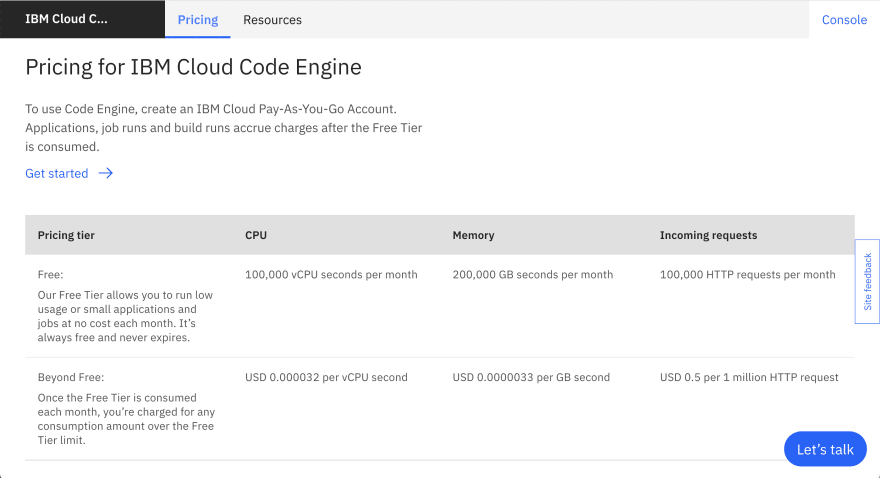
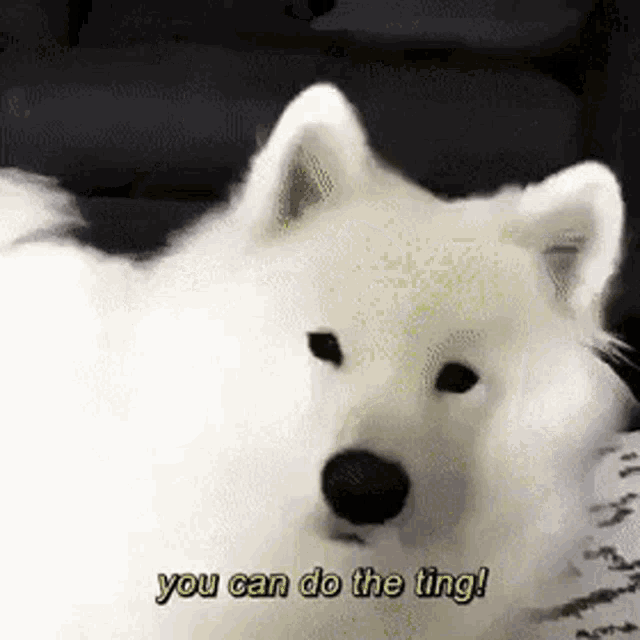





Top comments (0)