I wanted to create a web server but don't wanted to go with AWS so I checkout firebase and here is how I created api using firebase function and deploy it to live.
To configure an Express server for Firebase Functions, follow these steps:
1- Create a Firebase project: Go to the Firebase Console (on the top right you can see the console button.
2- create a new project, and give it a name.
3- Install Firebase CLI in your terminal : Enter the Firebase CLI with the following commands: Copy code
npm install -g firebase-tools
4- Start Firebase project: In the
terminal, navigate to the root directory of your Node.js project and run the following commands use the following:
firebase init
5- Follow the prompts to start your Firebase project. Select the Firebase features you want to use and select the Firebase project you created earlier.
6- Install Express: Install Express using the following command: npm install express
7- Configure the Express server: Create a new file called index.js in your project directory and add the following code:
const express = require( 'express' . );
const app = show();
// Define your API methods here app.get('/hello', (req, res) => { res.send('Hello from Express!');
});
exports.api = functions.https.onRequest(app);
8- Deploy the Express server: Deploy your Express server to Firebase using the following command:
firebase deploy --only functions
Once your Firebase project is deployed, you should be able to access your Express server endpoints using the URL provided by the Cloud Functions. For example, we have created a route at /hello, you can access it at
https://<your-region>-<your-project-id>.cloudfunctions.net/api/users
Note: that you may need to configure CORS headers in your Express app to allow cross-origin requests.


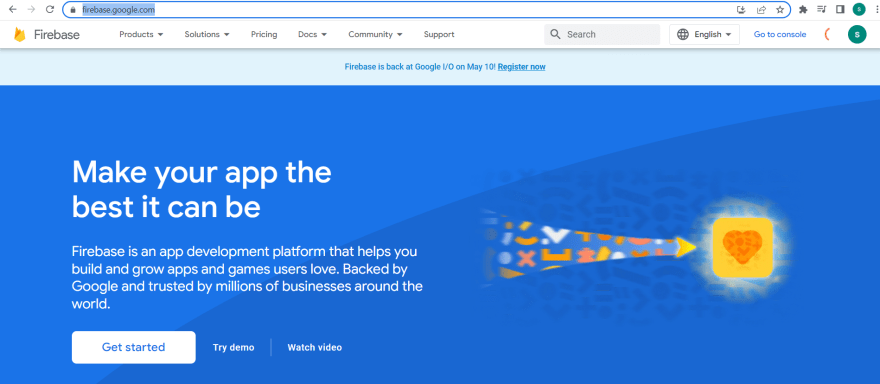






Top comments (0)