Hello everyone, Today I want to share my experience with you on why and how I moved from OSX to Windows 10
First, Let's start with "Why?"
Back in February 2019, I decided to buy a MacBook air to learn on it programing, And yes, that was a wrong decision.
Over time I have been using the Mackbook air, I faced so many problems, with the hardware I used to use two monitors. Therefore the CPU turn into a stove to the degree that the WiFi will not work correctly and become very slow, so I decided to use one monitor, which was okay until last April. When things got awful with the laptop, overheating, lousy WiFi, slow.
So it was time to use my Gaming PC For Programing, so I sold the Macbook Air and upgraded my pc even more.
So yeah, I had a horrible experience with The MacBook air (2018).
Now Let Move on To "How?"
Since I came from an OSX background, and I used to use the Terminal with programming, I searched for a similar experience in Windows 10, and this what I came up with.
WSL stands for Windows Subsystem for Linux, is a compatibility layer for running Linux On Windows 10, WSL version 1 was introduced In May 2019, and WSL version 2 was released In May 2020.
And in this guide, we will use WSL 2
Requirement:
- Running Windows 10, updated to version 2004, Build 19041 or higher.
And you can check your windows version by pressing The Windows log key + R, then type winver.
Or
By Opening the Command Prompt And Typing ver.
Step 1 - Install the Windows Subsystem for Linux:
First You need to enable " Windows subsystem for Linux" by opening the PowerShell and Enable the 'Virtual Machine Platform' by Typing this :
dism.exe /online /enable-feature /featurename:Microsoft-Windows-Subsystem-Linux /all /norestart
Installing WSL2:
Enable the 'Virtual Machine Platform' optional component:
dism.exe /online /enable-feature /featurename:VirtualMachinePlatform /all /norestart
After That Restart Your Machine to complete the installation.
Set WSL 2 as your default version:
Open the PowerShell and enter the next command to set WSL 2 As default when you installing a new Linux.
wsl --set-default-version 2
Step 2 - Install your Linux :
Now you need to open Microsoft Store and search for Linux.
Set up Linux:
Now, After installing your version of Linux, you need to open it, and it'll ask for a new user name and password.
Step 3 - Install Terminal (optional):
And My advice to you is to Install Terminal you'll find it in Microsoft Store.
And by that, we are Done.
Now You have Linux and windows in your system at the same time.
Thank you for Reading, And I hope that was useful for you, And if you have any questions, leave it in the discussion below.

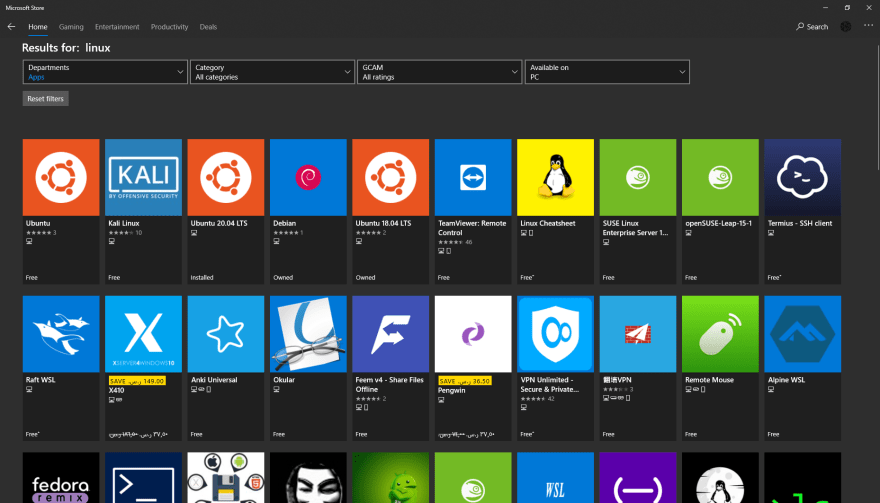

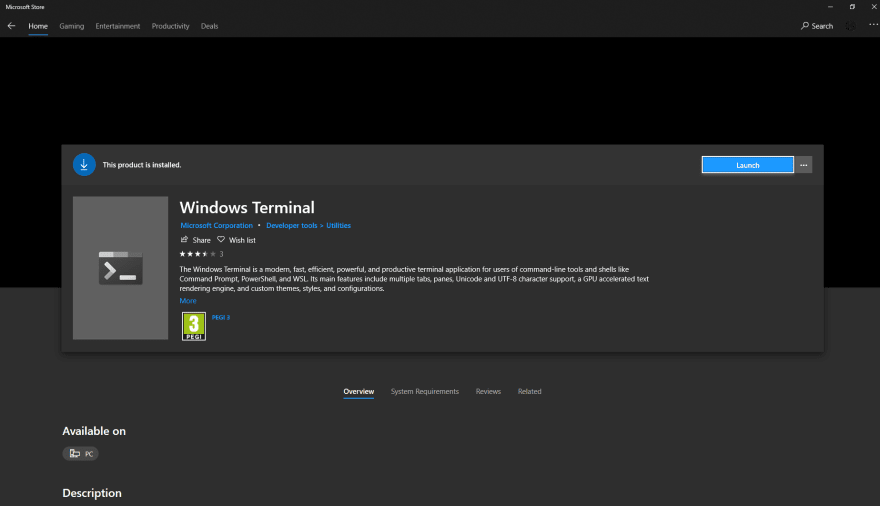





Top comments (0)