Starting With...
What Is Cloud Computing?
"First to mind when asked what 'the cloud' is, a majority respond it’s either an actual cloud, the sky, or something related to weather."
Simply put, cloud computing is the delivery of computing services—including servers, storage, databases, networking, software, analytics, and intelligence—over the Internet (“the cloud”) to offer faster innovation, flexible resources, and economies of scale. You typically pay only for cloud services you use, helping you lower your operating costs, run your infrastructure more efficiently, and scale as your business needs change.
What Is AWS?
Amazon Web Services (AWS) is the world’s most comprehensive and broadly adopted cloud platform, offering over 212 fully featured services from data centers globally and is a subsidiary of Amazon that provides on-demand cloud computing platforms and APIs to individuals, companies, and governments, on a metered pay-as-you-go basis.
In 2020, AWS comprised more than 212 services including computing, storage, networking, database, analytics, application services, deployment, management, mobile, developer tools, and tools for the Internet of Things.
Cloud Automation: What You Need to Know and Why It's Important
Cloud computing is boldly going where no other system has gone before. With so many organizations moving to some type of cloud platform, providers are finding more ways to create the true fully automated cloud environment. Now, we haven’t quite reached that point, but we’re getting closer.
Cloud automation is a blanket term that is often used to denote specialized software, tools, and operations that help us reduce the manual effort when it comes to deploying and maintaining cloud-based IT infrastructure. Simply put, it is automating tasks programmatically.
One key reason why automation is so widely embraced and used almost everywhere is that automation reduces the manual effort and intervention needed to deploy a set of tasks.
The Best Tools for Cloud Infrastructure Automation Are,
- AWS CloudFormation
- Puppet
- Ansible
- Chef
- Kubernetes
- Terraform
- Google Cloud Deployment Manager
- Microsoft Azure Automation
- SaltStack
- Foreman
Nowadays, Hashicorp Terraform is the most widely used across organisations to implement Infrastructure as code(IaC).
There are four broad categories of IaC tools:
- Ad hoc scripts
- Configuration management tools
- Server templating tools
- Server provisioning tools
What is Terraform?
Terraform is an open source “Infrastructure as Code” tool, created by HashiCorp. for building, changing, and versioning infrastructure safely and efficiently. Terraform can manage existing and popular service providers as well as custom in-house solutions.
A declarative coding tool, Terraform enables developers to use a high-level configuration language called HCL (HashiCorp Configuration Language) to describe the desired “end-state” cloud or on-premises infrastructure for running an application. It then generates a plan for reaching that end-state and executes the plan to provision the infrastructure.
Terraform supports a number of Public and Private cloud infrastructure providers such as Amazon Web Services(AWS), IBM Cloud (formerly Bluemix), Alibaba Cloud, Google Cloud Platform, DigitalOcean, Linode, Microsoft Azure, Oracle Cloud Infrastructure, OVH, Scaleway, VMware vSphere or Open Telekom Cloud as well as OpenNebula and Openstack.
Umm... Why One Should Use Terraform?
Yeah it might be sounding unrealistic that without knowing any Cloud Commands we can create the whole cloud infrastructure setup. But I am giving you the guarantee after reading this post you will come to know the real power of Terraform.
For using any cloud they have their own beautiful and dynamic GUI Portal which is User Friendly and Easy to use. We can go and use any services on it by just a few clicks. But nowadays everyone needs automation and we can't automate things using only GUI.
Also if we have created one Infrastructure on cloud and our requirement is to create exactly the same infrastructure again, then if we use GUI it will consume time and as a human work, we can miss something. So here is the role of Infrastructure as Code (IaC) comes in play. Developers will write a code to create the Infrastructure and when we run this code, the complete Infrastructure will be created with just a single command and if we want to destroy that Infrastructure then also we run a single command and complete infrastructure will be destroyed.
Therefore, I have created a powerful Terraform setup to help you achieve the complete end to end Cloud Infrastructure Automation and here i chose AWS as a Cloud Infrastructure Provider.
before get into the code we need to setup few things...
The Real Thrill Starts Now Onwards!!
-
To use AWS services, it is required to sign in to the AWS Console for that you must have AWS account with you.
Click here to create new AWS account.- Note: A credit card is required for AWS account. But due to the pandemic, AWS Educate was introduced so you may be able to signup for an account without a credit card required.
-
AWS CLI installed and added to the path
- Configure your AWS CLI (covering in a second...)
Terraform installed and added to the path
-
In order to follow the best practices, let’s create a user.
- keep your AWS credential file saved (which you got while creating new user)
Quickly configuring the AWS CLI:
$ aws configure
AWS Access Key ID [None]: ###############
AWS Secret Access Key [None]:
###############
Default region name [None]: us-west-2
Default output format [None]: json
The AWS CLI stores this information in a profile (a collection of settings) named default.
Now let's Set The Workflow For Our Project
- Create the key and security group which allow the port 80.
- Launch EC2 instance
- In this Ec2 instance use the key and security group which we have created
- Launch one Volume (EBS) and mount that volume into /var/www/html
- Developer have uploded the code into github repository also the repository has some images
- Copy the github repository code into /var/www/html
- Create S3 bucket, and copy/deploy the images from github repository into the s3 bucket and change the permission to public readable
- Create a Cloudfront using s3 bucket(which contains images) and use the Cloudfront URL to update in code in /var/www/html
- create snapshot of ebs
Starting to do terraform Cloud Infrastructure Automation!
- first we write the Website code and push it to the remote Github repository then write the .tf code where it clone the website code to the remote AWS instanse and more...
- Website Code which we want to deploy
- We will write terraform code to create the Cloud Infrastructure
Website Code
<!DOCTYPE html>
<html>
<head>
<title>
Slack Invitation Link - hrshmistry
</title>
<!-- Style to create button -->
<style>
.SLK {
background-color: white;
border: 3px solid black;
color: green;
text-align: center;
display: inline-block;
font-size: 80px;
cursor: pointer;
}
</style>
</head>
<body >
<center style="font-size:70px;color:red;font-family:'Courier New'">Hybrid Multi-Cloud</center>
<p align = "center"><img src="https://s3hrsh.s3.ap-south-1.amazonaws.com/cloud.jpg" width="300" height="300"></p>
<center style="font-size:40px;color:blue;font-family:'Courier New'">Your Personal Slack Invitation Link</center>
<!-- Adding link to the button on the onclick event -->
<center>
<button class="SLK"
onclick="window.location.href = 'https://join.slack.com/t/hybridmulti-cloud/shared_invite/zt-etnyk2vm-gngGCm2hnk1VbOPR9nGpnw';">
JOIN NOW
</button>
</center>
</body>
</html>
Terraform Code
- Provider
#Describing Provider
provider "aws" {
region = "ap-south-1"
profile = "harsh"
}
- Variables
#Creating Variable for AMI Id
variable "ami_id" {
type = string
default = "ami-0447a12f28fddb066"
}
#Creating Variable for AMI Type
variable "ami_type" {
type = string
default = "t2.micro"
}
#Creating Variable for key
variable "EC2_Key" {
type = string
default = "Task1Key"
}
- Key-Pair
#Creating tls_private_key using RSA algorithm
resource "tls_private_key" "tls_key" {
algorithm = "RSA"
rsa_bits = 4096
}
#Generating Key-Value Pair
resource "aws_key_pair" "generated_key" {
depends_on = [
tls_private_key.tls_key
]
key_name = var.EC2_Key
public_key = tls_private_key.tls_key.public_key_openssh
}
#Saving Private Key PEM File
resource "local_file" "key-file" {
depends_on = [
tls_private_key.tls_key
]
content = tls_private_key.tls_key.private_key_pem
filename = var.EC2_Key
}
- Security-group
resource "aws_security_group" "firewall" {
depends_on = [
aws_key_pair.generated_key
]
name = "firewall"
description = "allows ssh and httpd protocol"
#Adding Rules to Security Group
ingress {
description = "SSH Port"
from_port = 22
to_port = 22
protocol = "tcp"
cidr_blocks = ["0.0.0.0/0"]
}
ingress {
description = "HTTPD Port"
from_port = 80
to_port = 80
protocol = "tcp"
cidr_blocks = ["0.0.0.0/0"]
}
egress {
from_port = 0
to_port = 0
protocol = "-1"
cidr_blocks = ["0.0.0.0/0"]
}
egress {
from_port = 0
to_port = 0
protocol = "-1"
cidr_blocks = ["0.0.0.0/0"]
}
tags = {
Name = "security-group-1"
}
}
- Launch EC2 instance
resource "aws_instance" "autos" {
depends_on = [
aws_security_group.firewall
]
ami = var.ami_id
instance_type = var.ami_type
key_name = var.EC2_Key
security_groups = ["${aws_security_group.firewall.name}"]
connection {
type = "ssh"
user = "ec2-user"
private_key = tls_private_key.tls_key.private_key_pem
host = aws_instance.autos.public_ip
}
provisioner "remote-exec" {
inline = [
"sudo yum install httpd php git -y",
"sudo systemctl restart httpd",
"sudo systemctl enable httpd"
]
}
tags = {
Name = "autos"
env = "Production"
}
}
- EBS Volume
#Creating EBS volume and attaching it to EC2 Instance.
resource "aws_ebs_volume" "ebs" {
availability_zone = aws_instance.autos.availability_zone
size = 1
tags = {
Name = "autos_ebs"
}
}
/*
variable "volume_name" {
type = string
default = "dh"
}
*/
resource "aws_volume_attachment" "ebs_att" {
device_name = "/dev/sdh"
volume_id = aws_ebs_volume.ebs.id
instance_id = aws_instance.autos.id
force_detach = true
}
output "autos_public_ip" {
value = aws_instance.autos.public_ip
}
resource "null_resource" "print_public_ip" {
provisioner "local-exec" {
command = "echo ${aws_instance.autos.public_ip} > autos_public_ip.txt"
}
}
- Mounting the Volume in EC2 Instance and Cloning GitHub
resource "null_resource" "mount_ebs_volume" {
depends_on = [
aws_volume_attachment.ebs_att
]
connection {
type = "ssh"
user = "ec2-user"
private_key = tls_private_key.tls_key.private_key_pem
host = aws_instance.autos.public_ip
}
provisioner "remote-exec" {
inline = [
"sudo mkfs.ext4 /dev/xvdh",
"sudo mount /dev/xvdh /var/www/html",
"sudo rm -rf /var/www/html",
"sudo git clone https://github.com/hrshmistry/Code-Cloud.git /var/www/html/"
]
}
}
- Creating S3 bucket
resource "aws_s3_bucket" "S3" {
bucket = "autos-s3-bucket"
acl = "public-read"
}
#Putting Objects in S3 Bucket
resource "aws_s3_bucket_object" "S3_Object" {
depends_on = [
aws_s3_bucket.S3
]
bucket = aws_s3_bucket.S3.bucket
key = "Cloud.JPG"
source = "D:/LW/Hybrid-Multi-Cloud/Terraform/tera/task/Cloud.JPG"
acl = "public-read"
}
- Creating CloutFront with S3 Bucket Origin
locals {
S3_Origin_Id = aws_s3_bucket.S3.id
}
resource "aws_cloudfront_distribution" "CloudFront" {
depends_on = [
aws_s3_bucket_object.S3_Object
]
origin {
domain_name = aws_s3_bucket.S3.bucket_regional_domain_name
origin_id = aws_s3_bucket.S3.id
# OR origin_id = local.S3_Origin_Id
}
enabled = true
is_ipv6_enabled = true
comment = "S3 Web Distribution"
default_cache_behavior {
allowed_methods = ["DELETE", "GET", "HEAD", "OPTIONS", "PATCH", "POST", "PUT"]
cached_methods = ["GET", "HEAD"]
target_origin_id = aws_s3_bucket.S3.id
# OR origin_id = local.S3_Origin_Id
forwarded_values {
query_string = false
cookies {
forward = "none"
}
}
viewer_protocol_policy = "allow-all"
min_ttl = 0
default_ttl = 3600
max_ttl = 86400
}
# Cache behavior with precedence 0
ordered_cache_behavior {
path_pattern = "/content/immutable/*"
allowed_methods = ["GET", "HEAD", "OPTIONS"]
cached_methods = ["GET", "HEAD", "OPTIONS"]
target_origin_id = aws_s3_bucket.S3.id
# OR origin_id = local.S3_Origin_Id
forwarded_values {
query_string = false
headers = ["Origin"]
cookies {
forward = "none"
}
}
min_ttl = 0
default_ttl = 86400
max_ttl = 31536000
compress = true
viewer_protocol_policy = "redirect-to-https"
}
# Cache behavior with precedence 1
ordered_cache_behavior {
path_pattern = "/content/*"
allowed_methods = ["GET", "HEAD", "OPTIONS"]
cached_methods = ["GET", "HEAD"]
target_origin_id = aws_s3_bucket.S3.id
# OR origin_id = local.S3_Origin_Id
forwarded_values {
query_string = false
cookies {
forward = "none"
}
}
min_ttl = 0
default_ttl = 3600
max_ttl = 86400
compress = true
viewer_protocol_policy = "redirect-to-https"
}
price_class = "PriceClass_200"
restrictions {
geo_restriction {
restriction_type = "whitelist"
locations = ["IN"]
}
}
tags = {
Name = "CF Distribution"
Environment = "Production"
}
viewer_certificate {
cloudfront_default_certificate = true
}
retain_on_delete = true
}
- Changing the html code and adding the image url in that
resource "null_resource" "CF_URL" {
depends_on = [
aws_cloudfront_distribution.CloudFront
]
connection {
type = "ssh"
user = "ec2-user"
private_key = tls_private_key.tls_key.private_key_pem
host = aws_instance.autos.public_ip
}
provisioner "remote-exec" {
inline = [
"echo '<p align = 'center'>'",
"echo '<img src='https://${aws_cloudfront_distribution.CloudFront.domain_name}/Cloud.JPG' width='100' height='100'>' | sudo tee -a /var/www/html/Slack.html",
"echo '</p>'"
]
}
}
- Creating EBS snapshot volume
resource "aws_ebs_snapshot" "ebs_snapshot" {
depends_on = [
null_resource.CF_URL
]
volume_id = aws_ebs_volume.ebs.id
tags = {
Name = "ebs_snap"
}
}
- accessing the infrastructure
resource "null_resource" "web-server-site-on-browser" {
depends_on = [
null_resource.CF_URL
]
provisioner "local-exec" {
command = "brave ${aws_instance.autos.public_ip}/Slack.html"
}
}
- After completing the terraform code, to deploy the whole Cloud Infrastructure only one single command is needed!
terraform apply -auto-approve
- To destroy entire Cloud Infrastructure,
terraform destroy -auto-approve
So here we perfectly completed the End To End AWS Cloud Infrastructure Automation Through Terraform by HashiCorp!
- For the Complete code, visit my GitHub Repository below,
 hrshmistry
/
Cloud-Automation-Terraform
hrshmistry
/
Cloud-Automation-Terraform
End To End AWS Cloud Infrastructure Automation Through Terraform by HashiCorp
End To End AWS Cloud Infrastructure Automation Through Terraform by HashiCorp
Things Included In This Project Are...
- Create the key and security group which allow the port 80.
- Launch EC2 instance.
- In this Ec2 instance use the key and security group which we have created.
- Launch one Volume (EBS) and mount that volume into /var/www/html.
- Developer have uploded the code into github repo also the repo has some images.
- Copy the github repo code into /var/www/html
- Create S3 bucket, and copy/deploy the images from github repo into the s3 bucket and change the permission to public readable.
- Create a Cloudfront using s3 bucket(which contains images) and use the Cloudfront URL to update in code in /var/www/html
- create snapshot of ebs
For the complete post click here.
SUPPORT THE WORK
Terraform is an open source “Infrastructure as Code” tool, created by HashiCorp. for building, changing, and versioning infrastructure safely and efficiently.
{ author: @hrshmistry } #DEVCommunity dev.to/hrshmistry/end…23:15 PM - 20 Jun 2020


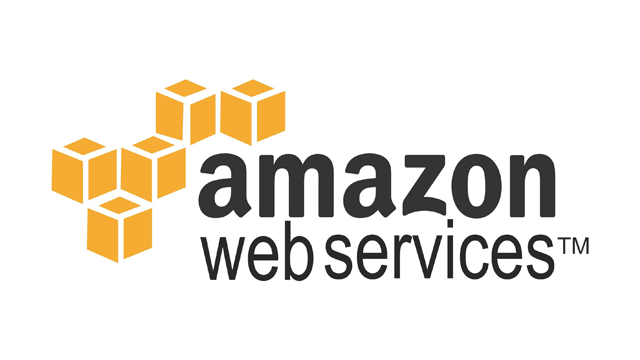
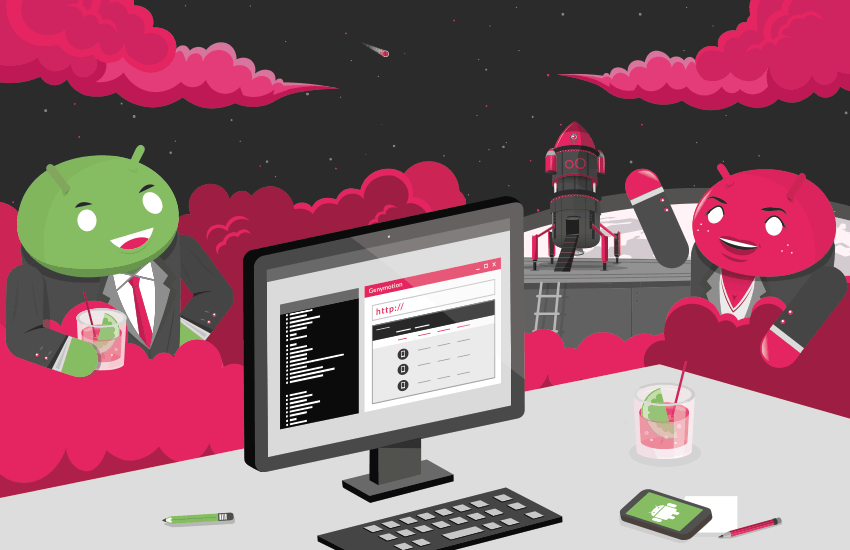
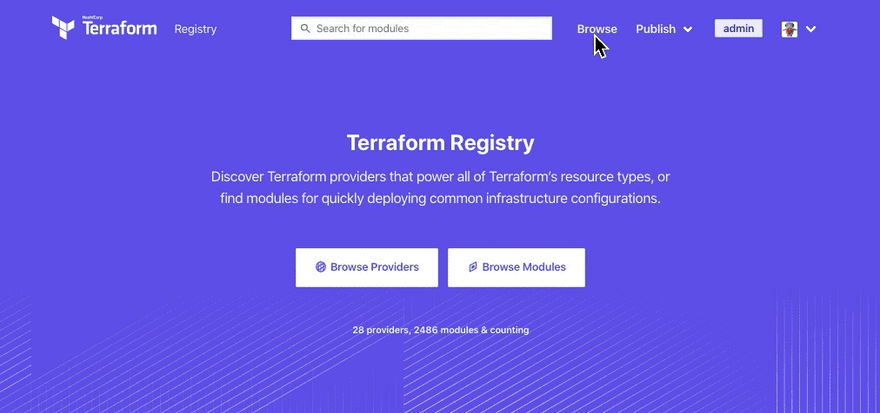

















Top comments (12)
Really appreciate the list of examples. I've been hacking together ad hoc scripts for my small project.... And it's a little gross 😉 Will hang on to your article and hopefully get a chance to level up, soon! Terraform seems pretty well loved.
Yes Terraform is really so powerful, it falls under the Server provisioning tools and ad hoc scripts are pretty cool for small scale projects, love to see your project 🙌🏻
github.com/Terkwood/BUGOUT
An intentionally overbuilt system for playing Go /Baduk online 😁 ♟ 🐛
Wow amazing 🔥🔥
Hahaha I need to put in more work!! But thank you
Glad you like it😊
thank you too!
Really Appreciated work brother 🔥✌️
Thanks Aayush 😁
Happy to see you here on dev.to!
Wow.. Just really wow. Tnx for examples
Thanks and glad you like it😊
The complete guide on EKS Kubernetes installation on AWS using Terraform.
AWS-EKS-Terraform: youtube.com/playlist?list=PL-OjXpI...
Will definitely look at it, thanks 😊