
Introduction
In this article, we can learn how to manage your money using this Money Management app. User can add Income and Expenses in this app, so the data will be saved in room database, it can access in offline also. User can easily track their daily spending's and can take the preventive actions on the unnecessary expenses, so that they can save money and can invest in profitable return ways. In this app, user can add, update, delete and fetch operations.
So, I will provide the series of articles on this Money Management App, in upcoming articles I will integrate other Huawei Kits.
If you are new to this application, follow my previous articles.
Components of Room DB
Entity
Dao
Database
- Entity
Represents a table within the database. Room creates a table for each class that has @Entity annotation, the fields in the class correspond to columns in the table. Therefore, the entity classes tend to be small model classes that does not contain any logic.
- Dao
DAOs(Data Access Objects) are responsible for defining the methods that access the database. In the initial SQLite, we use the Cursor objects. With Room, we do not need all the Cursor related code and can simply define our queries using annotations in the Dao class.
- Database
Contains the database holder and serves as the main access point for the underlying connection to your app's persisted, relational data.
To create a database, we need to define an abstract class that extends RoomDatabase. This class is annotated with @Database, lists the entities contained in the database, and the DAOs which access them.
Requirements
- Any operating system (MacOS, Linux and Windows).
- Must have a Huawei phone with HMS 4.0.0.300 or later.
- Must have a laptop or desktop with Android Studio, Jdk 1.8, SDK platform 26 and Gradle 4.6 and above installed.
- Minimum API Level 24 is required.
- Required EMUI 9.0.0 and later version devices.
How to integrate HMS Dependencies
- First register as Huawei developer and complete identity verification in Huawei developers website, refer to register a Huawei ID.
- Create a project in android studio, refer Creating an Android Studio Project.
- Generate a SHA-256 certificate fingerprint.
- To generate SHA-256 certificate fingerprint. On right-upper corner of android project click Gradle, choose Project Name > Tasks > android, and then click signingReport, as follows.
Note: Project Name depends on the user created name.
- Create an App in AppGallery Connect.
- Download the agconnect-services.json file from App information, copy and paste in android Project under app directory, as follows.
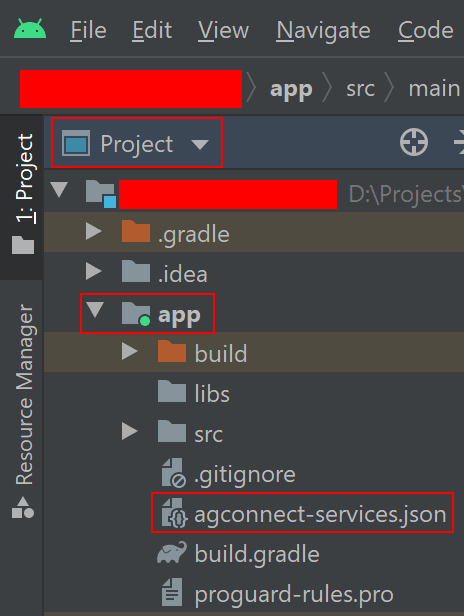
Enter SHA-256 certificate fingerprint and click Save button, as follows.

Add the below maven URL in build.gradle(Project) file under the repositories of buildscript, dependencies and allprojects, refer Add Configuration.
maven { url 'http://developer.huawei.com/repo/' }
classpath 'com.huawei.agconnect:agcp:1.6.0.300'
- Add the below plugin and dependencies in build.gradle(Module) file.
apply plugin: id 'com.huawei.agconnect'
apply plugin: id 'kotlin-kapt'
// Huawei AGC
implementation 'com.huawei.agconnect:agconnect-core:1.6.0.300'
// Room Database
implementation "androidx.room:room-runtime:2.4.2"
kapt "androidx.room:room-compiler:2.4.2"
implementation "androidx.room:room-ktx:2.4.2"
androidTestImplementation "androidx.room:room-testing:2.4.2"
// Lifecycle components
implementation "androidx.lifecycle:lifecycle-extensions:2.2.0"
implementation "androidx.lifecycle:lifecycle-viewmodel-ktx:2.4.1"
// Recyclerview
implementation 'androidx.recyclerview:recyclerview:1.2.1'
- Now Sync the gradle.
Let us move to development
I have created a project on Android studio with empty activity let us start coding.
Create a Transaction.kt class annotated with @Entity to create a table for each class.
@Entity(tableName = "transactions")
data class Transaction(
@PrimaryKey(autoGenerate = true)
val id: Int,
val label: String,
val amount: Double,
val description: String): Serializable{}
Create a TransactionDao.kt interface class annotated with @dao and responsible for defining the methods that access the database.
@Dao
interface TransactionDao {
@Query("SELECT * from transactions")
fun getAll(): List<Transaction>
@Insert
fun insertAll(vararg transaction: Transaction)
@Delete
fun delete(vararg transaction: Transaction)
@Update
fun update(vararg transaction: Transaction)
}
Create a AppDatabase.kt abstract class that extends **RoomDatabase **annotated with @Database to lists the entities contained in the database, and the DAOs which access them.
@Database(entities = [Transaction::class], version = 2)
abstract class AppDatabase : RoomDatabase() {
abstract fun transactionDao(): TransactionDao
}
In the TransactionActivity.kt activity to find the business logic for entire dashboard.
class TransactionActivity : AppCompatActivity() {
private lateinit var deletedTransaction: Transaction
private lateinit var oldtransactions: List<Transaction>
private lateinit var transactions: List<Transaction>
private lateinit var transactionAdapter: TransactionAdapter
private lateinit var linearLayoutManager: LinearLayoutManager
private lateinit var db: AppDatabase
override fun onCreate(savedInstanceState: Bundle?) {
super.onCreate(savedInstanceState)
setContentView(R.layout.activity_transcation)
transactions = arrayListOf()
transactionAdapter = TransactionAdapter(transactions)
linearLayoutManager = LinearLayoutManager(this)
trans_recycler_view.apply {
adapter = transactionAdapter
layoutManager = linearLayoutManager
}
// Swipe to remove
val itemTouchHelper = object : ItemTouchHelper.SimpleCallback(0, ItemTouchHelper.RIGHT){
override fun onMove(recyclerView: RecyclerView, viewHolder: RecyclerView.ViewHolder, target: RecyclerView.ViewHolder): Boolean {
return false
}
override fun onSwiped(viewHolder: RecyclerView.ViewHolder, direction: Int) {
deleteTransaction(transactions[viewHolder.adapterPosition])
}
}
val swipeHelper = ItemTouchHelper(itemTouchHelper)
swipeHelper.attachToRecyclerView(trans_recycler_view)
btn_float.setOnClickListener {
val intent = Intent(this, AddTransactionActivity::class.java)
startActivity(intent)
}
// Room database
db = Room.databaseBuilder(this,AppDatabase::class.java,"transactions").build()
}
@SuppressLint("SetTextI18n")
private fun updateAmount(){
val totalAmount: Double = transactions.map {it.amount}.sum()
val budgetAmount: Double = transactions.filter {it.amount > 0}.map {it.amount}.sum()
val expenseAmount: Double = totalAmount - budgetAmount
balance.text = "RS %.2f".format(totalAmount)
budget.text = "RS %.2f".format(budgetAmount)
expense.text = "RS %.2f".format(expenseAmount)
}
// Fetch Transactions form Room Database
private fun fetchAll(){
GlobalScope.launch {
transactions = db.transactionDao().getAll()
runOnUiThread {
updateAmount()
transactionAdapter.setData(transactions)
}
}
}
private fun deleteTransaction(transaction: Transaction){
deletedTransaction = transaction
oldtransactions = transactions
GlobalScope.launch {
db.transactionDao().delete(transaction)
transactions = transactions.filter {it.id != transaction.id}
runOnUiThread {
updateAmount()
transactionAdapter.setData(transactions)
}
}
Toast.makeText(this, "Item Deleted", Toast.LENGTH_SHORT).show()
}
override fun onResume() {
super.onResume()
fetchAll()
}
}
Create a TransactionAdapter.kt adapter class to hold the list.
class TransactionAdapter(private var transactions: List<Transaction>):
RecyclerView.Adapter<TransactionAdapter.TransactionViewHolder>() {
override fun onCreateViewHolder(parent: ViewGroup, viewType: Int): TransactionViewHolder {
val itemView = LayoutInflater.from(parent.context).inflate(R.layout.transcation_list, parent, false)
return TransactionViewHolder(itemView)
}
override fun onBindViewHolder(holder: TransactionViewHolder, position: Int) {
val transaction: Transaction = transactions[position]
val context: Context = holder.amount.context
if(transaction.amount >= 0){
holder.amount.text = " RS %.2f".format(transaction.amount)
holder.amount.setTextColor(ContextCompat.getColor(context,R.color.Green))
} else {
holder.amount.text = " RS %.2f".format(transaction.amount)
holder.amount.setTextColor(ContextCompat.getColor(context,R.color.Red))
}
holder.label.text = transaction.label
holder.itemView.setOnClickListener {
val intent = Intent(context, DetailedActivity::class.java)
intent.putExtra("transaction", transaction)
context.startActivity(intent)
}
}
override fun getItemCount(): Int {
return transactions.size
}
inner class TransactionViewHolder(itemView: View) : RecyclerView.ViewHolder(itemView) {
val label: TextView = itemView.findViewById(R.id.txt_label)
val amount: TextView = itemView.findViewById(R.id.txt_amount)
}
fun setData(transactions: List<Transaction>){
this.transactions = transactions
notifyDataSetChanged()
}
}
In the AddTransactionActivity.kt activity to find the business logic to add items.
class AddTransactionActivity : AppCompatActivity() {
override fun onCreate(savedInstanceState: Bundle?) {
super.onCreate(savedInstanceState)
setContentView(R.layout.activity_add_transaction)
btn_add.setOnClickListener {
val label = edt_label.text.toString()
val amount = edt_amount.text.toString().toDoubleOrNull()
val description = edt_desc.text.toString()
if(label.isBlank()) {
Toast.makeText(this, "Enter the label", Toast.LENGTH_SHORT).show()
}
else if(amount == null) {
Toast.makeText(this, "Enter the valid amount", Toast.LENGTH_SHORT).show()
}
else {
val transaction = Transaction(0, label, amount, description)
insert(transaction)
Toast.makeText(this, "Saved Content", Toast.LENGTH_SHORT).show()
}
}
}
private fun insert(transaction: Transaction) {
val db: AppDatabase = Room.databaseBuilder(this,AppDatabase::class.java,"transactions").build()
GlobalScope.launch {
db.transactionDao().insertAll(transaction)
finish()
}
}
}
In the DetailedActivity.kt activity to find the business logic for updating the items.
class DetailedActivity : AppCompatActivity() {
private lateinit var transaction: Transaction
override fun onCreate(savedInstanceState: Bundle?) {
super.onCreate(savedInstanceState)
setContentView(R.layout.activity_detailed)
transaction = intent.getSerializableExtra("transaction") as Transaction
update_label.setText(transaction.label)
update_amount.setText(transaction.amount.toString())
btn_update.setOnClickListener {
val label = update_label.text.toString()
val amount = update_amount.text.toString().toDoubleOrNull()
val description = update_desc.text.toString()
if(label.isBlank()) {
Toast.makeText(this, "Enter the label", Toast.LENGTH_SHORT).show()
}
else if(amount == null) {
Toast.makeText(this, "Enter the valid amount", Toast.LENGTH_SHORT).show()
}
else {
val transaction = Transaction(transaction.id, label, amount, description)
update(transaction)
Toast.makeText(this, "Saved Content", Toast.LENGTH_SHORT).show()
}
}
}
private fun update(transaction: Transaction) {
val db: AppDatabase = Room.databaseBuilder(this,AppDatabase::class.java,"transactions").build()
GlobalScope.launch {
db.transactionDao().update(transaction)
finish()
}
}
}
In the activity_transcation.xml we can create the UI screen for Dashboard.
<?xml version="1.0" encoding="utf-8"?>
<RelativeLayout xmlns:android="http://schemas.android.com/apk/res/android"
xmlns:app="http://schemas.android.com/apk/res-auto"
xmlns:tools="http://schemas.android.com/tools"
android:layout_width="match_parent"
android:layout_height="match_parent"
tools:context=".room.TransactionActivity">
<LinearLayout
android:id="@+id/balance_layout"
android:layout_width="match_parent"
android:layout_height="wrap_content"
android:layout_marginTop="15dp"
android:layout_marginStart="10dp"
android:orientation="vertical">
<TextView
android:layout_width="wrap_content"
android:layout_height="wrap_content"
android:text="Total Balance:"
android:textAllCaps="false"
android:textSize="20sp"
android:textStyle="bold" />
<TextView
android:id="@+id/balance"
android:layout_width="wrap_content"
android:layout_height="wrap_content"
android:text="RS.xx"
android:textColor="@color/black"
android:textSize="20sp"
android:textStyle="bold" />
</LinearLayout>
<com.google.android.material.card.MaterialCardView
android:id="@+id/cardview"
android:layout_width="match_parent"
android:layout_height="wrap_content"
android:layout_marginTop="15dp"
android:layout_marginLeft="8dp"
android:layout_marginRight="8dp"
app:cardCornerRadius="12dp"
android:layout_below="@+id/balance_layout">
<LinearLayout
android:layout_width="match_parent"
android:layout_height="wrap_content">
<LinearLayout
android:layout_width="wrap_content"
android:layout_height="wrap_content"
android:orientation="vertical"
android:layout_weight="0.5"
android:layout_gravity="center">
<TextView
android:id="@+id/budget"
android:layout_width="wrap_content"
android:layout_height="wrap_content"
android:text="RS.xx"
android:textAllCaps="false"
android:textSize="24sp"
android:textColor="@color/Green"
android:textStyle="bold" />
<TextView
android:layout_width="wrap_content"
android:layout_height="wrap_content"
android:text="Budget "
android:textSize="16sp"
android:textStyle="bold" />
</LinearLayout>
<LinearLayout
android:layout_width="wrap_content"
android:layout_height="wrap_content"
android:orientation="vertical"
android:layout_gravity="center"
android:layout_weight="0.5">
<TextView
android:id="@+id/expense"
android:layout_width="wrap_content"
android:layout_height="wrap_content"
android:text="RS.xx"
android:textColor="@color/Red"
android:textAllCaps="false"
android:textSize="24sp"
android:textStyle="bold" />
<TextView
android:layout_width="wrap_content"
android:layout_height="wrap_content"
android:text="Expense "
android:textSize="16sp"
android:textStyle="bold" />
</LinearLayout>
</LinearLayout>
</com.google.android.material.card.MaterialCardView>
<TextView
android:id="@+id/title"
android:layout_width="wrap_content"
android:layout_height="wrap_content"
android:text="Transcations"
android:textAllCaps="false"
android:textSize="18sp"
android:layout_marginTop="14dp"
android:layout_marginStart="10dp"
android:layout_below="@+id/cardview"
android:textStyle="bold" />
<androidx.recyclerview.widget.RecyclerView
android:id="@+id/trans_recycler_view"
android:layout_width="match_parent"
android:layout_height="match_parent"
android:layout_below="@+id/title"
android:layout_marginTop="10dp"/>
<com.google.android.material.floatingactionbutton.FloatingActionButton
android:id="@+id/btn_float"
android:layout_width="wrap_content"
android:layout_height="wrap_content"
android:layout_alignParentRight="true"
android:layout_alignParentBottom="true"
android:layout_marginStart="10dp"
android:layout_marginTop="10dp"
android:layout_marginEnd="10dp"
android:layout_marginBottom="10dp"
android:backgroundTint="@color/Red"
android:clickable="true"
android:contentDescription="TODO"
app:borderWidth="0dp"
app:srcCompat="@android:drawable/ic_input_add" />
</RelativeLayout>
In the activity_add_transaction.xml we can create the UI screen for adding items.
<?xml version="1.0" encoding="utf-8"?>
<androidx.constraintlayout.widget.ConstraintLayout xmlns:android="http://schemas.android.com/apk/res/android"
xmlns:app="http://schemas.android.com/apk/res-auto"
xmlns:tools="http://schemas.android.com/tools"
android:layout_width="match_parent"
android:layout_height="match_parent"
tools:context=".room.AddTransactionActivity">
<LinearLayout
android:layout_width="match_parent"
android:layout_height="match_parent"
android:orientation="vertical"
tools:ignore="MissingConstraints">
<EditText
android:id="@+id/edt_label"
android:layout_width="match_parent"
android:layout_height="wrap_content"
android:clickable="true"
android:hint="Label "
app:layout_constraintTop_toTopOf="parent" />
<EditText
android:id="@+id/edt_amount"
android:layout_width="match_parent"
android:layout_height="wrap_content"
android:hint="Amount: "
android:inputType="numberSigned"
app:layout_constraintTop_toBottomOf="@id/edt_label" />
<EditText
android:id="@+id/edt_desc"
android:layout_width="match_parent"
android:layout_height="wrap_content"
android:hint="Description: "
app:layout_constraintTop_toBottomOf="@id/edt_amount" />
<Button
android:id="@+id/btn_add"
android:layout_width="wrap_content"
android:layout_height="wrap_content"
android:textAllCaps="false"
android:textSize="18sp"
android:layout_gravity="center"
android:text="Add"
app:layout_constraintLeft_toLeftOf="parent"
app:layout_constraintRight_toRightOf="parent"
app:layout_constraintTop_toBottomOf="@id/edt_desc" />
</LinearLayout>
</androidx.constraintlayout.widget.ConstraintLayout>
In the activity_detailed.xml we can create the UI screen for updating items.
<?xml version="1.0" encoding="utf-8"?>
<androidx.constraintlayout.widget.ConstraintLayout xmlns:android="http://schemas.android.com/apk/res/android"
xmlns:app="http://schemas.android.com/apk/res-auto"
xmlns:tools="http://schemas.android.com/tools"
android:layout_width="match_parent"
android:layout_height="match_parent"
tools:context=".room.DetailedActivity">
<LinearLayout
android:layout_width="match_parent"
android:layout_height="match_parent"
android:orientation="vertical"
tools:ignore="MissingConstraints">
<EditText
android:id="@+id/update_label"
android:layout_width="match_parent"
android:layout_height="wrap_content"
android:clickable="true"
android:hint="Label "
app:layout_constraintTop_toTopOf="parent" />
<EditText
android:id="@+id/update_amount"
android:layout_width="match_parent"
android:layout_height="wrap_content"
android:hint="Amount: "
android:inputType="numberSigned"
app:layout_constraintTop_toBottomOf="@id/edt_label" />
<EditText
android:id="@+id/update_desc"
android:layout_width="match_parent"
android:layout_height="wrap_content"
android:hint="Description: "
app:layout_constraintTop_toBottomOf="@id/edt_amount" />
<Button
android:id="@+id/btn_update"
android:layout_width="wrap_content"
android:layout_height="wrap_content"
android:textAllCaps="false"
android:textSize="18sp"
android:layout_gravity="center"
android:text="Update"
app:layout_constraintLeft_toLeftOf="parent"
app:layout_constraintRight_toRightOf="parent"
app:layout_constraintTop_toBottomOf="@id/edt_desc" />
</LinearLayout>
</androidx.constraintlayout.widget.ConstraintLayout>
In the transcation_list.xml we can create the UI screen for customized items.
<?xml version="1.0" encoding="utf-8"?>
<LinearLayout xmlns:android="http://schemas.android.com/apk/res/android"
android:layout_width="match_parent"
android:layout_height="40dp"
android:layout_gravity="center_vertical">
<TextView
android:id="@+id/txt_label"
android:layout_width="wrap_content"
android:layout_height="wrap_content"
android:text="Food"
android:textAllCaps="false"
android:layout_marginStart="6dp"
android:textSize="20sp"
android:layout_weight="1"/>
<TextView
android:id="@+id/txt_amount"
android:layout_width="wrap_content"
android:layout_height="wrap_content"
android:text="RS.12"
android:layout_marginEnd="12dp"
android:textSize="20sp"/>
</LinearLayout>
Tips and Tricks
- Make sure you are already registered as Huawei developer.
- Set minSDK version to 24 or later, otherwise you will get AndriodManifest merge issue.
- Make sure you have added the agconnect-services.json file to app folder.
- Make sure you have added SHA-256 fingerprint without fail.
- Make sure all the dependencies are added properly.
Conclusion
In this article, we have learned the integration of Room database. Also we have learnt about the room database and its components such as DAO, Entity and Database. How to create, read, update and delete the content in room database and which helps the user to access the data when they are in offline.
I hope you have read this article. If you found it is helpful, please provide likes and comments.
Reference
Room Database









Top comments (0)