Introduction
In this article, we can learn how to integrate Form Recognition feature using Huawei ML Kit.
Form Recognition service can recognize the information from Form and it will return table content such as table count, rows, columns, cell coordinate, text Information etc. form text in Chinese and English (including punctuation) from input images.
This service is majorly used in daily work scenarios. For example, suppose if you want to covert large number of paper questionnaires into electronic documents, this service reduces manual input costs and greatly improves work efficiency.
Precautions
- Forms such as questionnaires can be recognized.
- Currently images containing multiple forms cannot be recognized.
- Shooting Angle: The horizontal tilt angle is less than 5 degrees.
- Form Integrity: No missing corners and no bent or segment lines.
- Form Content: Only printed content can be recognized, images, hand written content, seals and watermarks in the form cannot be recognized.
- Image Specification: Image ratio should be less than or equal 3:1, resolution must be greater than 960 x 960 px.
Requirements
- Any operating system (MacOS, Linux and Windows).
- Must have a Huawei phone with HMS 4.0.0.300 or later.
- Must have a laptop or desktop with Android Studio, Jdk 1.8, SDK platform 26 and Gradle 4.6 and above installed.
- Minimum API Level 21 is required.
- Required EMUI 9.0.0 and later version devices.
How to integrate HMS Dependencies
First register as Huawei developer and complete identity verification in Huawei developers website, refer to register a Huawei ID.
Create a project in android studio, refer Creating an Android Studio Project.
Generate a SHA-256 certificate fingerprint.
To generate SHA-256 certificate fingerprint. On right-upper corner of android project click Gradle, choose Project Name > Tasks > android, and then click signingReport, as follows.
Note: Project Name depends on the user created name.
Download the agconnect-services.json file from App information, copy and paste in android Project under app directory, as follows.
Enter SHA-256 certificate fingerprint and click Save button, as follows.

Click Manage APIs tab and enable ML Kit.
- Add the below maven URL in build.gradle(Project) file under the repositories of buildscript, dependencies and allprojects, refer Add Configuration.
maven { url 'http://developer.huawei.com/repo/' }
classpath 'com.huawei.agconnect:agcp:1.4.1.300'
- Add the below plugin and dependencies in build.gradle(Module) file.
apply plugin: 'com.huawei.agconnect'
// Huawei AGC
implementation 'com.huawei.agconnect:agconnect-core:1.5.0.300'
// ML Kit base SDK
implementation 'com.huawei.hms:ml-computer-vision-formrecognition:3.2.0.300'
// ML Kit Form Recognition model package
implementation 'com.huawei.hms:ml-computer-vision-formrecognition-model:3.2.0.300'
- Now Sync the gradle.
- Add the required permission to the AndroidManifest.xml file.
<uses-permission android:name="android.permission.INTERNET" />
<uses-permission android:name="android.permission.CAMERA" />
<uses-permission android:name="android.permission.WRITE_EXTERNAL_STORAGE"/>
<uses-permission android:name="android.permission.READ_EXTERNAL_STORAGE" />
Let us move to development
I have created a project on Android studio with empty activity let us start coding.
In the MainActivity.kt we can find the business logic.
class MainActivity : AppCompatActivity() {
private var setting: MLFormRecognitionAnalyzerSetting? = null
private var analyzer: MLFormRecognitionAnalyzer? = null
private var mImageView: ImageView? = null
private var text: TextView? = null
private var textTotal:TextView? = null
private var mlFrame: MLFrame? = null
private var imageUri: Uri? = null
private var bitmap: Bitmap? = null
private val camRequestCode = 100
private val storageRequestCode = 200
private val sum = 0
override fun onCreate(savedInstanceState: Bundle?) {
super.onCreate(savedInstanceState)
setContentView(R.layout.activity_main)
mImageView = findViewById<View>(R.id.image) as ImageView?
text = findViewById(R.id.text)
textTotal = findViewById(R.id.text_total)
setting = MLFormRecognitionAnalyzerSetting.Factory().create()
analyzer = MLFormRecognitionAnalyzerFactory.getInstance().getFormRecognitionAnalyzer(setting)
}
fun onLoadImage(view: View?) {
val intent = Intent(Intent.ACTION_PICK, MediaStore.Images.Media.EXTERNAL_CONTENT_URI)
startActivityForResult(intent, storageRequestCode)
}
fun onClikCam(view: View?) {
if (checkSelfPermission(Manifest.permission.CAMERA) != PackageManager.PERMISSION_GRANTED) {
requestPermissions(arrayOf(Manifest.permission.CAMERA), camRequestCode)
} else {
val intent = Intent(MediaStore.ACTION_IMAGE_CAPTURE)
startActivityForResult(intent, camRequestCode)
}
}
override fun onRequestPermissionsResult(requestCode: Int, permissions: Array<String?>, grantResults: IntArray) {
super.onRequestPermissionsResult(requestCode, permissions, grantResults)
if (requestCode == camRequestCode) {
if (grantResults[0] == PackageManager.PERMISSION_GRANTED) {
val intent = Intent(MediaStore.ACTION_IMAGE_CAPTURE)
startActivityForResult(intent, camRequestCode)
} else {
Toast.makeText(this, "Camera permission denied", Toast.LENGTH_LONG).show()
}
}
if (requestCode == storageRequestCode) {
if (grantResults[0] == PackageManager.PERMISSION_GRANTED) {
val intent = Intent(Intent.ACTION_PICK, MediaStore.Images.Media.EXTERNAL_CONTENT_URI)
startActivityForResult(intent, storageRequestCode)
} else {
Toast.makeText(this, "Storage permission denied", Toast.LENGTH_LONG).show()
}
}
}
override fun onActivityResult(requestCode: Int, resultCode: Int, data: Intent?) {
super.onActivityResult(requestCode, resultCode, data)
if (resultCode === RESULT_OK && requestCode === storageRequestCode) {
imageUri = data!!.data
try {
bitmap = MediaStore.Images.Media.getBitmap(this.contentResolver, imageUri)
mImageView!!.setImageBitmap(bitmap)
callFormService()
} catch (e: IOException) {
e.printStackTrace()
}
} else if (resultCode === RESULT_OK && requestCode === camRequestCode) {
bitmap = data!!.extras!!.get("data") as Bitmap?
mImageView!!.setImageBitmap(bitmap)
callFormService()
}
}
private fun callFormService() {
mlFrame = MLFrame.fromBitmap(bitmap)
analyzer = MLFormRecognitionAnalyzerFactory.getInstance().formRecognitionAnalyzer
val task: Task<JsonObject> = analyzer!!.asyncAnalyseFrame(mlFrame)
task.addOnSuccessListener(OnSuccessListener<JsonObject?> { jsonObject ->
if (jsonObject != null && jsonObject["retCode"].asInt == MLFormRecognitionConstant.SUCCESS) {
val gson = Gson()
val result = jsonObject.toString()
val mlObject = gson.fromJson(result, MLFormRecognitionTablesAttribute::class.java)
val tableAttributeArrayList = mlObject.tablesContent.tableAttributes
val tableCellAttributes = tableAttributeArrayList[0].tableCellAttributes
for (attribute in tableCellAttributes) {
val info = attribute.textInfo
text!!.text = """
${text!!.text}
$info
""".trimIndent()
}
Toast.makeText(this@MainActivity,"Successfully Form Recognized",Toast.LENGTH_LONG).show()
Log.d("TAG", "result: $result")
} else if (jsonObject != null && jsonObject["retCode"].asInt == MLFormRecognitionConstant.FAILED) {
Toast.makeText(this@MainActivity, "Form Recognition Convertion Failed", Toast.LENGTH_LONG).show()
}
textTotal!!.text = "Total Cart Value : $sum Rs "
}).addOnFailureListener(OnFailureListener {
Toast.makeText(this@MainActivity,"Form Recognition API Failed", Toast.LENGTH_LONG).show()
})
}
}
In the activity_main.xml we can create the UI screen.
<?xml version="1.0" encoding="utf-8"?>
<LinearLayout xmlns:android="http://schemas.android.com/apk/res/android"
xmlns:app="http://schemas.android.com/apk/res-auto"
xmlns:tools="http://schemas.android.com/tools"
android:layout_width="match_parent"
android:layout_height="match_parent"
android:orientation="vertical"
tools:context=".MainActivity">
<ImageView
android:id="@+id/image"
android:layout_width="match_parent"
android:layout_height="250dp"
android:layout_marginTop="?actionBarSize" />
<LinearLayout
android:layout_width="match_parent"
android:layout_height="wrap_content"
android:paddingTop="10dp"
android:orientation="horizontal">
<ImageButton
android:id="@+id/btn_storage1"
android:layout_width="85dp"
android:layout_height="70dp"
android:layout_marginLeft="30dp"
android:layout_alignParentTop="true"
android:layout_marginBottom="10dp"
android:paddingTop="10dp"
android:onClick="onLoadImage"
android:layout_centerHorizontal="true"
android:src="@drawable/gall" />
<ImageButton
android:id="@+id/btn_capture1"
android:layout_width="85dp"
android:layout_height="70dp"
android:onClick="onClikCam"
android:layout_marginLeft="100dp"
android:layout_marginRight="30dp"
android:layout_alignParentTop="true"
android:layout_centerHorizontal="true"
android:paddingBottom="10dp"
android:src="@drawable/cam" />
</LinearLayout>
<TextView
android:id="@+id/text_total"
android:layout_width="match_parent"
android:layout_height="wrap_content"
android:layout_marginLeft="20dp"
android:textSize="17sp"
android:textColor="@android:color/holo_red_dark"
android:textStyle="bold" />
<ScrollView
android:layout_marginTop="8dp"
android:layout_width="match_parent"
android:layout_height="wrap_content">
<TextView
android:id="@+id/text"
android:layout_width="match_parent"
android:layout_height="wrap_content"
android:layout_marginLeft="20dp"
android:textSize="17sp"
android:textColor="@android:color/holo_red_dark"
android:textStyle="bold" />
</ScrollView>
</LinearLayout>
Demo
Tips and Tricks
- Make sure you are already registered as Huawei developer.
- Set minSDK version to 21 or later, otherwise you will get AndriodManifest merge issue.
- Make sure you have added the agconnect-services.json file to app folder.
- Make sure you have added SHA-256 fingerprint without fail.
- Make sure all the dependencies are added properly.
Conclusion
In this article, we have learned how to integrate Form Recognition feature using Huawei ML Kit.
Form Recognition service can recognize the information from Form and it will return table content such as table count, rows, columns, cell coordinate, text Information etc. form text in Chinese and English (including punctuation) from input images.
I hope you have read this article. If you found it is helpful, please provide likes and comments.
Reference
ML Kit - Form Recognition











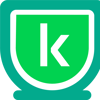

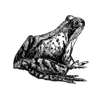


Top comments (0)