I wrote the article about "Get MATIC from ETH" a few months ago.
This time, this article explains about getting FTM (Fantom) from MATIC (Polygon).
Because you're reading this article, you probably know a little about what Fantom is so I don't explain about that. If you're curious, please see the official website.
1. Get MATIC from somewhere
You can purchase it in exchanges or get by swapping from ETH if you own ETH.
2. Set up MetaMask for Fantom Network
If you have not installed MetaMask, please install it to your web browser as extension from here.
- 1. Open MetaMask from browser.
- 2. Click the Network (default is "Ethereum Mainnet").
- 3. Click the Add Network.
- 4. Add correct values for Fantom Mainnet and Fantom Testnet.
- 5. Click the Save.
Fantom Opera
Fantom Testnet
After that, you can connect Fantom blockchain with MetaMask.
By the way, about setting up other networks, please see this article
3. Bridge MATIC (Polygon) to MATIC (Fantom) in SpookySwap
First of all, you must bridge your MATIC from the Polygon chain to the Fantom chain.
By the way, select the MATIC mainnet with MetaMask first.
Go to the SpookySwap and click the Bridge tab.
In the Bridge page,
- 1. Select the "Polygon (From Chain)" and "Fantom (To Chain)".
- 2. Select the "MATIC" in the "Token to Bridge" and set values which you want to bridge (Set a MIN value at first to avoid a big loss due to some mistake).
- 3. Click the "Bridge Token".
*For details, please check the official documents.
When opened MetaMask, click the Confirm.
Please wait for a while until Bridging is completed. It takes 10 mins to a few hours.
4. Force the Bridging Tx in the AnySwap
As far as I've experienced, in most cases the Bridging process wouldn't be complete without inform it to the AnySwap Explorer.
After the bridging transaction completed, MetaMask shows the transaction info in the Activity section (selected Network: MATIC mainnet).
Click this and copy the transaction ID.
Go to the AnySwap Explorer and paste the copied transaction ID in the form. Then click the Search icon.
And then, fill each form as following.
- Token: MATIC
- From Chain: Polygon
- To Chain: Fantom
After that click the Send button.
5. Get Free FTM for Gas Fee
Perhaps you don't have any FTM. To get the free FTM, please see the official page. You can get it for free from there!
6. Swap MATIC (Fantom) to FTM
Go back to the SpookySwap, click the Swap tab.
Connect to the Fantom Opera (mainnet) with MetaMask.
In the Swap page, select the MATIC in the From, and select the FTM in the To.
Click the Approve MATIC and Confirm in the MetaMask.
After approving, click the Swap.
Finally, you should have been able to get the FTM from MATIC.


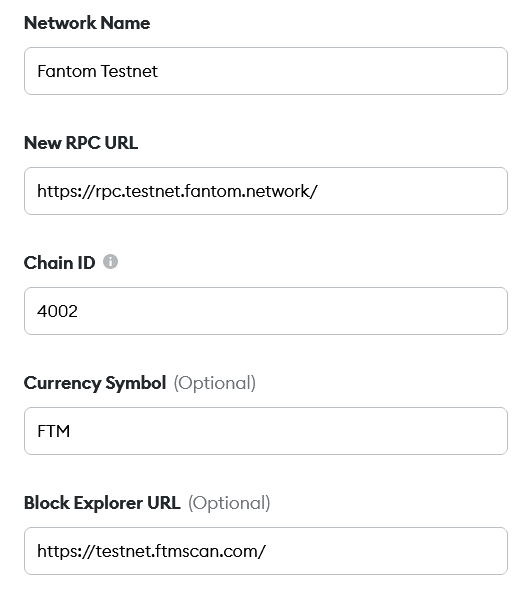
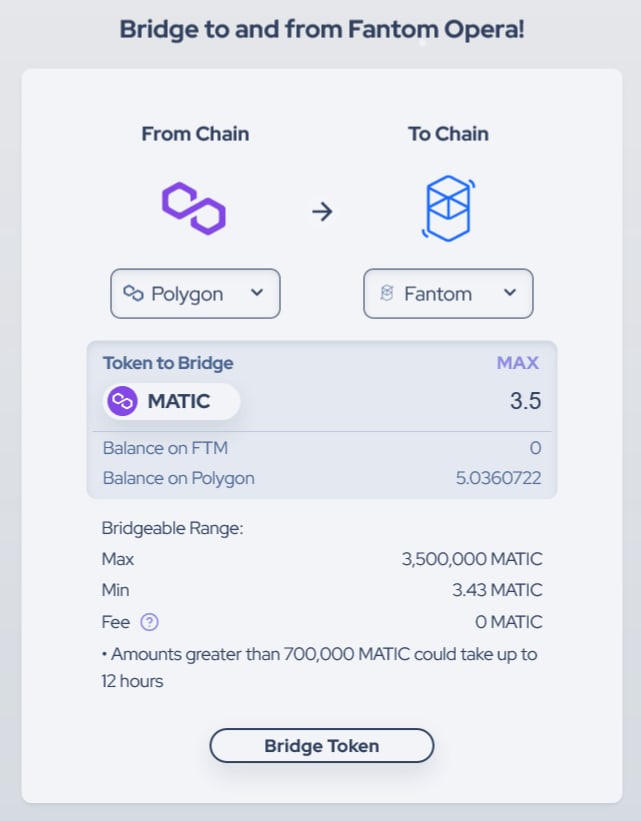






Top comments (0)