Continuing our series of low-code application development, we are moving to a more familiar ecosystem with perhaps an unfamiliar application. Microsoft Power Automate, previously Microsoft Flow, is a low-code tool for building business processes that respond to events, fixed timings, and manual interactions.
The interface
Compared to our previous examples, there is no traditional user interface! Our interface will be a connection between a cron job (a daily trigger at 5am), our Hasura API via a data connector, and our email client. Our intention here is to create a daily digest to be made aware of any flagged uploads that need to be checked.
The Tutorial
Prerequisites:
- Familiarity with our base tutorial. See the diagram below for reference.
- A working, accessible Hasura project (not running on localhost) with existing data.
- A Microsoft Office 365 Account for Work or School (you’ll need this for the HTTP request plugins).
It could be argued that a cleaner interface for our purposes would be to persist our data behind a REST endpoint, but for the purposes of educating for more use-cases, we’ll show how to enable GraphQL queries.
Given the nuances involved in this tutorial, we've recorded the steps in the following video.
Power Automate provides all integrations you'd expect from an enterprise grade workflow automator. Using low-ops tooling like Hasura Cloud provides a smooth path to create automated tooling solving your time-intensive or time-critical tasks.
Let us know if you're using any low-code tools or platforms for automating your business workflows. Tweet at us with questions or tell us which low-code tool you'd like us to write about next in our low-code series.
For more such content and discussions:
- Follow us on Twitter
- Start a discussion on GitHub
- Join our Discord community
Getting started with Hasura Cloud takes 30s. Try it out!


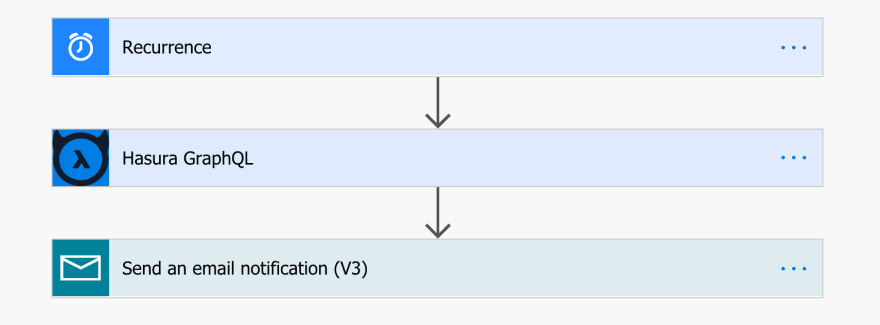
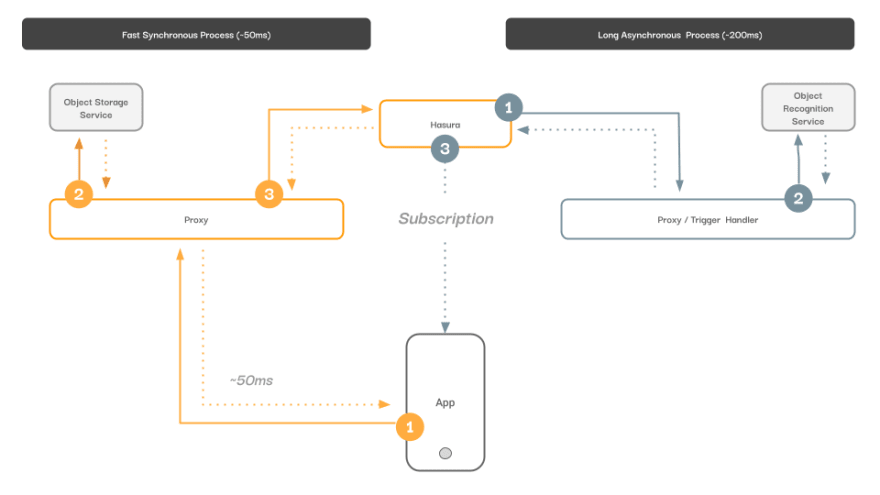

Top comments (0)