Imagine having to rebuild your WordPress website all over again because you got a new domain name.
On several occasions, I have had to build WordPress websites on temporary domains, and then move them to the permanent domain when ready.
The right tool for this is the “All-in-One WP Migration” plugin which currently has over 2 million active installs. This plugin exports your entire website – including the database, and imports into the new domain.
Once installed and activated in the old wordpress dashboard, A menu for the newly installed plugin appears on the sidebar. Hover over it, then;
- Click “Export”
- Select “Export to” > File
- Once the archive process is complete, click to download.
- Now go to the wordpress dashboard of the new domain
- Install and activate the “All-in-One WP Migration” plugin. Again, you will find the link to the newly installed plugin on the side panel. Hover over it:
- Click “Import”
- Select “Import to” > File
However, recent installations of All-in-One WP Migration only allows you a 128mb upload limit while previous installs on the same server allowed 520mb uploads. If your website exceeds the limit, you need install and activate the All-in-One WP File extension plugin.
Now go ahead and import your downloaded website.
Once your website is successfully imported, the page reloads, and you will be required to enter your login details to re-access your dashboard.
You’re good to go


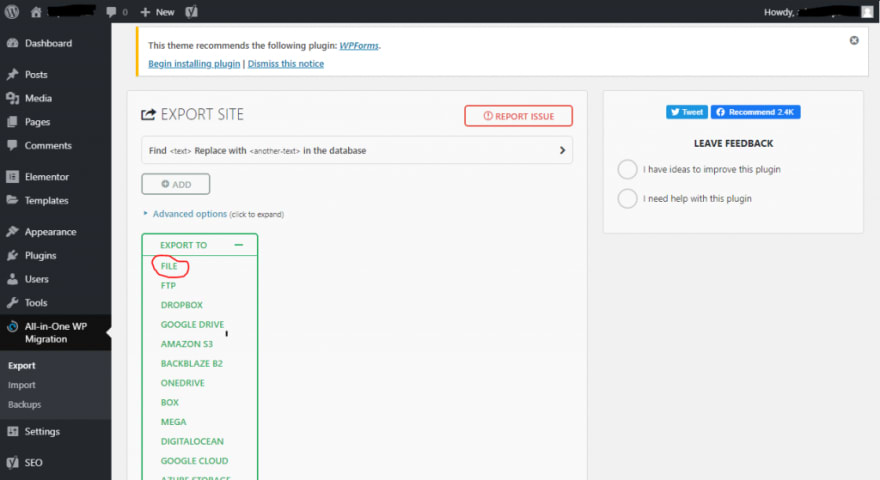







Top comments (0)