Hi there, long time since my last post, but here I'm!
Today I want to show you a simple but great tip for users/admins of GCE VMs.
Intro
In the past, when we needed to periodically stop or start a VM in GCE was a pain! As we don't have an easy way to do it, we should write a Cloud Functions or include a cron job in a VM (like a central VM with all your cron jobs).
But a few months ago, GCP added a new way to do it using the API directly in the Google Cloud Scheduler (a serverless cron service).
Now, let's do it!
Service Account
First things first: to configure it properly, you should have a service account. As best practice, you need to create a new service account and give the Compute Admin role. But for this tutorial, I'll show using the default Compute Engine service account.
Go to Google Cloud Console > Navigation menu > IAM & Admin > Service Accounts

Copy the email address associated to Compute Engine default service account. This email is always something like 999999999999-compute@developer.gserviceaccount.com
Next!
Cloud Scheduler
The Cloud Scheduler is a serverless cron-like service. It is pretty handy for this kind of job. You can setup jobs to do a variety of calls, like general HTTP calls, App Engine services calls and post to Pubsub topics.
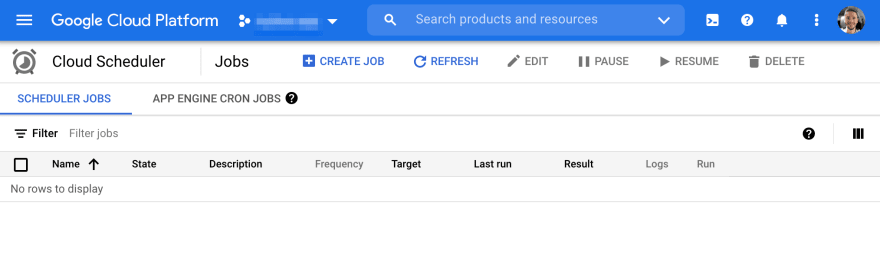
Next, create the jobs. Just click in the Create Job button and let's do it!
New job
The create job form is simple and straight to the point.
The important parts are the HTTP URL and the Auth header ones.
For the HTTP URL you should fill with something like this:
https://compute.googleapis.com/compute/v1/projects/<PROJECT-ID>/zones/<VM-ZONE>/instances/<VM-ID>/<start OR stop>
But first is required to have the Instance ID.
Get Instance ID
Just go to Navigation menu > Compute Engine > Click in your VM to get details
For example, my URL to start would be like this:
https://compute.googleapis.com/compute/v1/projects/titanium-campus-305808/zones/europe-west1-d/instances/514142841644/start
Now we have all information, this is the Create job form:
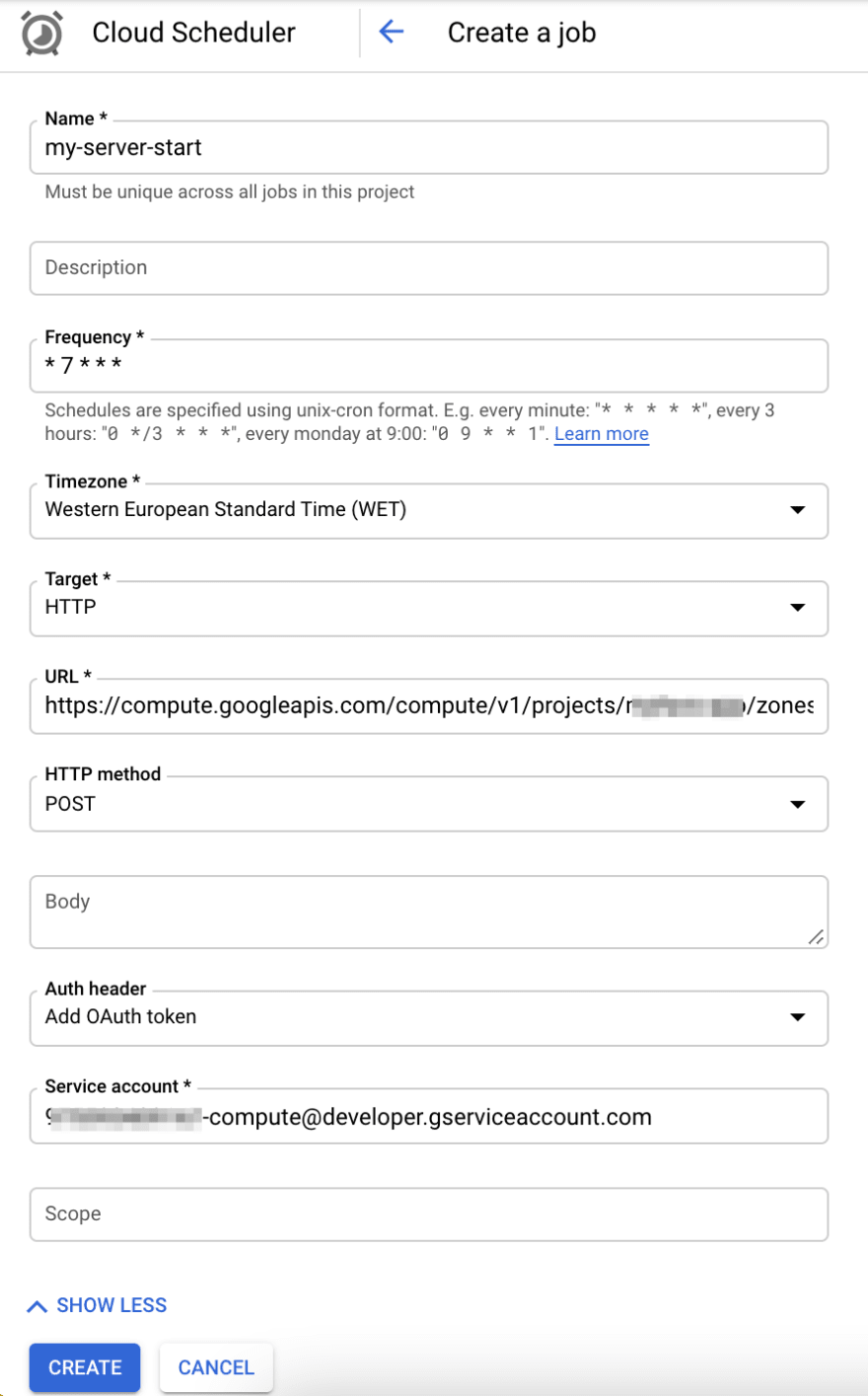
All Scheduler jobs
As you can see I have 2 jobs, one to start and another to stop my Minecraft server. You can also enable or disable the jobs, so if you don't want the job to run for a specific period. Or, of course, you can setup the frequency of the job for a more complex form, as it respects the cron syntax.
So that's it, my friends, I hope it can help you in any way and as always, send me feedbacks. I'll always try to help you about GCP!
Thanks,

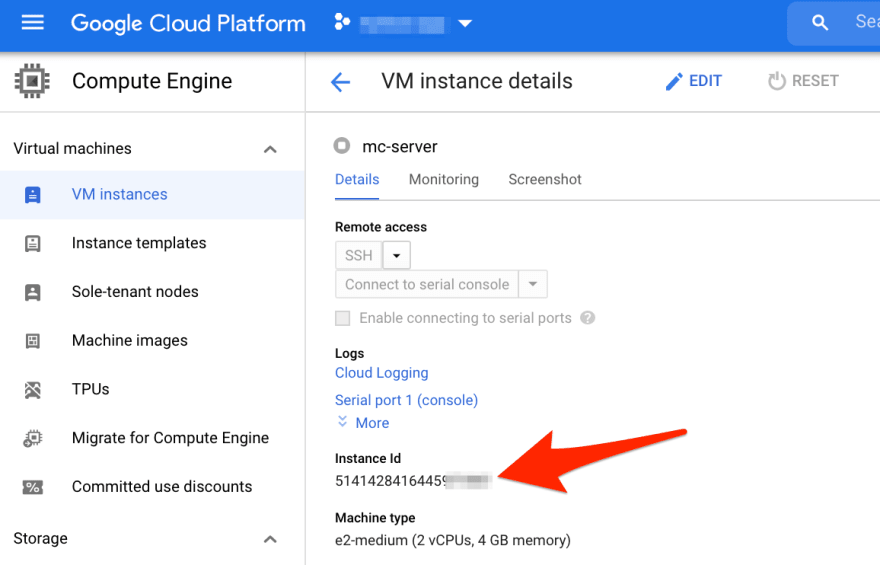


Top comments (0)