Quo is a Python based toolkit for writing Command-Line Interface(CLI) applications. Quo is making headway towards composing speedy and orderly CLI applications while forestalling any disappointments brought about by the failure to execute a CLI API.
Quo is easy to learn, and does not come with needless baggage and contains a number of builtin features you can use to create elegant output in your CLI.
Compatibility
Quo works flawlessly with Linux, OSX, and Windows.
Quo requires Python 3.8 or later.
Features
- [x] Support for Ansi, RGB and Hex color models
- [x] Support for tabular presentation of data
- [x] Intuitive progressbars
- [x] Code completions
- [x] Nesting of commands
- [x] Customizable Text User Interface (TUI) dialogs.
- [x] Automatic help page generation
- [x] Syntax highlighting
- [x] Autosuggestions
- [x] Key Binders
Getting Started
Installation
You can install quo via the Python Package Index (PyPI)
pip install -U quo
Run the following to test Quo output on your terminal:
python -m quo
Printing
Quo echo
To output formatted text to your terminal you can import the echo method.
Try this:
Example 1
from quo import echo
echo(f"Hello, World!", fg="red", italic=True, bold=True))
Example 2
from quo import echo
echo("Quo is ", nl=False)
echo("scalable", bg="red", fg="black")
Quo print
Alternatively, you can import print
from quo import print
print('<b>This is bold</b>')
print('<i>This is italic</i>')
print('<u>This is underlined</u>')
# Colors from the ANSI palette.
print('<red>This is red</red>')
print('<style fg="green" bg="red">Green on red background</stlye>')
Prompts
Quo prompt
- Using
quo.promptmethod.
from quo import prompt
prompt("What is your name?")
- Using
quo.prompt.Promptobject
from quo.prompt import Prompt
session = Prompt()
session.prompt("Type something:")
Read more on Prompt.
Launching Applications
Quo supports launching applications through Console.launch. This can be used to open the default application associated with a URL or filetype.
from quo.console import Console
console = Console()
console.launch("https://quo.rtfd.io/")
Read more on Console.
Completions
Autocompletion
Press [Tab] to autocomplete
from quo.prompt import Prompt
from quo.completion import WordCompleter
example = WordCompleter(['USA', 'UK', 'Canada', 'Kenya'])
session = Prompt(completer=example)
session.prompt('Which country are you from?: ')
Autosuggestion
Auto suggestion is a way to propose some input completions to the user. Usually, the input is compared to the history and when there is another entry starting with the given text, the completion will be shown as gray text behind the current input. Pressing the right arrow → or ctrl-e will insert this suggestion, alt-f willinsert the first word of the suggestion.
from quo.history import MemoryHistory
from quo.prompt import Prompt
MemoryHistory.append("import os")
MemoryHistory.append('print("hello")')
MemoryHistory.append('print("world")')
MemoryHistory.append("import path")
session = Prompt(history=MemoryHistory, suggest="history")
while True:
session.prompt('> ')
Read more on Completions.
Documenting Scripts
Quo automatically generates help pages for your command-line tools.
from quo import print
from quo.console import command
from quo.console import app
@command()
@app('--count', default=1, help='number of greetings')
@app('--name', prompt="What is your name?", help="The person to greet")
def hello(count: int, name: str):
"""This script prints hello NAME COUNT times."""
for x in range(count):
print(f"Hello {name}!")
if __name__ == "__main__":
hello()
And what it looks like after executing:
python example.py --help
Progress
Creating a new progress bar can be done by calling the class ProgressBar
The progress can be displayed for any iterable. This works by wrapping the iterable (like range) with the class ProgressBar
import time
from quo.progress import ProgressBar
with ProgressBar() as pb:
for i in pb(range(800)):
time.sleep(.01)
Read more on Progress.
Key Binding
A key binding is an association between a physical key on a keyboard and a parameter.
from quo import echo
from quo.keys import bind
from quo.prompt import Prompt
session = Prompt()
# Print "Hello world" when ctrl-h is pressed
@bind.add("ctrl-h")
def _(event):
echo("Hello, World!")
session.prompt(">> ")
Read more on Key bindings.
Dialogs
This is a high level API for displaying dialog boxes to the user for informational purposes, or get input from the user.
1) Example of a message box dialog.
from quo.dialog import MessageBox
MessageBox(
title="Message pop up window",
text="Do you want to continue?\nPress ENTER to quit.")
The above code produces the following output
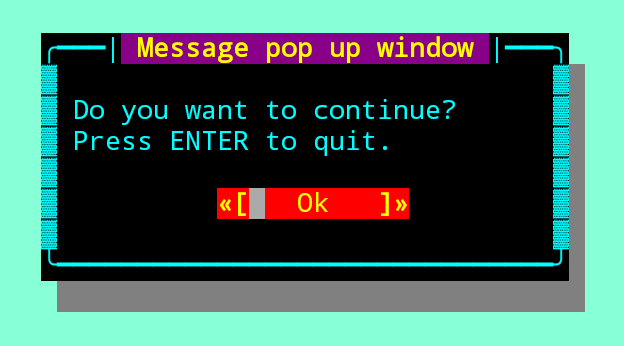
2) Example of a prompt box dialog
from quo.dialog import InputBox
InputBox(
title="InputBox shenanigans",
text="What Country are you from?:")
Read more on Dialogs.
Tables
Function Table offers a number of configuration options to set the look and feel of the table, including how borders are rendered and the style and alignment of the columns.
Example
from quo.table import Table
data = [
["Name", "Gender", "Age"],
["Alice", "F", 24],
["Bob", "M", 19],
["Dave", "M", 24]
]
Table(data)
Widgets
A collection of reusable components for building full screen applications.
Label
Widget that displays the given text. It is not editable or focusable.
from quo import container
from quo.widget import Label
content = Label("Hello, World", style="fg:black bg:red")
# Press `ctrl-c` to exit
container(content, bind=True, full_screen=True)
Read more on Widgets.
Quo is simple. If you know Python you can easily use quo and it can integrate with just about anything.


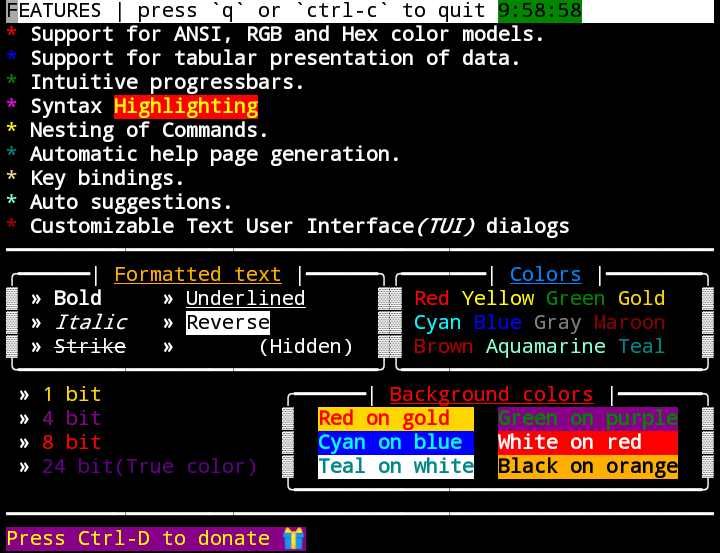



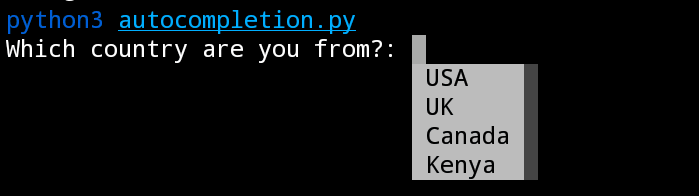


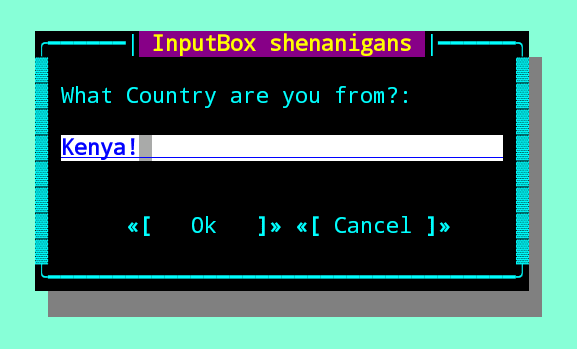
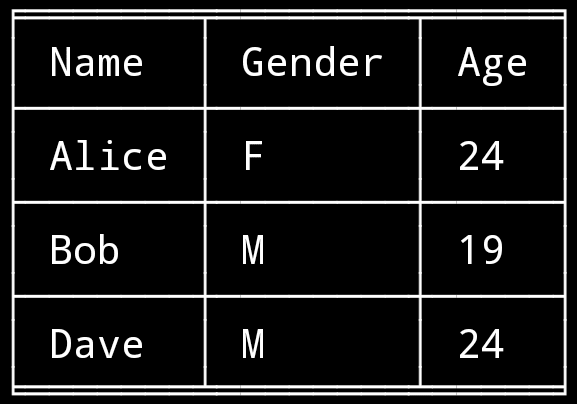

Top comments (0)