One motivating factor in using a terminal is the productivity gains... that is, once you can sweep the keyboard like an 80's metal guitarist. Getting a few basic keyboard shortcuts/commands down can drastically improve the usability of the terminal. Let's take a look at a few of my favorites.
(I'll be showing off Git Bash in this article, but these commands work in most terminals)
Movement
Move to the end of the input
ctrl + e
Move to the beginning of the input
ctrl + a
Move between each 'word'
ctrl + [arrow left/right]
Deleting
Delete backwards a whole 'word'
ctrl + w
Delete everything
ctrl + u
Open File Explorer
Opening the file explorer at the current location can be super useful. The command varies based on operating system.
(Open file explorer at the current directory. Change '.' to be any location!)
Windows: explorer .
Unix/MacOS: open .
History
Rerun the last command
!!
Get the full history of commands
history
Rerun command from the History
![#number]
End
These are shortcuts/commands I find myself going to daily that make the terminal a pleasure to deal with. Are there any I missed that you love? Let us know in the comments!
Photo by Josiah Weiss on Unsplash


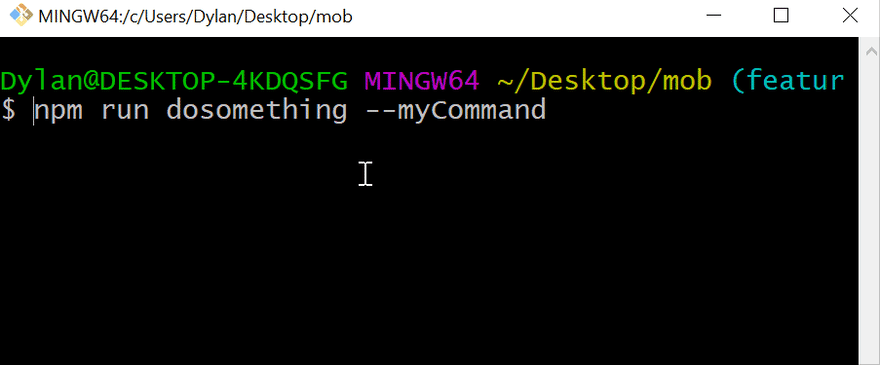
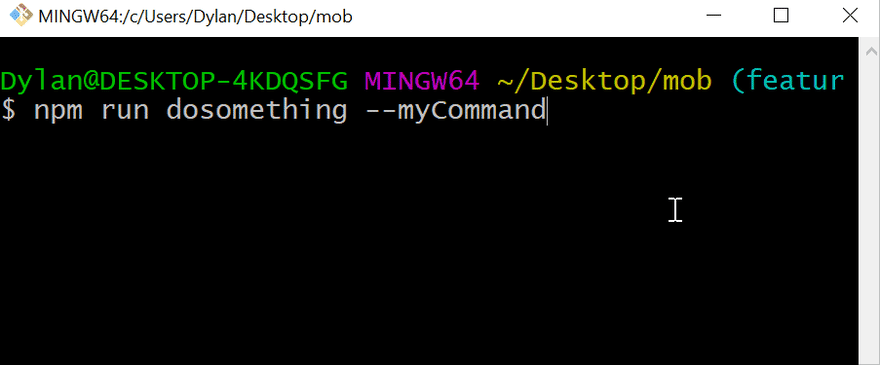
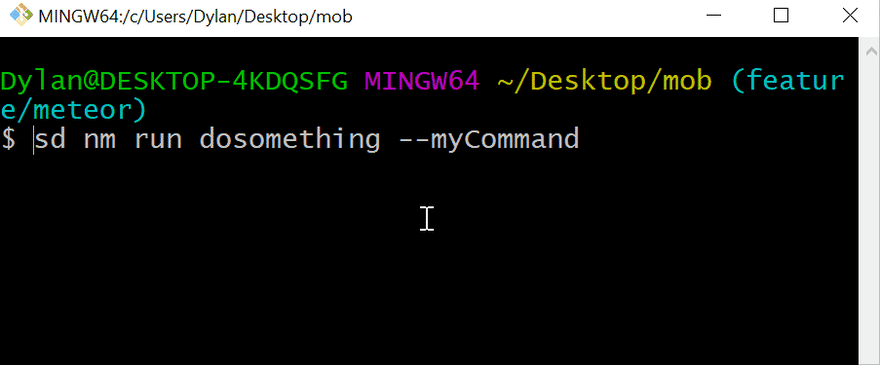

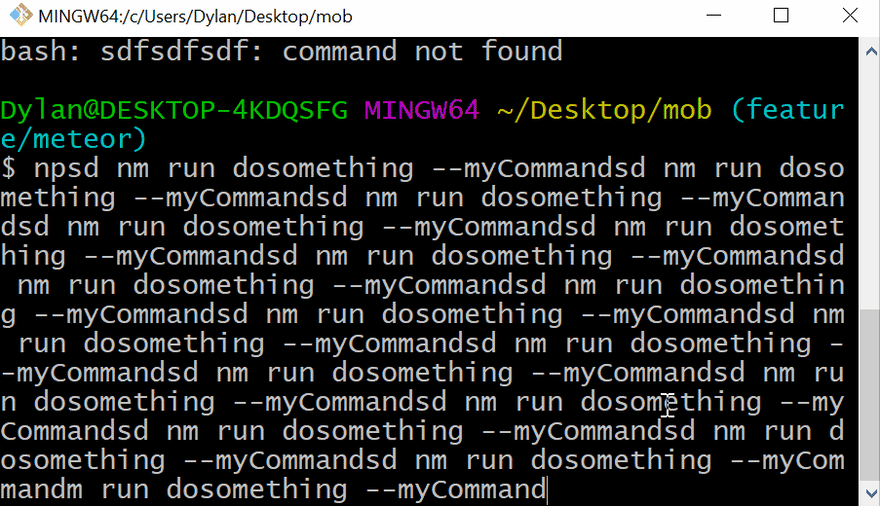
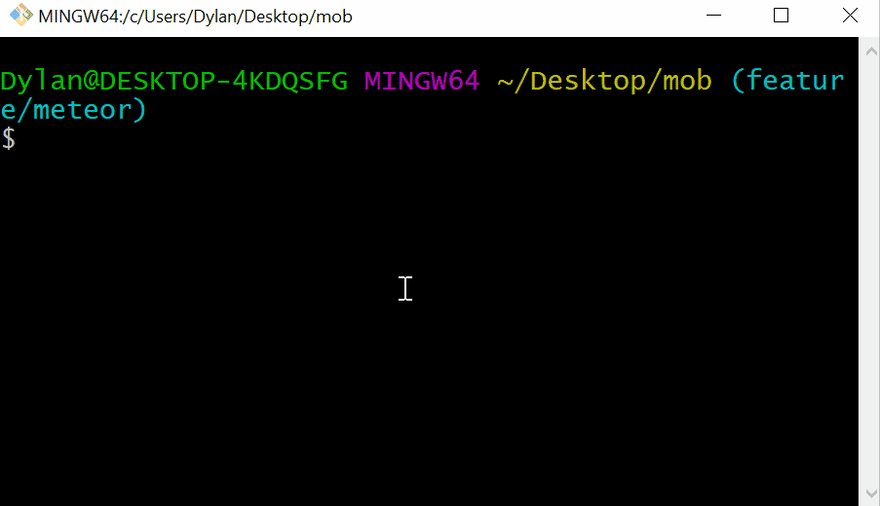



Top comments (7)
Little aside:
These are the default
emacs-style commands.If you are more into
vithere is the possibility to use that:set -o vi.The use of a other shell than bash (e.g. zshell) will improve your experience further (TAB-completion is meh! under bash)
In case you intend to use fish, you have to unlearn too many things. Use at your own risk.
Thanks for sharing!
I would also add:
CTRL + SHIFT + T: create a new terminal tabCTRL + SHIFT + W: close the current terminal tabmkdir path/to/dir && cd $_: create a directory and cd into it as soon as it is created; the same concept can be applied to filesIt would be useful to set an alias for that last one.
Thank you for the great post. I didn’t know about ![#number].
Wait until you see
!-2;)Thanks a lot for this.. you saved lot of my time :)