Optimizing your website for performance is crucial for providing a positive user experience. One of the best ways to do this is by using the Lighthouse tool, a free and open-source tool that is built into Google Chrome's developer tools. Lighthouse can help you identify and fix performance issues on your website, and it provides a detailed report on how to improve your website's performance.
To use Lighthouse, open the developer tools in Google Chrome, click on the Lighthouse tab and then click on analyze page load. Lighthouse will then analyze your website, and provide you with a report that includes information on the performance, accessibility, best practices, and SEO of your website.
The report is divided into several sections, including:
-
Performance:
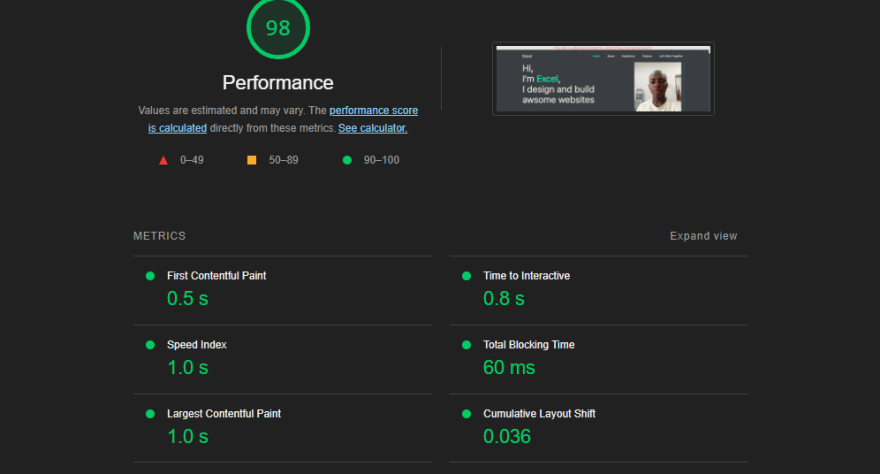
This section provides information on how quickly your website loads, including the time it takes for the main content of your website to load, the time it takes for the entire website to load, and the time it takes for the website to become interactive.
-
Accessibility:

This section provides information on how accessible your website is, including the use of semantic HTML, the use of ARIA roles, and the use of color contrast.
-
Best Practices:

This section provides information on how well your website follows best practices for web development, including the use of HTTPS, the use of HTTP/2, and the use of service workers.
-
SEO:
 This section provides information on how well your website is optimized for search engines, including the use of meta tags, the use of structured data, and the use of sitemaps.
This section provides information on how well your website is optimized for search engines, including the use of meta tags, the use of structured data, and the use of sitemaps.
Once you have the report, you can start working on improving the performance of your website by following the recommendations provided by Lighthouse. Some of the most common recommendations include:
Minifying and compressing your website's files: Minifying your website's files removes unnecessary characters, such as white spaces, comments, and line breaks, which can significantly reduce the size of your files and improve the loading time of your website. Compressing your files also can reduce the loading time of your website.
Optimizing images: Optimizing images involves compressing and resizing them, which can significantly reduce their file size and improve the loading time of your website.
Using a content delivery network (CDN): A CDN is a network of servers that are distributed around the world, which can improve the loading time of your website by delivering content from the server that is closest to the user.
Enabling browser caching: Browser caching allows your website's files to be stored in the user's browser, which can improve the loading time of your website by reducing the number of requests that need to be made to the server.
Using a service worker: A service worker is a script that runs in the background of the user's browser, and can be used to cache your website's files, which can improve the loading time of your website.
Improving the accessibility of your website, by providing clear and descriptive labels, providing alternative text for images, and ensuring that your website's color contrast is adequate.
Optimizing your website's SEO by including relevant keywords in your meta tags, adding structured data, and creating a sitemap.
By following the recommendations provided by Lighthouse, you can significantly improve the performance of your website, and provide a better user experience for your visitors. It's worth to mention that Lighthouse can also be run from the command line, integrated with your CI/CD pipeline, and also you can use it as a chrome extension.
Overall, Lighthouse is a powerful tool that can help you identify and fix performance issues on your website. By following the recommendations

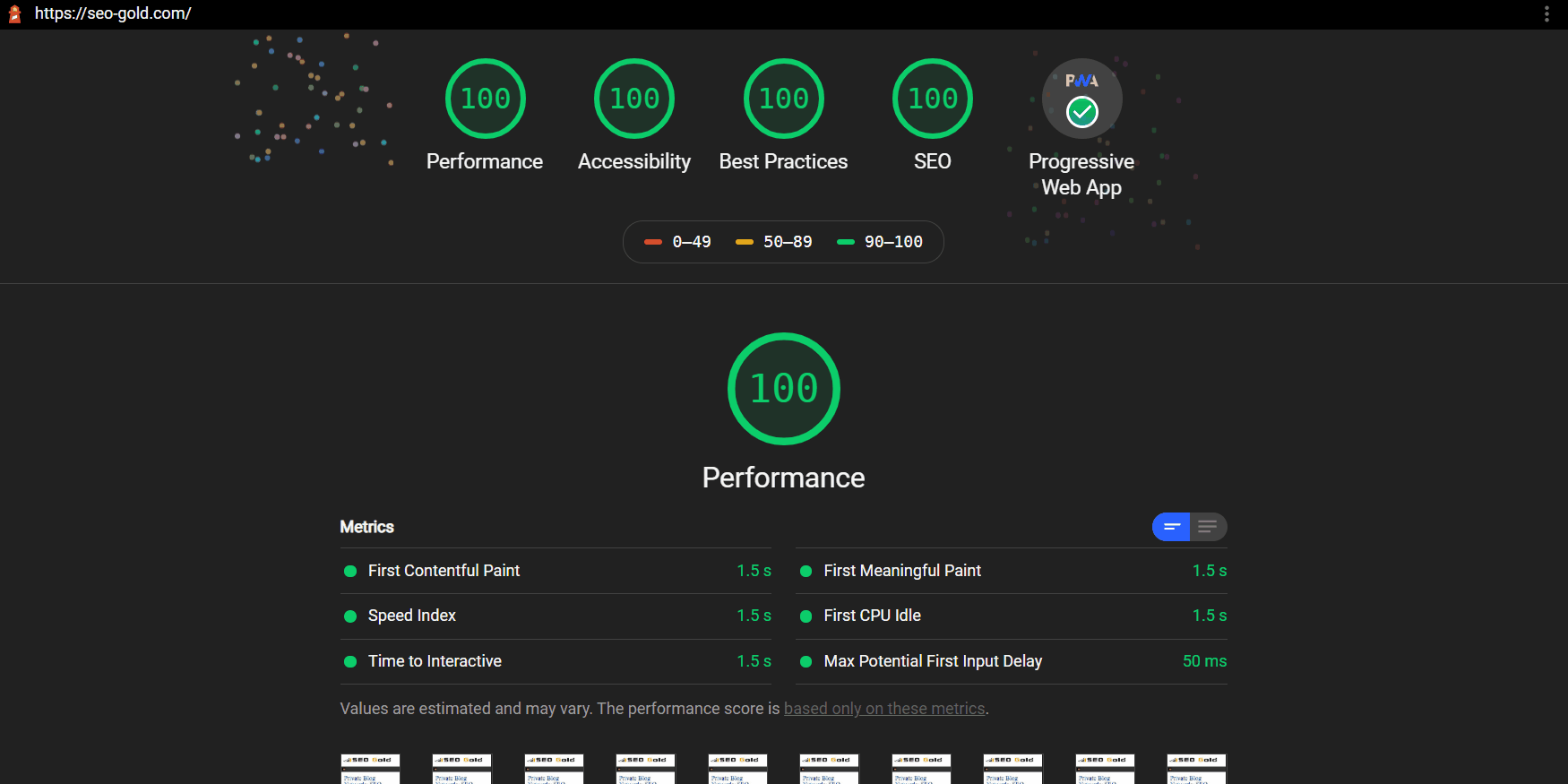





Top comments (1)
this is really helpful!