What are we going to do.
First of all , lets go through this in two phases.
- Convert csv to json
- Upload converted json to Deta base
Prerequisites
- Create a free account in Deta
- Create a new project (Note down the project key, we need it)
Lets start.
Imagine having a csv file as
name,age
fredy,34
god,34345345
mannu,34
We want it like:
[{'name': 'fredy', 'age': '34'},{'name': 'god', 'age': '34345345'}
,{'name': 'maanu', 'age': '34'}
]
Lets start by importing csv module
import csv
Read the file contents:
arr=[]
with open (path) as csvFile:
csvReader = csv.DictReader(csvFile)
for csvRow in csvReader:
arr.append(csvRow)
- We are making a list named arr for appending all the json extracted from csv.
csvReader = csv.DictReader(csvFile)
This creates a csvreader object which maps each row to a dictionary.
We can now use the csvreader to extract the dictionary.
for csvRow in csvReader:
arr.append(csvRow)
The above loop takes each dictionary from csvreader object and append it to list arr,which i mentioned earlier.
We can now print the list arr to see the json data.
>> print(arr)
[{'name': 'fredy', 'age': '34'},{'name': 'god', 'age': '34345345'}
,{'name': 'maanu', 'age': '34'}
]
Csv file is converted , lets upload it to Deta Base
- Install deta module.
pip install deta
- Lets import it.
from deta import Deta
- Initialize with a Project Key( which we get while creating a project)
deta = Deta(projectkey)
database = deta.Base(db)
for each in arr:
datafile.insert(each)
print("Uploaded {}".format(each))
- Connect or create a database in Deta
database = deta.Base(db)
for each in arr:
datafile.insert(each)
print("Uploaded {}".format(each))
We are iterating through the list arr and datafile.insert(each) inserts each data into the database.
Finally we have this in Deta Base UI.
Final Code
def csvtodeta(id,path,db):
deta = Deta(id)
datafile = deta.Base(db)
print("Reading data from {}".format(path))
arr=[]
with open (path) as csvFile:
csvReader = csv.DictReader(csvFile)
for csvRow in csvReader:
arr.append(csvRow)
for each in arr:
datafile.insert(each)
print("Uploaded {}".format(each))
print("succesfully uploaded {} data to {} Base".format(len(arr),db))
Alternative Solution
I created a python CLI tool to do the same.
pip install csvtodeta
- With just one command the data of csv file is uploaded to Deta🎉.
$ csvtodeta --id yourprojectkey --path path/to/csv.csv --db detabasename
- id is your project key from deta
- Provide the path name of csv file.
- Provide database name of the Base you want to create or connect.
- Tada...🎉🎉 The data is uploaded.
$ csvtodeta --id 45345dhsgh3rjdf2ur34hhwf --path src/deta.csv --db detabasename
Reading data from src/deta.csv
Uploaded {'name': 'fredy', 'age': '34'}
Uploaded {'name': 'god', 'age': '34345345'}
Uploaded {'name': 'maanu', 'age': '34'}
succesfully uploaded 3 data to detabasename Base


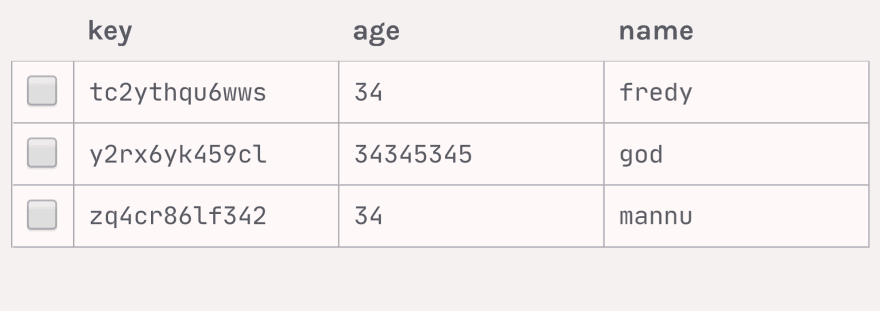





Top comments (0)