Sophia Script
A PowerShell module for Windows 10 fine-tuning and automating the routine tasks 🏆
Supported Windows 10 versions
| Version | Code name | Marketing name | Build | Arch | Editions | Script version |
|---|---|---|---|---|---|---|
| 2009 | 20H2 | October 2020 Update | 19042 | x64 | Home/Pro/Enterprise | 5.3.2 |
| 2004 | 20H1 | May 2020 Update | 19041 | x64 | Home/Pro/Enterprise | 5.3.2 |
| 1809 | LTSC Enterprise 2019 | 17763 | x64 | Enterprise | 5.0.1 |
Screenshots
Videos
Core features
- Set up Privacy & Telemetry;
- Turn off diagnostics tracking scheduled tasks with pop-up form written in WPF;
- Set up UI & Personalization;
- Uninstall OneDrive "correctly";
- Interactive prompts;
- Change %TEMP% environment variable path to %SystemDrive%\Temp
- Change location of the user folders programmatically (without moving user files) within interactive menu using arrows to select a drive
- "Desktop";
- "Documents";
- "Downloads";
- "Music";
- "Pictures"
- "Videos.
- Uninstall UWP apps from all accounts with exception apps list with pop-up form written in WPF;
- Disable Windows features;
- Install and setup WSL
- Remove Windows capabilities with pop-up form written in WPF;
- Create a Windows cleaning up task in the Task Scheduler;
- A toast notification will pop up a minute before the task starts
- Create tasks in the Task Scheduler to clear
%SystemRoot%\SoftwareDistribution\Download%TEMP%
- Unpin all Start menu tiles;
- Pin shortcuts to Start menu using syspin.exe
- Three shortcuts are preconfigured to be pinned: Control Panel, "old style" Devices and Printers, and Command Prompt
- Turn on Controlled folder access and add protected folders using dialog menu;
- Add exclusion folder from Microsoft Defender Antivirus scanning using dialog menu;
- Add exclusion file from Microsoft Defender Antivirus scanning using dialog menu;
- Refresh desktop icons, environment variables and taskbar without restarting File Explorer;
- Setup Windows 10 security;
- Many more File Explorer and context menu "deep" tweaks.
Usage
- Download up-to-date version;
- Expand the archive;
- Open folder with the expanded archive;
- Look through the
Sophia.ps1file to configure functions that you want to be run;- Comment out function with the
#char if you don't want it to be run; - Uncomment function by removing the
#char if you want it to be run.
- Comment out function with the
- Click "File" in File Explorer, hover over "Open Windows PowerShell", and select "Open Windows PowerShell as Administrator" (how-to with screenshots);
- Set execution policy to be able to run scripts only in the current PowerShell session
Set-ExecutionPolicy -ExecutionPolicy Bypass -Scope Process -Force
- Type
.\Sophia.ps1to run the whole preset file; - Press Enter.
How to run the specific function(s) (example):
.\Sophia.ps1 -Functions CreateRestorePoint, "ScheduledTasks -Disable", "WindowsCapabilities -Disable", Refresh
- The quotation marks required.












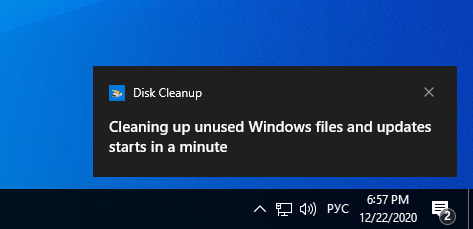

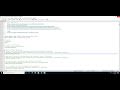

Top comments (1)
Hello man i can't contact you on github so i guess here then
I'm following your Win10 Script its really good, just have one question.. Is it good for me to be updating it on my PC as soon as you update the script or it can cause problems"? Thanks