Microsoft announced a set of new services targeted at ordinary consumers, including: New features in its Edge browser that help you to do your work more efficiently, save time, and protect your data and identity online. So if you haven't tried the new Microsoft Edge browser yet, now is the time to try it out, and maybe move to it.
Here are the top 6 new features in Microsoft Edge:
Improving groups feature to organize searches:
Collections allows you to easily collect information from different websites, organize and export them to different files, or return to your search at a later time and start where you left off.
To access this feature, Simply click on the "Groups" button in the top right of the browser next to your account picture, and a menu will open to the right of the browser where you can easily drag and drop web pages, texts or images into the group, without having to open another page or application.
You can then either send your group to Word or Excel, or share it by copying and pasting in Outlook or any other email service.
The advantage of vertical tabs to work more efficiently:
Microsoft has announced a new feature called "Vertical Tabs", a feature that helps you to easily access and manage all open tabs in the browser simultaneously. You can display the tab strip on the left side instead of at the top of the browser, with a fixed width for each tab giving you plenty of room to highlight the page you want.
And if you open many tabs, you can scroll up and down through the menu. You can also click and drag tabs up or down, and even multiple selection to pull the entire groups and organize them as you like.
Microsoft Edge is the only browser so far that allows you to manage private tabs through a menu that opens in one direction with one click.
Smart Copy feature to save time:
Smart copy makes it easy to accurately select, copy and paste the content you want from the web while preserving the original HTML format.
You can use the pointer to select any region or any type of content, and when pasted it will retain the same format, including images or links.
Password Monitor:
Microsoft has added a new feature to the Edge browser called (Password Monitor) to help keep your online accounts safe. Once activated, it will inform you if the login data for the sites you have saved in Autofill have appeared in any data breaches in the dark web.
Immersive Reader mode to make reading more focus:
Microsoft added to its browser the Immersive Reader mode, which removes screen distraction, and creates a simple environment that helps you focus.
This mode also gives you access to a variety of tools that help customize the experience that suits you best, such as the ability to hear the article out loud or edit the text.
Create an application for your favorite sites using the Edge browser on Windows 10
One of the most great features in the new Edge. Many websites offer features or tools that we use so much in everyday life that they can even replace traditional desktop software. On the web, there are websites for everything from managing email and editing documents to playing videos and music. So, it would make sense if there was a faster way to reach those sites. True, we can put it in bookmarks to quickly visit it in a web browser, but Microsoft's new "Edge" browser provides a more convenient solution - by converting those sites into standalone applications that can be handled just like any other application in Windows 10.
All you need to do first is to launch Microsoft Edge browser either through the taskbar or the Start menu, then head to the home page of the website for which you want to create its own separate application - make sure the address bar is that the home page is now displayed in the browser, not a sub-page on site. After that, press the menu button (...), point your mouse pointer to the "Apps" option and click "Install (name of the site)" from the drop-down menu. When the confirmation window appears, to install that website as an application
And here you are! , you have web-based application already

you can also find it in the start menu for windows by searching for it
I hope you enjoyed this article , looking forward to read your opinion about this new features , I am on a new article about features on the new Edge for web developers.


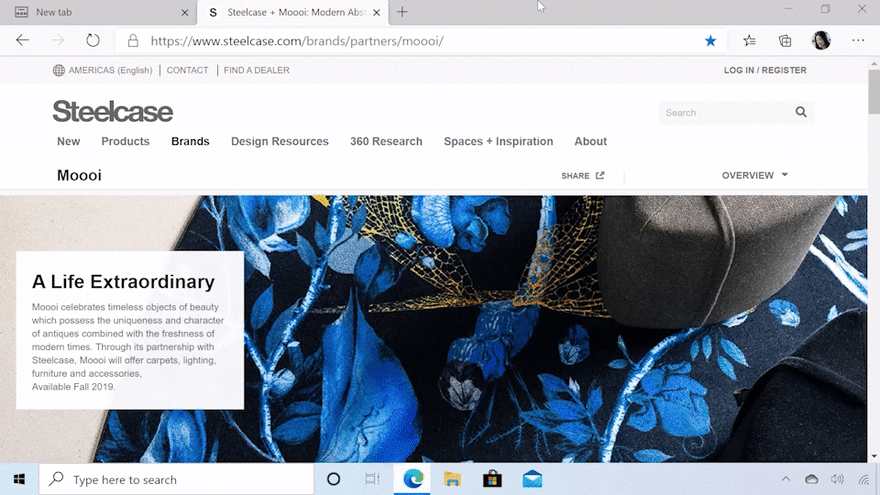

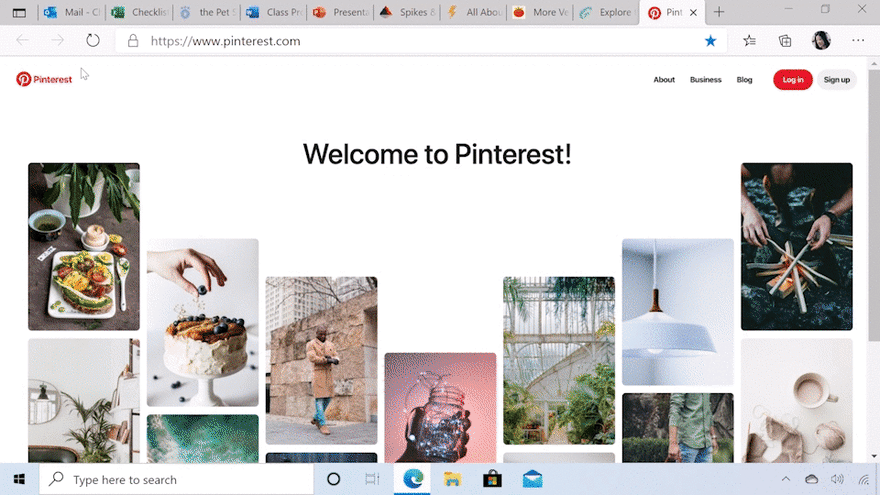



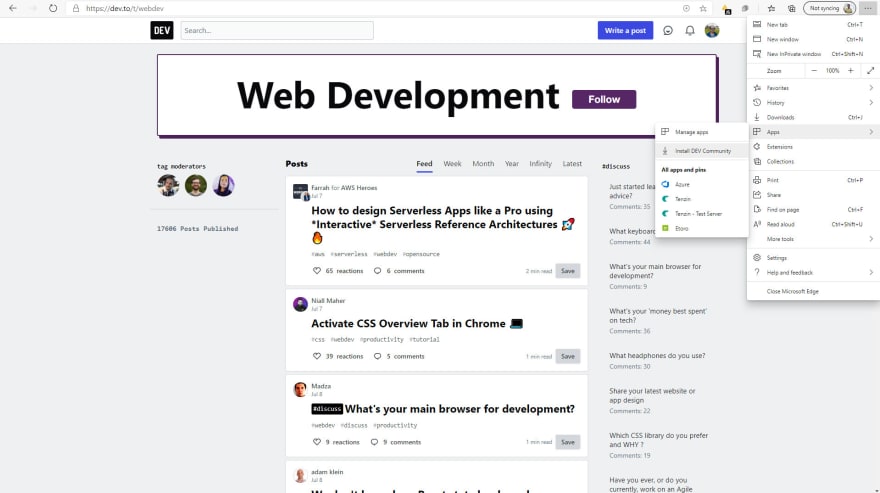
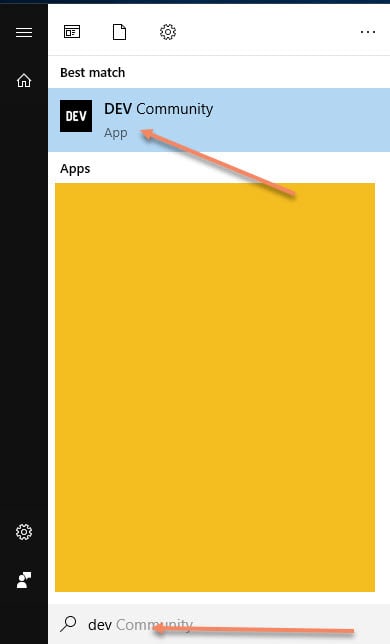





Top comments (1)
Thanks for this awesome post about Microsoft Edge features.
If you blog about Edge in Education specifically, please feel free to use #EdgeEDU - that is our MicrosoftEdge in Education community hashtag.
I am sharing a few suggestions here with more tips, for the benefit of educators and students using Edge:
Profiles - to keep personal and school browsing data separate
💥💥HOT TIP💥💥: If you need to log in to more than one org's Teams or Office365 accounts, just create multiple work profiles, go to the O365 or Teams on Edge, install the site as an app and pin it to Taskbar. Now you can have for example, multiple Teams accounts signed in with different Microsoft tenants, at the same time!
Collections - you can drag-drop selected text or images from sites and export Collection to Word, which will auto-generate "References" section at the end of that document
💥💥DID YOU KNOW💥💥: You can now add webcapture with your annotations to your collection!
Office shortcut in New Tab page - the 9-dot waffle makes it easy to switch to other Office apps while signed into Edge
💥💥HOT TIP💥💥: You don't have the full Office desktop apps installed? No problem, just install go to Office apps on Edge and pin them as web apps. You will not miss the desktop apps.
Bing search for School - if the school has set this up in their tenant, then educators and students will see a separate "School" tab in Bing search results with info curated from their internal sharepoint sites (more info here - techcommunity.microsoft.com/t5/edu...)
PDF support - educators and students can ink, highlight and annotate in PDFs with Microsoft Edge. They can also save that PDF with their annotations which is useful to turn in assignments via PDF or to evaluate answer scripts
💥💥DID YOU KNOW💥💥: Microsoft Edge Canary build now also has the ability to add text boxes into PDFs and type in your notes, instead of just inking with a pen or draw with your fingers.
Microsoft Defender's SmartScreen filter within Edge - check out this demo (demo.smartscreen.msft.net/) to understand how Edge with Smartscreen is the most secure browser against phishing and malware
Immersive Reader support for Wikipedia is now available
💥💥COOL TIP💥💥: If you do not see the Immersive Reader icon showing up in address bar for any website, but want to view that site in Immersive Reader, you don't have to worry. Just prefix "read://" to the site URL (e.g. read://https://) to open it in Immersive Reader view.
IE mode for legacy IE11 sites - no need to worry about browsing older sites that require IE11. With the new Edge, you can open those sites. So with one browser, you can open any sites that require IE11, or Legacy Edge, or just any site that works on modern browsers.
Last but not the least, here is another REALLY SUPERCOOL TIP - if you are using Edge Canary, you can actually hide the title bar when using Vertical Tabs. This gives us an almost full-screen view and a lot of real estate for your browser. Try it out!