System Wide Dark Mode
Windows has a lot of residual menus that are light regardless of what you set your Windows theme to.
Some portions of certain windows have been themed, but large amounts of archaic light mode are still present:
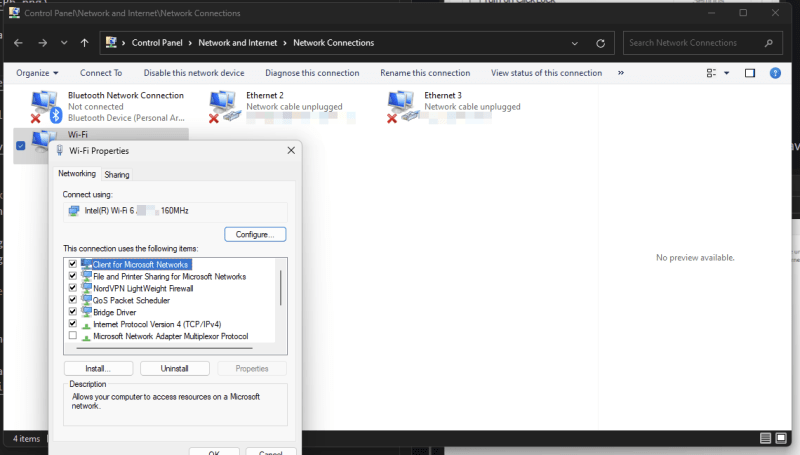
Many applications also inherit this inconsistency:
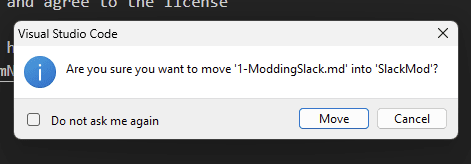
This blog will cover how to fix this issue. The results will look like this:
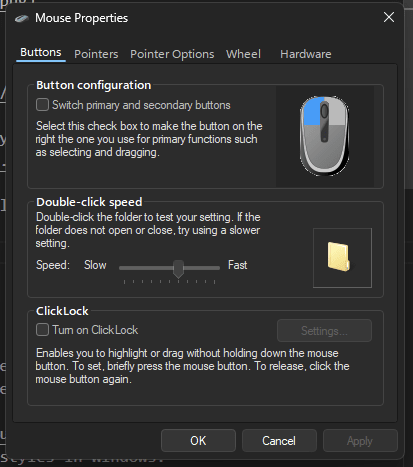
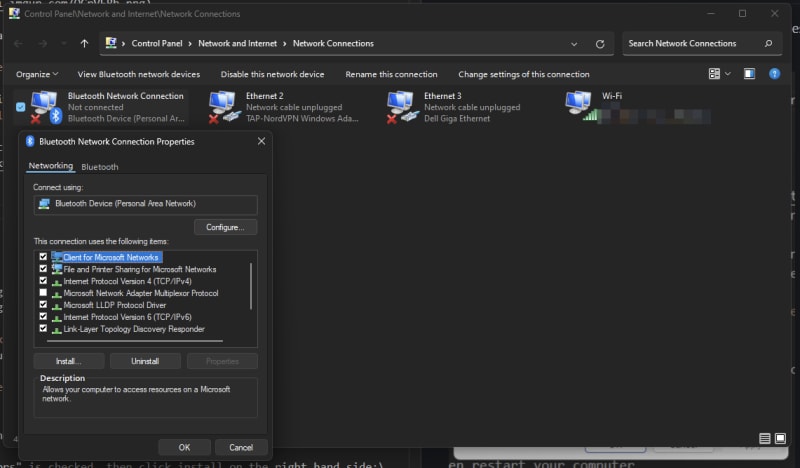
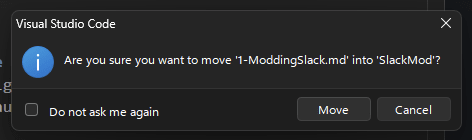
Custom Theme
Installing SecureUxTheme
Normally, Windows verifies the signatures of its internal theme files. We need to disable this behavior because we will be using a third party theme.
Start by installing SecureUxTheme, a piece of software that removes signature verification of styles in Windows.
I recommend downloading the the latest release from their GitHub.
Run it as an Administrator, and agree to the license.
Make sure "Rename DefaultColors" is checked, then click install on the right hand side:
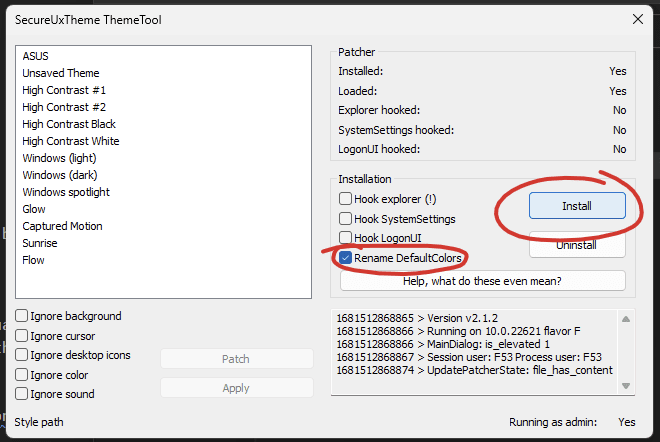
Rectify11 Dark Theme
Now that we have a way of installing custom Windows themes, let's get one.
Rectify11 is a project that seeks to improve Windows in loads of ways, including custom themes.
Start by downloading and extracting all their custom themes into a folder:
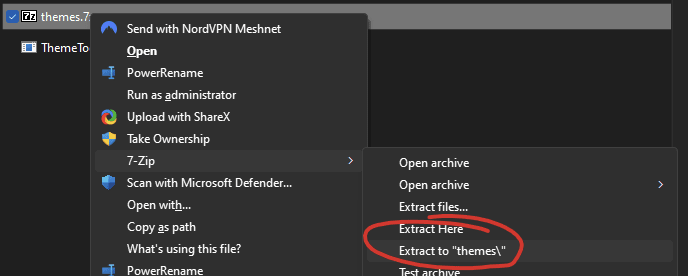
Navigate into the extracted folder, then into the themes subfolder, and copy all of its contents to C:\Windows\Resources\Themes:
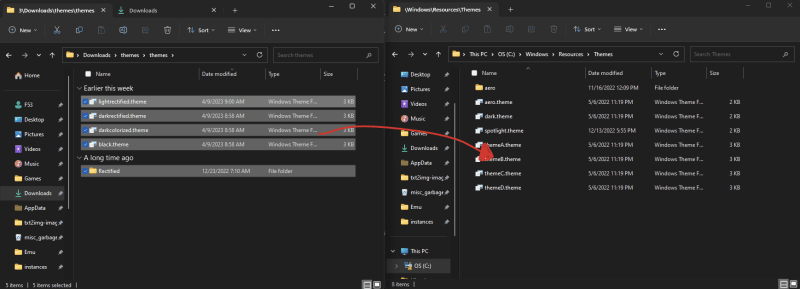
Open the ThemeTool.exe again. This time it doesn't have to be as Admin.
Select "Rectify11 dark theme" from the list on the left, check "Ignore cursor", and click apply:
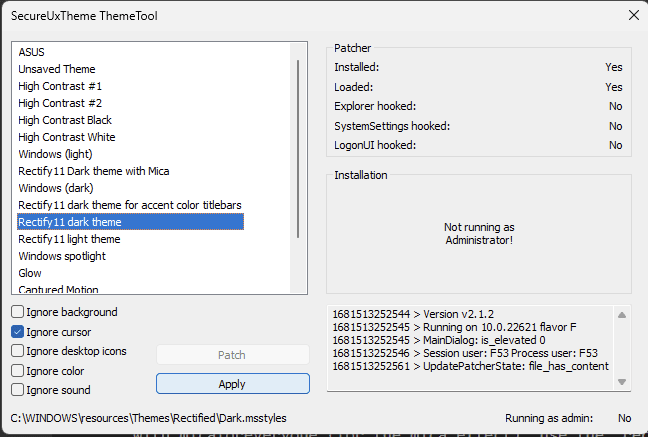
Mica For Everyone
You will pretty quickly notice that everything except Windows title bars are now dark:
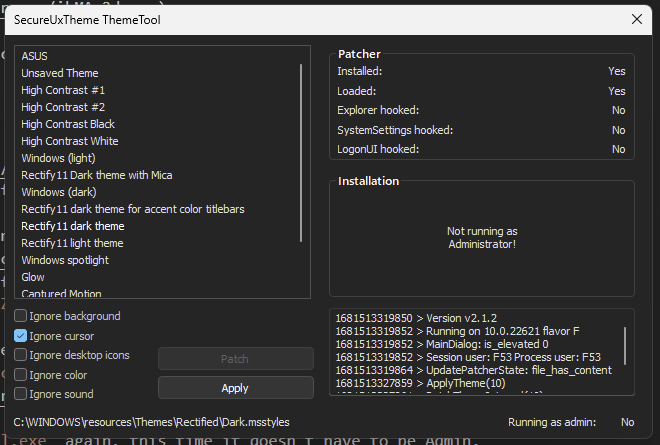
To fix this, we will use Mica For Everyone.
Download their latest release and run through the setup process.
Once that's done, close the actively running instance from the tray:
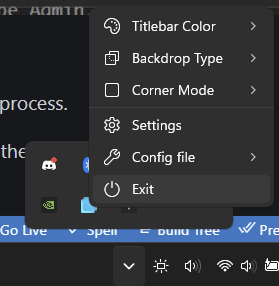
Then relaunch it as an administrator:
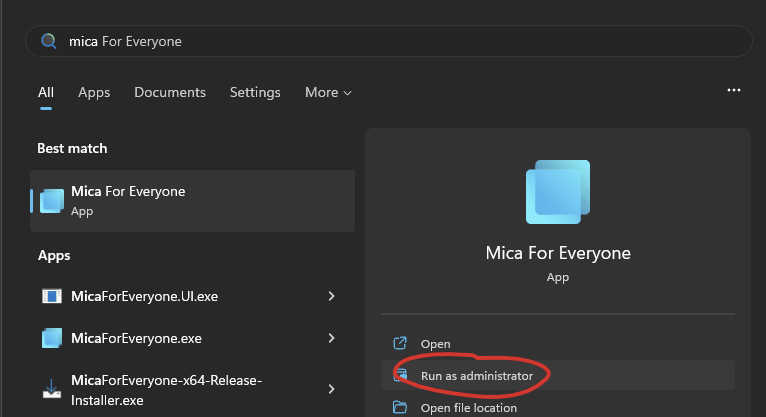
Go back to the tray and open up its settings:
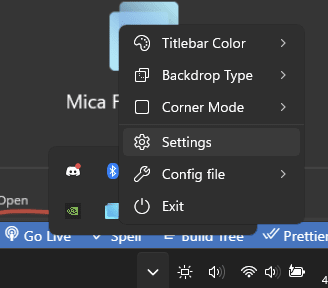
Enable "Run as Administrator on Startup". This is necessary to allow it to style apps that have admin privileges:
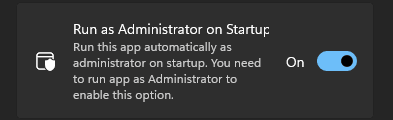
Then click on Global Rule, and change Titlebar Color to Dark:
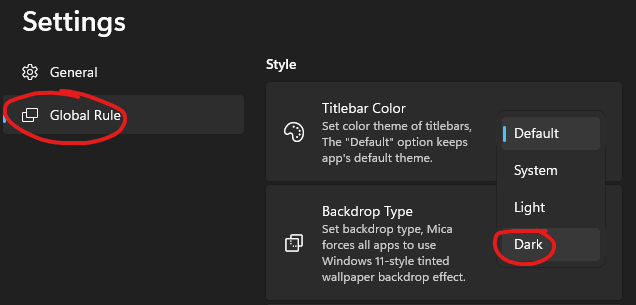
Now you're done!
Other Recommendations
- Improved Cursors (Page says Windows 10, can confirm does work on Windows 11.)


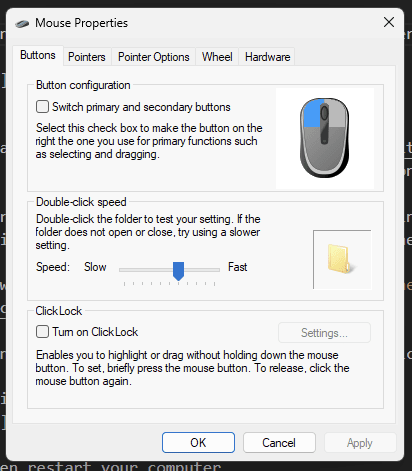
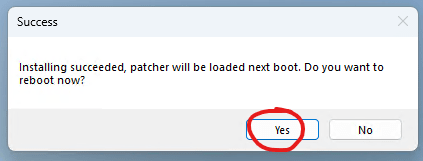

Top comments (0)