As we all know, we can use the TODAY and NOW functions to enter the current date and time in Excel. This article will introduce several tricks to solve them in Excel easily. Let’s see the below steps to enter today’s date with time on your worksheet by using shortcuts. Get an official version of ** MS Excel** from the following link: https://www.microsoft.com/en-in/microsoft-365/excel
Shortcut Keys to Enter today’s date and time:
To Enter Date:
- First, you need to click the cell where you need to enter the date.
- After that, press CTRL + ; (semicolon) Keys.
- It will display today’s date as shown below.
To Enter Time:
- Select the cell on your worksheet.
- Then, Press CTRL + SHIFT + ; (Semicolon)Keys to display the current time.
To Enter Today’s Date with Time:
Sometimes, you need to enter the current working date with time into a single cell. In this case, what would you do? Not to worry, just do as follows:
- Select the cell and press CTRL + ; (semicolon) keys, it displays today’s date.
- Then click the Space Bar ** and press **CTRL + SHIFT + ; (Semicolon)Keys.
A Brief Summary:
Hope you’ve found this tutorial useful. Use these shortcuts to enter the current date and time on your worksheet in a quick manner. Let me know your thoughts in the comments section. To learn more, check out Geek Excel!!





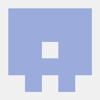



Top comments (0)