This page will show the formulas to sum the values between two Numbers in Excel Office 365. Let’s get into this article!! Get an official version of ** MS Excel** from the following link: https://www.microsoft.com/en-in/microsoft-365/excel
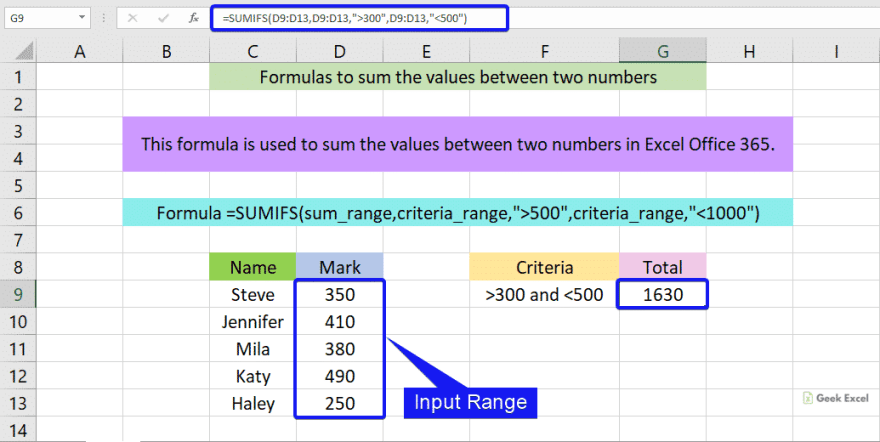
General Formula:
- The below formula will help to sum the values between two numbers in Excel.
=SUMIFS(sum_range,sum_range,”>X”,sum_range,”<Y”)
Syntax Explanations:
- SUMIFS – The Excel SUMIFS Function will help to sum the cells that meet multiple conditions or criteria.
- Criteria (X & Y) – It is the specific value or criteria which is used to sum the cells.
- Sum_Range – It represents the input values given in the worksheet.
- Comma symbol (,) – It is a separator which helps to separate a list of values.
- Parenthesis () – The main purpose of this symbol is to group the elements.
Example:
- Now, we are going to sum the values between two numbers from a range.
- Refer to the below image.
- Here, we will give the input values in Column C.
- Then, apply the formula in the formula bar section.
- After applying the formula, it displays the result as per the below image.
Wrap-UP:
In this tutorial, we explained the formulas used to sum the values between two numbers in Excel Office 365. Hope you like this article. If you feel this article is useful to you, leave feedback in the below comment box. Thank you so much for Reading!! Keep learning on Geek Excel!! *and Excel Formulas *!!







Top comments (0)