If you want to round up to the next bundle size, you can use the CEILING function which automatically rounds up away from zero. Here, we will show the simple formula to round the values by bundle size in Excel. Let’s get into this article!! Get an official version of ** MS Excel** from the following link: https://www.microsoft.com/en-in/microsoft-365/excel
General Formula:
- If you want to round the values based on bundle size, use the below formula.
=CEILING(number,bundle)/bundle
Syntax Explanations:
- *CEILING * – In Excel, the CEILING function will help to round a given number to the nearest specified multiple.
- Number – It represents the input values from your worksheet.
- Bundle – It specifies the bundle size.
- Comma symbol (,) – It is a separator that helps to separate a list of values.
- Parenthesis () – The main purpose of this symbol is to group the elements.
Example:
Let’s consider the below example image.
- First, we will enter the input values in Column B.
- Now, we are going to round the values based on the bundle size which is given in Column C.
- So, apply the above-given formula to the formula bar section and press the ENTER key.
- Finally, we will get the result in the selected cell as shown in the below image.
Wrap-Up:
In this tutorial, we explained the simple steps to round up the values based on the given bundles requirement in Excel. Hope you like it. Please share your query below in the comment box. We will assist you. Thank you so much for visiting our site. Click here to know more about *Geek Excel **and Excel Formulas *!! **






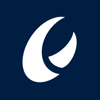

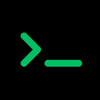

Top comments (0)