Excel has a RANK function, so you can calculate where each number stands in a list of numbers. In this tutorial, we will discuss the simple formula to rank the items in a list using one or more criteria in Excel. Let’s get into this article!! Get an official version of ** MS Excel** from the following link: https://www.microsoft.com/en-in/microsoft-365/excel
General Formula:
- You can use the below formula to rank the items.
=COUNTIFS(criteria_range,criteria,values,”>”&value)+1
Syntax Explanations:
- COUNTIFS – The Excel COUNTIFS Function will help count the number of cells that meet multiple criteria or conditions.
- Criteria_range – It specifies the criteria range.
- Values – It represents the input values from your worksheet.
- Comma symbol (,) – It is a separator that helps to separate a list of values.
- Parenthesis () – The main purpose of this symbol is to group the elements.
Example:
Let’s consider the below example image.
- First, we will enter the input values in Column B to Column D.
- Then, apply the above-given formula to the formula bar section and press the ENTER key.
- Finally, we will get the result in the selected cell as shown in the below image.
Wrap-Up:
Here we have described the simple formula to rank the items in a list using one or more criteria in Excel from this tutorial. Hope you like this article. Please share your query below in the comment box. We will assist you. Click here to know more about *Geek Excel **and Excel Formulas *!! **

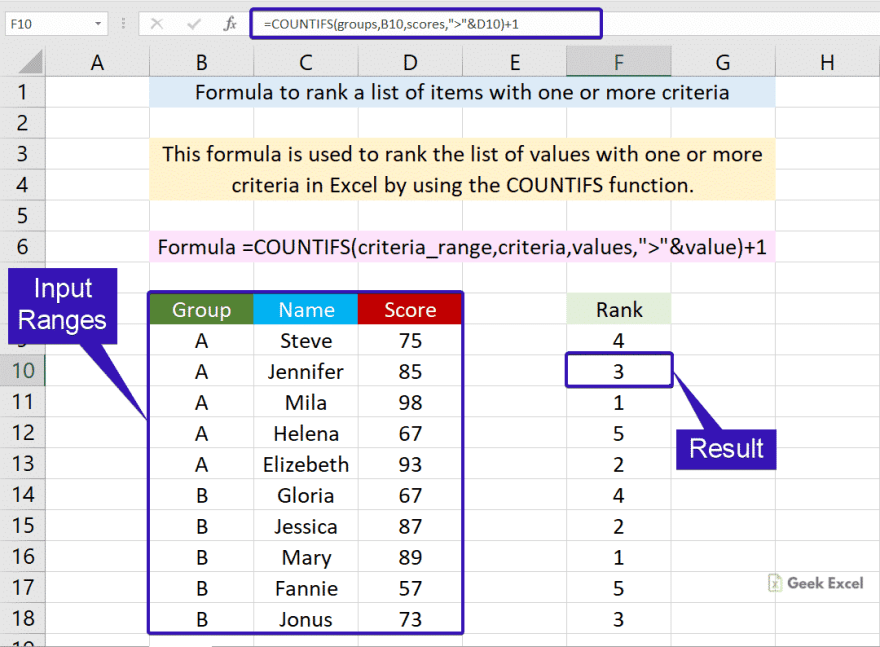








Top comments (0)